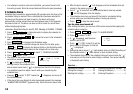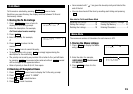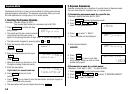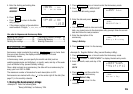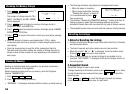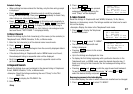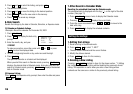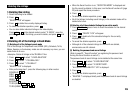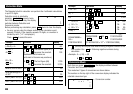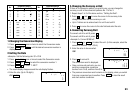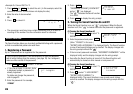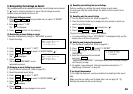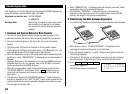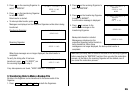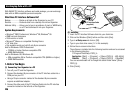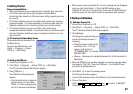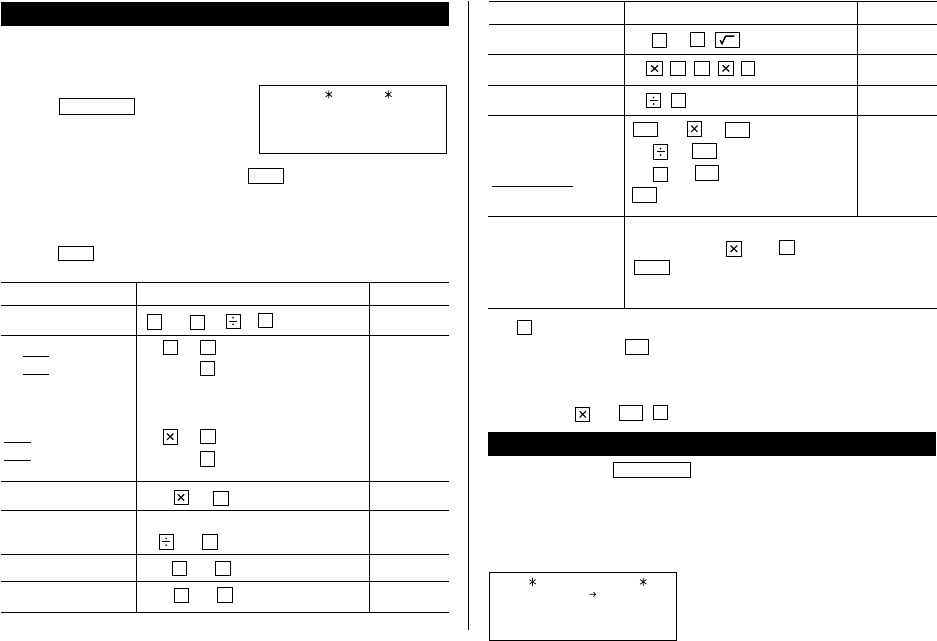
20
Calculator Mode
The Organizer’s built-in calculator can perform the 4 arithmetic calculations
in up to 12 digits.
Calculator mode is selected by
pressing
CALC/CONV
once or twice.
Each time you press this key, the display
switches between Calculator and
Conversion modes.
Before performing any calculation, press
C•CE
twice to clear the display.
• An error occurs when the integer section of the calculation result
exceeds 12 digits, if the memory exceeds 12 digits, or a number is
divided by zero. (“-E-” is displayed.)
Press
C•CE
to cancel the error.
Example Operation Display
(–24+2) ÷ 4=
–
24
+
2 4
=
*
–5.5
34 + 57 =
45 + 57 =
68 × 25 =
68 × 40 =
34
+
57
=
The second figure (57)
45
=
becomes the constant.
(Subtraction and division are
performed in the same way as above.)
68 25
=
The first figure (68)
40
=
becomes the constant.
91.
102.
1,700.
2,720.
Example Operation Display
4.
4,096.
0.125
25 – 9 =
(4
3
)
2
=
1/8
25
–
9
=
4
= =
=
8
=
Ȉȉȉȉ
25 × 5 =
–) 84 ÷ 3 =
+) 68 + 17 =
(Total) =
CM
25 5
M
+
84 3
M
–
68
+
17
M
+
RM
123456789098 ×
145 =
17901234419210
– E –
123456789098 145
=
17.9012344192
C•CE
17.9012344192
(17.9012344192 × 10
12
= 17901234419200)
-M- 125.
-M- 28.
-M- 85.
-M- 182.
CALC
0.
20.
25.
220.
400.
What is 10% of 200?
What percentage is 9
of 36?
200 + (200 × 10 %) =
500 – (500 × 20 %) =
200 10
%
9 36
%
200
+
10
%
500
–
20
%
*
–
(minus) can only be used when entering a negative number as the
first number. Use
+
/–
for following negative numbers during
calculation.
<Example>
5 × (–10) = –50
5 10
+
/–
=
Conversion Mode
Each time you press
CALC/CONV
, the display switches between
Calculator and Conversion modes.
This mode has 2 types of conversions as shown below.
The number on the top right of the conversion display indicates the
selected conversion type.
←
Conversion number
CONVERSION
1
$ £
0.
0
.