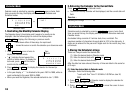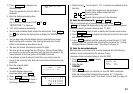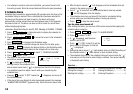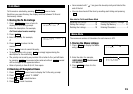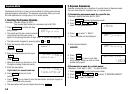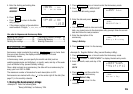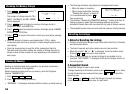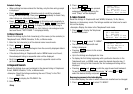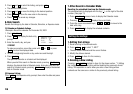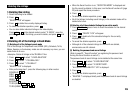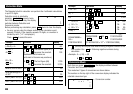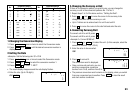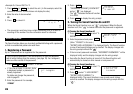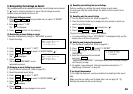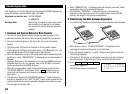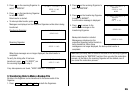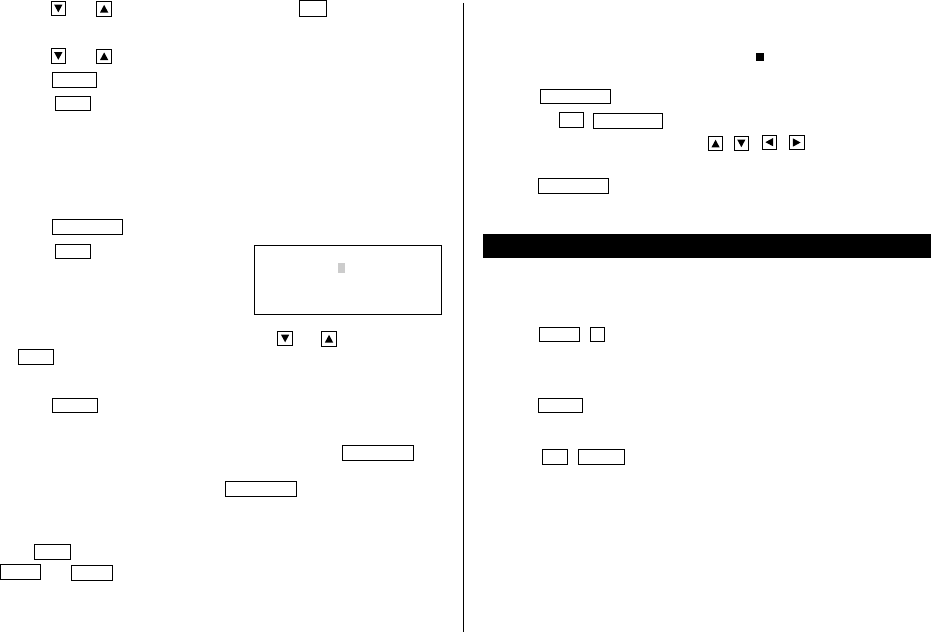
18
2. Press and to select the listing, and press
INS
.
• The selected listing blinks.
3. Press and to move the listing to the desired position.
4. Press
ENTER
to store the new order in the memory.
• Press
C•CE
to cancel any changes.
6.Date Search
Recalls the listings by the date in Calendar, Schedule, or Expense mode.
(1) Calendar or Schedule listings
<Example>
Recall the calendar for December 25, 2001.
1. Press
SCHEDULE
.
2. Press
C•CE
to display the date entry
prompt.
3. Enter the month, day, and year.
12252001
To make a correction, move the cursor with or , or press
C•CE
to clear the displayed date.
• To enter a single-digit month or day, enter zero and the digit.
4. Press
ENTER
.
The specified calendar or schedule will be displayed.
When you start this search in Calendar mode, pressing
SCHEDULE
displays the desired date in Schedule mode. And when you start the
search in Schedule mode, pressing
SCHEDULE
displays the desired
date in Calendar mode.
(2) Expense listings
Press
C•CE
in the Expense entry prompt, then enter the date and press
NEXT
(or
PREV
).
YEAR :2001
DAY :12
MONTH :04
MM/DD/YYYY
7.Other Search in Calendar Mode
Recalling the scheduled item from the Calendar mode
The scheduled date is displayed with the tag ( ) on the right of the date
number. (See page 11)
1. Press
SCHEDULE
once or twice to display the Calendar mode.
• Pressing
2nd
SCHEDULE
displays the current date.
2. Press the cursor movement keys ( , , , ) to move to the
date with a tag.
3. Press
SCHEDULE
to display the schedule contents.
Editing the Listings
1.Editing the Listings
1. Recall a listing in the desired mode.
2. Press
MENU
1
to select “1: EDIT”
• The edit mode is entered and the cursor flashes.
3. Modify the data as desired.
4. Press
ENTER
to store it in the memory.
2.Creating a New Listing
Pressing
2nd
ENTER
instead in step 4 in the above section, “1. Editing
the Listings” creates a new listing without deleting the previously stored
listing. This operation is useful when you enter a new listing whose
contents are the same as or similar to the previously stored listing.