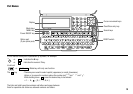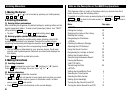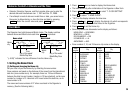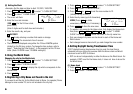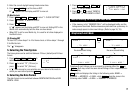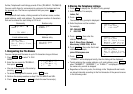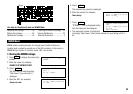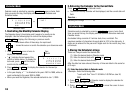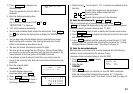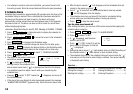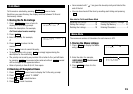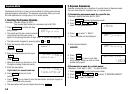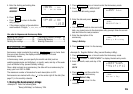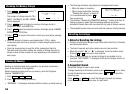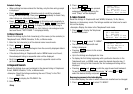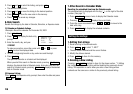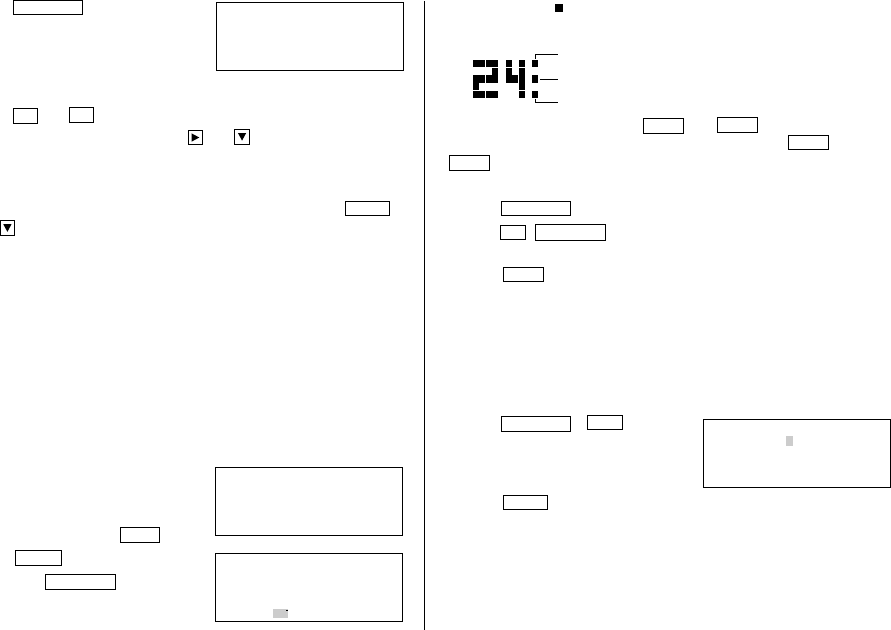
11
• Notice the tag ( ) on the right of “24”. It indicates a scheduled item for
that date:
(2) Enter the desired date with
NEXT
(or
PREV
)
This is a convenient way of entering a nearby date. Press
NEXT
(or
PREV
) and change the display day by day until the desired date appears.
<Example>
Enter a schedule listing on April 17, 2001.
1. Press
SCHEDULE
once or twice to display the Schedule mode screen.
2. Press
2nd
SCHEDULE
to display the time entry prompt for the current
date (April 12, 2001).
3. Press
NEXT
repeatedly until the time entry prompt for April 17, 2001
appears. Enter the time and detail following the procedure for “(1) Enter
the desired date in Calendar mode” (from step 4) on page 10.
(3) Enter the desired date directly
When the date is not close to the currently displayed date, the following
method is more convenient than the previous 2 ways.
<Example>
Enter a schedule listing on June 26, 2002.
1. Press
SCHEDULE
C•CE
to display
the date entry prompt.
2. Enter the date.
06262002
3. Press
ENTER
.
The time entry prompt (or Calendar) for June 26, 2002 is displayed.
Enter the time and detail following the procedure for “(1) Enter the
desired date in Calendar mode” from step 4 (or from step 3) on page 10.
3. Press
SCHEDULE
to change to the
Schedule mode.
Time entry prompt for June 24, 2001 is
displayed.
4. Enter the starting and ending time.
1130
AM
01
PM
(For the 24-hour clock, press 1130 13 .)
“DESCRIPTION ?” is displayed.
• “:00” will be entered automatically.
• You can enter schedule details without the ending time. Press
ENTER
(or ) after entering the starting time to display the “DESCRIPTION ?”
prompt.
• You can also enter schedule details without a specified time, except
details starting with a number. Skip entering time and start to enter
letters for the details as described in step 5.
• The hour and minute should each consist of 2 digits.
• The time can be set using either the 12-hour or 24-hour format. When
you move the cursor to the next entry field, the time is displayed in the
format selected in the Time System of the MENU functions.
• If an attempt is made to store an invalid time, you cannot move the
cursor to the next entry field. Enter the correct time and follow the next
procedure.
5. Enter the schedule detail.
Lunch with Tom
• To switch between upper- and
lowercase letters, press
CAPS
.
6. Press
ENTER
to store the listing.
7. Now, press
SCHEDULE
to check if
the listing is stored in the memory.
TIME ?
SUN JUN 24,2001
01
1 2
10 11 12 13 14 15 16
24 25 26 27 28 29 30
6
3 4 5 6 7 8 9
17 18 19 20 21 22 23
SUN JUN 24,2001
11:30AM~ 1:00PM
Lunch with Tom
–
Schedule items beginning in the morning or
schedule items without a specified time
Anniversary items
Schedule items beginning in the afternoon
YEAR :2001
DAY :12
MONTH :04
MM/DD/YYYY