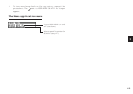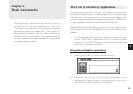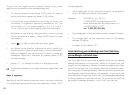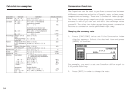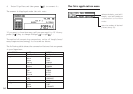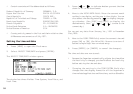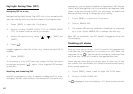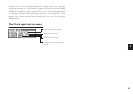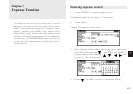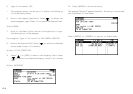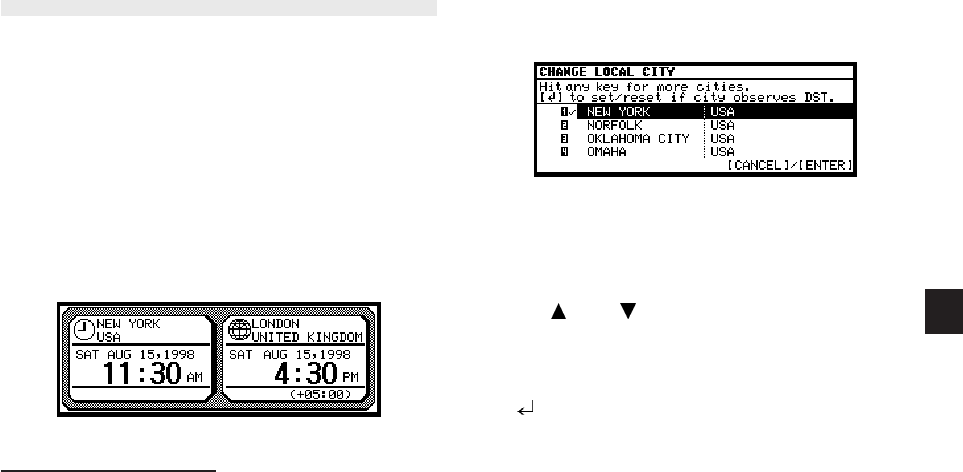
a
57
6
The Clock Application
The unit’s built-in clock makes it possible not only to know the
correct time and date in your area, but also to know the time in
other cities or any region around the world. The Clock is used
as the reference time by the Calendar, Schedule, and To Do
applications. In addition to these features, daylight saving time
(DST) can be enabled for any city your designate, for those
countries that use an annual Daylight Saving Time adjustment.
As an aid to international business and travel, the Organizer is
set to display the time in any other city you choose (called the
World City) as well as your own city (the Local city).
To view the Clock, simply press [CLOCK].
Changing the Local city
The Local city is the city selected to provide the local time.
When you first use your Organizer, the default Local city is set
as New York. To change this setting:
1. Press [MENU] to open the Clock menu.
2. Select CHANGE LOCAL CITY.
A list of cities appears. The currently selected city is at the top
of the list. The cities are listed in alphabetical order by country
and then by city name.
3. Type the first letter of the name of the country in which the
target city is located. (For example, if you wanted to select
San Francisco, you would type U for United States.)
Then use [PREV] and [NEXT] to display the city you want.
4. Use [ ] and [ ] or number 1 to 4 to select a city. You
can also use [PREV] and [NEXT] to move up and down
the list.
5. If the selected city observes Daylight Saving Time, press
[ ] to indicate this.
This advances the Local time by one hour. A symbol appears
beside the city to indicate that daylight saving time has been
set.
6. Press [ENTER].
The Clock window appears briefly, showing the new Local city.
The time is automatically adjusted.