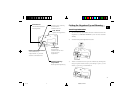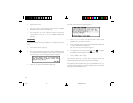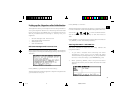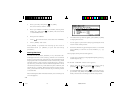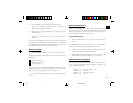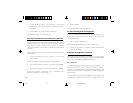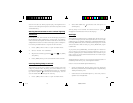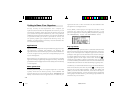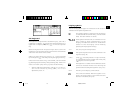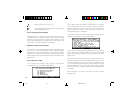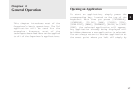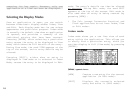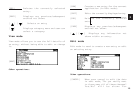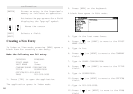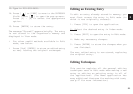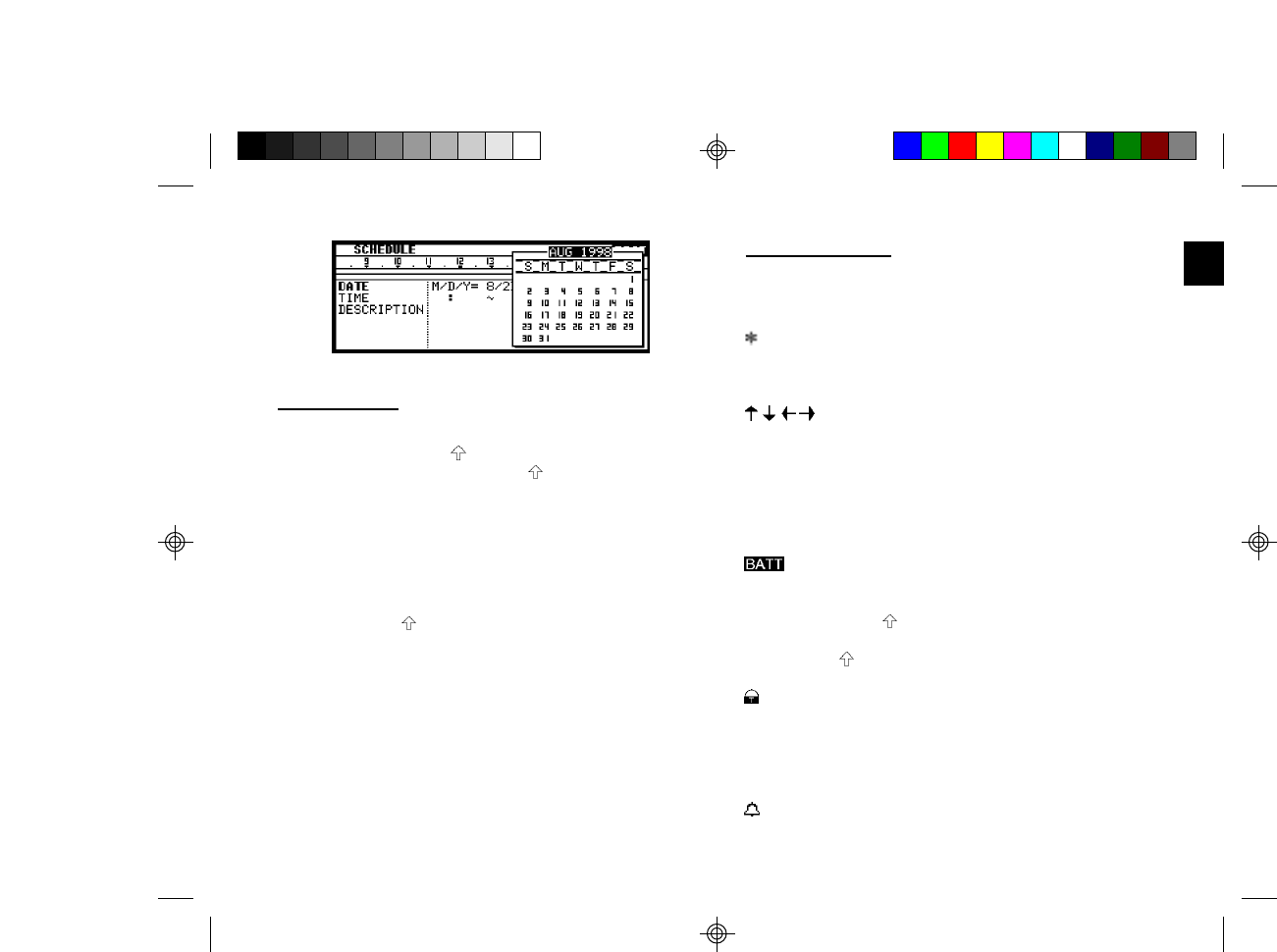
a
1 5
1
The keyboard
The Organizer’s keyboard has a standard layout, just like a
typewriter or computer. [ ] works just like the Shift key on a
typewriter or computer, and [2nd] [ ] is like the Caps Lock
key.
Above the keyboard are the special keys used to start the
Organizer’s various applications, work with the various menus
and control the cursor on the screen.
Symbols in white above a key such as ’ or : can be accessed
by holding down [ ] and then pressing the appropriate key.
Functions in blue above a key, such as HELP, can be accessed
by pressing the particular key after pressing [2nd]. There is no
need to hold down [2nd] while you press the desired key.
* Special symbols and characters, such as “&”, “?” and “/”,
can also be entered by using [SMBL]. For a full
explanation, see P.71.
Display symbols
The following symbols appear at the bottom of the screen to
indicate various operating conditions.
This symbol appears at the bottom of the display
to indicate that the current entry (in View or Edit
mode) has been marked as Secret.
These symbols indicate that all information in an
entry cannot be shown simultaneously on the
display. The additional entries or fields which
cannot fit onto the display can be viewed by
pressing the displayed arrow keys.
2nd The [2nd] key has been pressed.
The operating batteries are weak and need to be
replaced (see p.90)
CAPS [
2nd] [
] has been pressed. In caps lock mode,
all typed letters will be in upper case. Press [2nd]
[ ] again to turn off caps lock.
The Organizer is locked. Entries marked as secret
cannot be accessed without first entering the
password and unlocking the Organizer (see p.83).
EDIT The entry on the display can be edited.
All alarms are enabled. When this symbol is not
shown, the alarm sound for any alarms that have
been set is disabled (see p.60).
5-16 8/6/98, 4:04 PM15