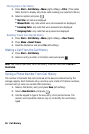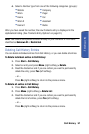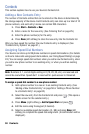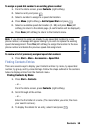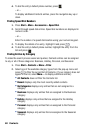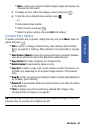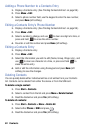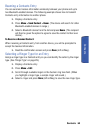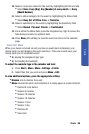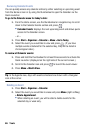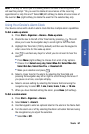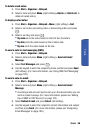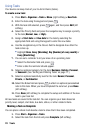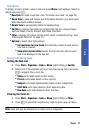64 Tools
Tools
This section shows you how to use these features to turn your device into a time
management planner that helps you keep up with your contacts, schedules, and
commitments.
Using Your Device’s Calendar
Adding an Event to the Calendar
Your Calendar helps organize your time and reminds you of important events.
1. Press Start > Organizer > Calendar.
2. Press the left softkey to cycle between Week, Month, and Agenda (full-
screen table calendar view).
Tip: Press the navigation key up or down to scroll through the Calendar.
3. Select the day to which you would like to add an event and press Menu
(right softkey) > New Appointment.
4. Enter a title for the event in the Subject field using the keypad. (See
"Entering Text" on page 25.)
5. Select a time and date for the event by selecting the corresponding
fields, pressing to delete any previous information, and using the
keypad to enter new values.
• To toggle between AM and PM, highlight it and press either A (for
AM) or P (PM) on the keypad.
6. Press to set as an All day event.
7. Use the keypad to enter a location for the event.
8. Select the number of Attendees for the event (default is No
attendees...).
• Select to add either a Required Attendee or an Optional Attendee
and press .
• Press Menu > New Contact. (See "Adding a New Contacts Entry" on
page 58.)
9. Select an alarm time for the event by highlighting the Reminder field.
• Select None, 1 minute, 5 minutes, 10 minutes, 15 minutes, 30
minutes, 1 hour, 1 day, or 1 week.