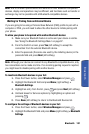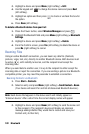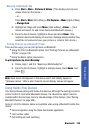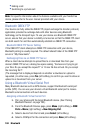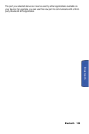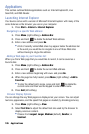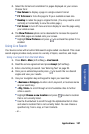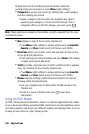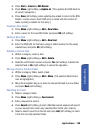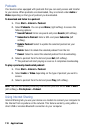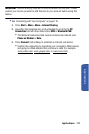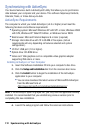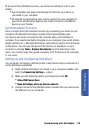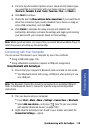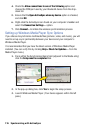Applications 109
Applications
1. Press Start > Internet > RSS Reader.
2. Press Menu (right softkey) > Update all. (This updates the RSS feeds to
all current categories.)
3. Press Done (left softkey) when updating has ended to return to the RSS
Reader - Feeds screen. (Each RSS entry is listed with the number of
feeds currently available for that entry.)
Creating a New Folder
1.
Press Menu (right softkey) > Edit > New folder.
2. Enter a name for the new RSS folder and press OK (left softkey).
Adding a New Feed
1.
Press Menu (right softkey) > Edit > New feed.
2. Enter the RSS URL for the feed, assign a folder location for the newly
created feed, and press OK (left softkey).
Deleting a Current Feed
1.
Within a category, select a feed.
2. Press Menu (right softkey) > Edit > Delete.
3. Read the confirmation screen and press Yes (left softkey) to delete the
selected feed or No (right softkey) to cancel the operation.
Moving a Feed to Another Folder
1.
Within a category folder, select a feed.
2. Press Menu (right softkey) > Edit > Move. (The selected field should
now be highlighted.)
3. Move the navigation key up or down to relocate the feed to a new folder
and press Done (left softkey).
Searching for Feeds
1.
Select a category folder.
2. Press Menu (right softkey) > Feed search.
3. Enter a keyword to search.
4. Press Search (left softkey) to start. (Multiple search engines will search
on your keyword and return any searches that match your criteria.)
5. Select a search result from the list and press Add (left softkey) to insert
it into the currently selected folder.