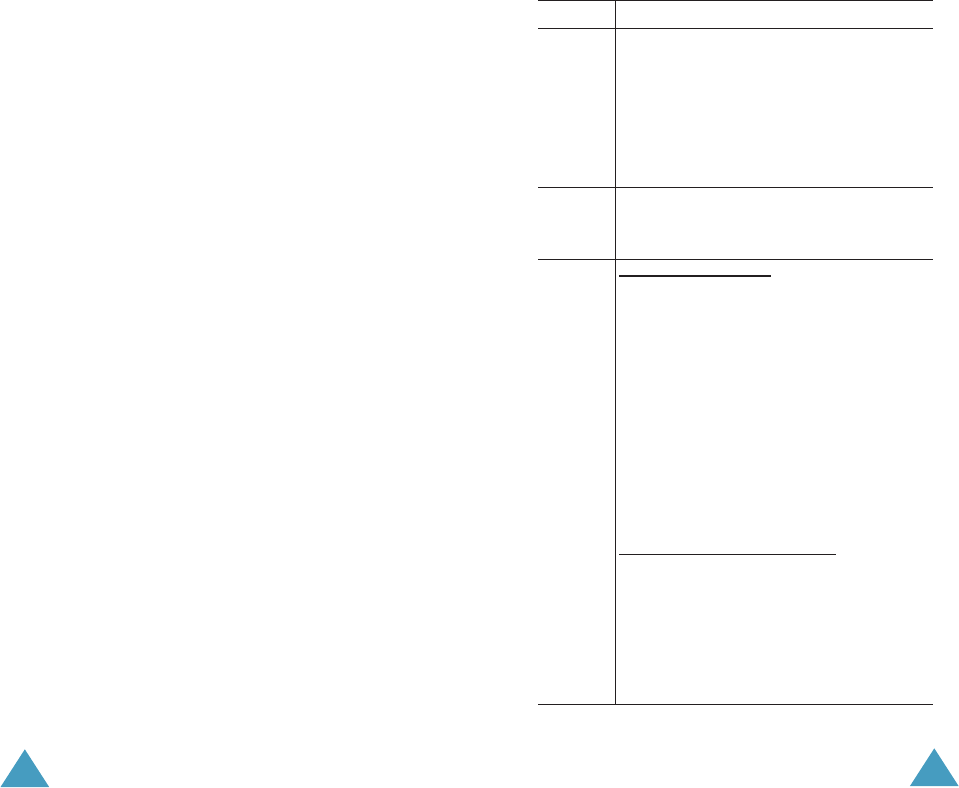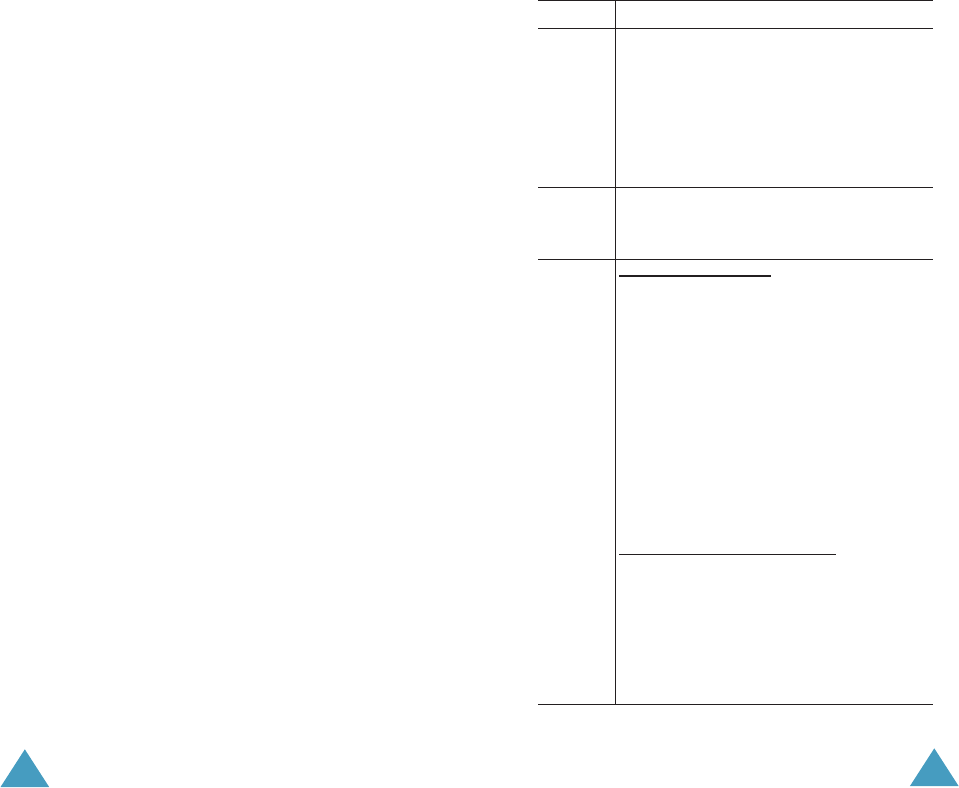
Messages
76
You can choose the following options by pressing
the Opt. soft key:
Delete: deletes the message
Replay: replays the message.
Reply: replies to the sender by sending a message.
Forward: forwards the message to another person.
Call back: allows you to call the sender back.
Cut media: extracts the picture or sound, so that
you can set them as a wallpaper or ringtone or you
can send them as a multimedia message.
Cut address: extracts phone numbers, email
addresses or URL addresses in the text, so that you
can call the number or send a message to the
number or save it in your Phonebook.
Properties: shows you detailed information about
the message.
Move to My folder: moves the message to the My
folder for later use.
New Message
(Menu 1.2.2)
This menu option allows you to create a new
multimedia message and then send it to multiple
destinations.
1. Select one of the following items using the Up or
Down key and press the Add soft key.
Messages
77
Item How to add
Subject 1. Enter a subject of your message.
For details about entering
characters, see page 37.
2. Press the Ok soft key.
Note: To move a previous screen while
entering a message, press and hold
the
C
key.
Picture 1. Select one of the pictures you want to
add. The picture is displayed.
2. Press the Add soft key.
Sound T
o add a new sound;
1. Select the Record new option.
2. Press the Record soft key to start
recording.
3. Press the Stop soft key to stop
recording.
4. Press the Play soft key to replay the
sound. Or, press the Add soft key to
add it. Enter the sound’s name and
press the Ok soft key. The sound is
added to the message and saved in
Media box automatically.
T
o add a sound in Media box;
1. Select one of the sound categories.
The sound list of the category is
displayed.
2. Select one of the sounds you want to
add.
3. Press the Select soft key to add it.