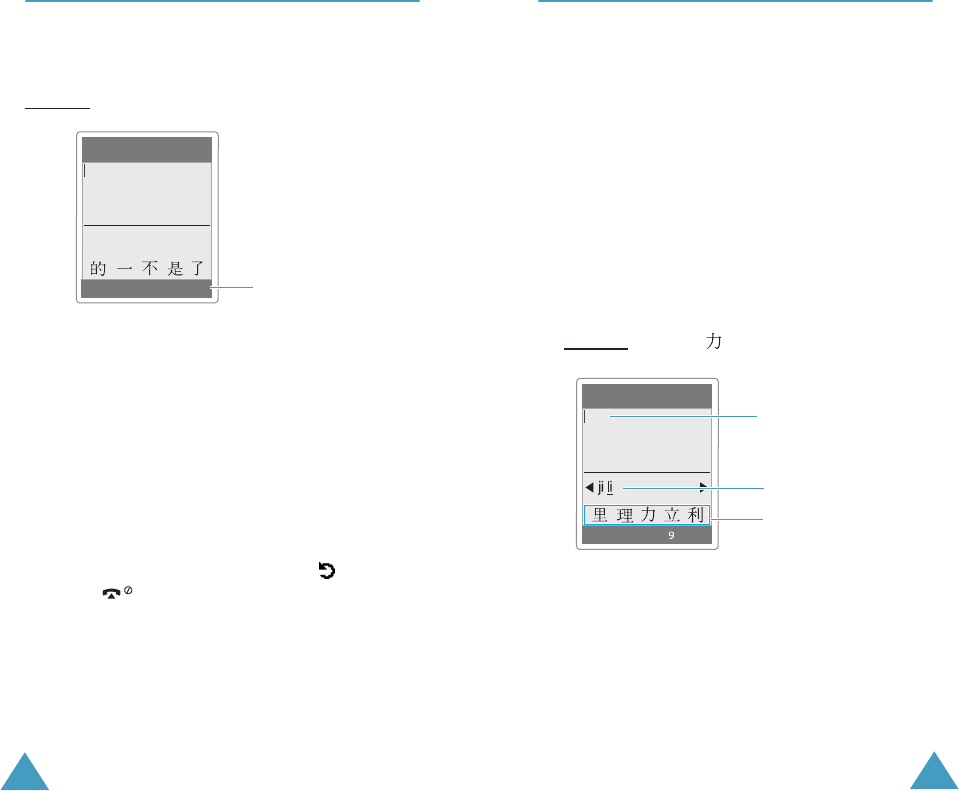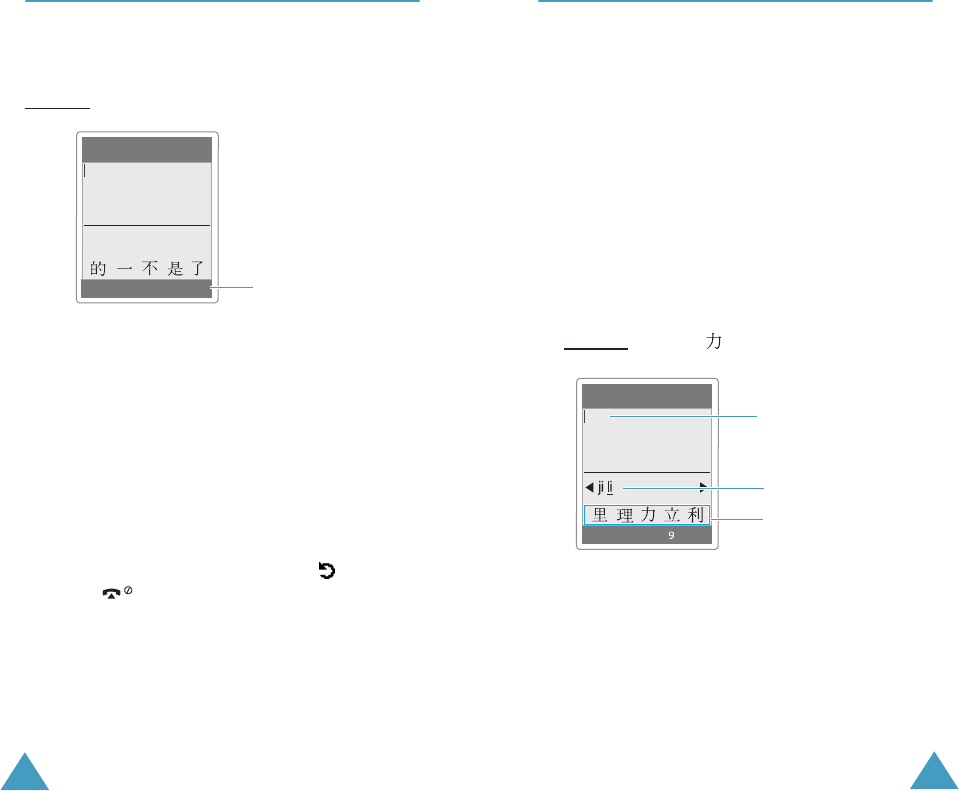
Entering Text
38
Changing the Text Input Mode
When you are in a field that allows characters to be
entered, you will see the text input mode indicator
at the bottom of the display.
Example
: Entering a name in Phonebook
To change to another text input mode:
1. Press the right soft key indicating the current
text input mode.
2. Scroll to the mode you want to use by pressing
the Up or Down key.
You can use the Add word option to add new
words into t9 dictionary. see page 43.
Note
: If you want to exit the menu without
changing the mode, press the soft key or
key.
3. Press the Select soft key to confirm the
highlight text input mode.
Note
: If you want to exit the menu without changing
to a new mode, press the right soft key.
4. The selected text input mode indicator appears
at the bottom of the display.
Enter name
Ok
9
PY
Text input mode
indicator: Chinese
Pinyin mode
Entering Text
39
Using Chinese Pinyin Mode
Pinyin is a system to mark Chinese pronunciation in
Latin alphabets. With the pinyin input method, you
can enter Chinese characters by entering the pinyin
string from the phone keypad and the phone
automatically presents the matching alternatives.
This mode allows you to enter Pinyin characters
with only one key press per letter.
Typing Characters in Pinyin Mode
1. Press keys corresponding to the phonetic
spelling, referring to the Roman letters printed
on the keys. Notice that the choices in the
Character Selection Map change.
Example
: Typing “ ” in Pinyin mode
2. If there are more than one pinyin spelling
corresponding to your keypress, press the Left
or Right key to select the spelling you want.
3. If you cannot find the character you want from
the display, press the Up or Down key to scroll
through choices in the Character Selection map.
Enter name
Ok
PY
Text Area
Key Stroke Area: press
the 5 and 4 keys to
enter “li.”
Character Selection Map