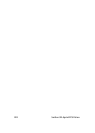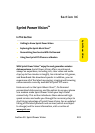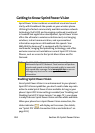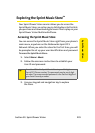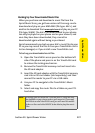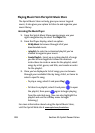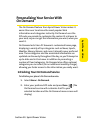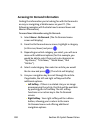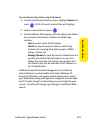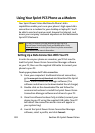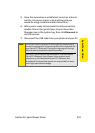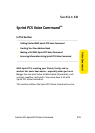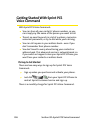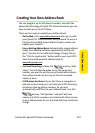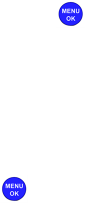
230 Section 3C: Sprint Power Vision
Accessing On Demand Information
Finding the information you’re looking for with On Demand is
as easy as navigating a Web browser on your PC. (The
following examples will illustrate how to access News and
Movies information.)
To access News information using On Demand:
1. Select Menu > On Demand. (The On Demand menu
screen will display.)
2. From the On Demand menu screen, highlight a category
(in this case, News) and press .
3. Depending on which category you select, you will see a
menu with additional options (for this example, you
would be able to select from such sub-categories as
“Top Stories,” “USA News,” “World News,” and
“Politics”).
4. Select a subcategory, then select an article you would
like to view and press . (The article will display.)
5. Use your navigation key to scroll through the article.
If applicable, the left and right softkeys will offer
additional options:
Ⅲ Left Softkey - If there is a related story or an image
accompanying the article, that link will be available
by pressing your left softkey. The left softkey
functions as an action key in the On Demand
service.
Ⅲ Right Softkey - Your right softkey will be a Menu
button, allowing you to return to the main
On Demand menu and offering additional
navigation options.