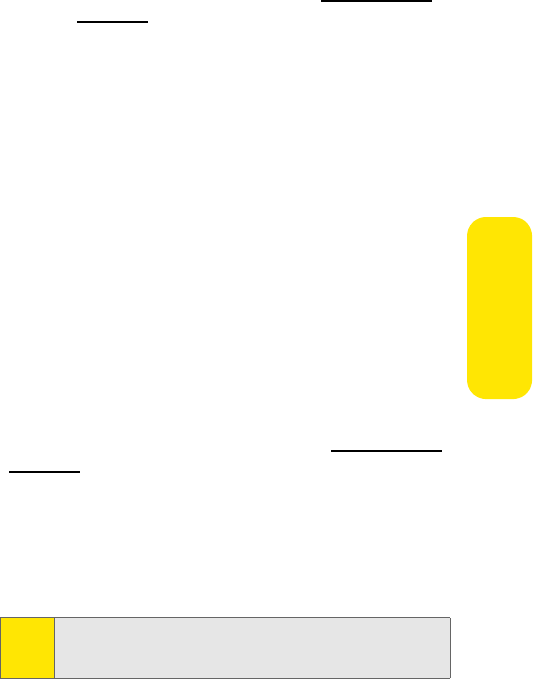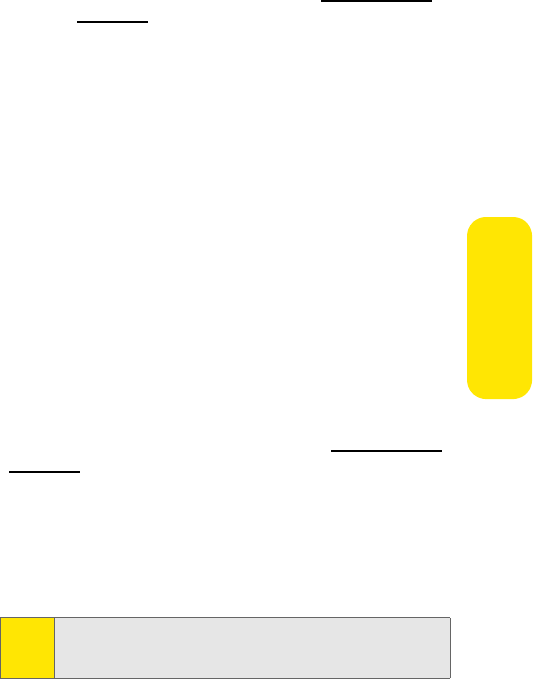
Section 2J: Using the Built-in Camera 133
Camera
Ⅲ Upload to upload the picture you just took to the
Sprint PCS Picture Mail Web site (
www. s pr in t.c om /
picturemail). Depending on your settings, you may be
prompted to accept a Sprint PCS Vision connection.
Ⅲ Assign to assign the picture as a Picture ID, Screen
Saver or Incoming Call.
Ⅲ Erase to delete the picture you just took.
Ⅲ Order Prints to order printed copies of the image
from an online printer.
Ⅲ Post to Service to post the image to a third party
online service.
Ⅲ Review Pictures to go to the In Phone folder to review
your saved pictures.
Ⅲ Postcard to save handwritten text across the original
image.
Creating Your Sprint PCS Picture Mail Password
The first time you use any of the picture management
options involving the Sprint PCS Picture Mail Web site, you
will need to establish a Sprint PCS Picture Mail password
through your phone. This password will also allow you to sign
in to the Sprint PCS Picture Mail Web site at
www. s pr in t.c om /
picturemail to access and manage your uploaded pictures and
albums.
To create your Sprint PCS Picture Mail password:
1. Select Menu > Pictures
>
My Albums >
Online Albums
.
(You will be prompted to create a Sprint PCS Picture Mail
password.)
Note:
If you Sprint PCS Service Plan does not include Sprint PCS
Picture Mail, you will first be prompted to subscribe to the
service for an additional monthly charge.