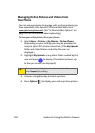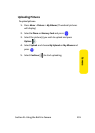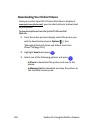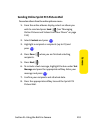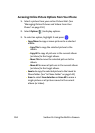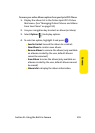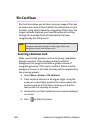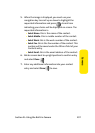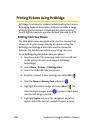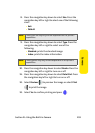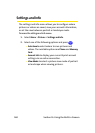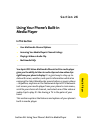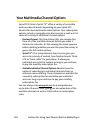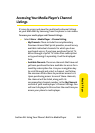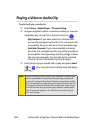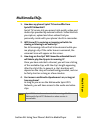158 Section 2J: Using the Built-in Camera
Printing Pictures Using PictBridge
PictBridge is an industry standard established by the Camera
& Imaging Products Association (CIPA) that enables a range
of digital photo solutions including direct photo printing
from a digital camera to a printer without the need for a PC.
Printing From Your Phone
The MM-A940 comes equipped with a built-in camera that
allows you to print images directly to a printer using the
PictBridge technology. A USB cable must be connected
between the two devices before any printing can occur.
To use PictBridge to print pictures from your phone:
1. Insert one end of the accessory cable into the USB slot
on the printer. (Printer must support PictBridge
technology.)
2. Select Menu > Pictures > Pictbridge Print.
3. Insert the USB cable into your phone.
4. Read the Connect Printer message and select OK ().
5. Select In Phone or Memory Card and press .
6. Highlight the desired image and select Next (). (To
select multiple images, press to place a check mark
next to each image selected.)
7. Highlight Copies and press the navigation key left or
right to select the desired number of copies to print.