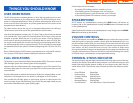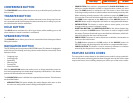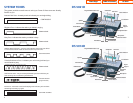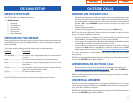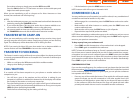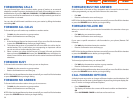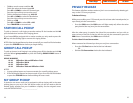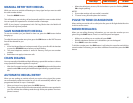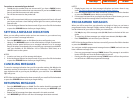• Lift the handset or press the SEND button to answer.
NOTE: Intercom calls will not go on Automatic Hold.
CONFERENCE CALLS
You may conference up to five parties (you and four others) in any combination of
outside lines and internal stations in any order.
• While engaged in a conversation, press the CONF button and receive confer-
ence tone.
• Make another call, either intercom or outside, press the CONF button and
receive conference tone.
• Make another call or press the CONF button to join all parties.
• Repeat the last step until all parties are added.
NOTE: When attempting to add another party to the conference and you are not
able to reach the desired person,hang up.Simply press the CONF button again to
return to your previous conversation.
To drop a party from your conference call:
• Press CONF and dial the extension or line number that is to be dropped.
• Press CONF again to reestablish the conference.
NOTE:To leave the conference,hang up. Control is passed to the next internal sta-
tion. If there are no internal stations and you wish to leave outside lines connect-
ed together in a trunk to trunk conference, press the CONF button plus the CALL
button that the call appears on or follow the instructions to drop a party and use
your extension number. When they hang up, the lines will release automatically.
Press CONF to rejoin a trunk to trunk conference.
CONFERENCE SPLITTING
If you are the controlling party of a conference and your keyset has the Auto Hold
feature turned on (
See Customizing Your Keyset)
and all of the outside lines involved
in the conference appear as buttons on your keyset, you can split the conference
into separate calls as follows:
• Press any one of the outside line buttons.That outside line will remain steady
green to indicate you are still connected to it. All other outside lines in the
conference will be placed on system hold at your keyset. All intercom callers
in the conference will be disconnected.You may now speak with each caller
privately and transfer them as usual or reestablish another conference.
19
first station to hang up, simply press another DSS button. OR
Press the CALL button or C.O. line button to return to the outside party and
begin the transfer process again.
When you are transferring a call to a keyset set for Voice Announce or Auto
Answer, the transferred call will always ring.
NOTES:
1. After the inside party answers,you may alternate back and forth between the
parties by pressing the TRANSFER button.
2. If you receive No More Calls tone, that station has no button available to re-
ceive another call.Press TRANSFER to return to the other party.
3. You cannot transfer an Intercom call by pressing a DSS button.You must press
the TRANSFER button and dial the destination extension number.
TRANSFER WITH CAMP-ON
When you are transferring a call to another station and you receive a busy signal,
you may camp the call on to this station. Simply hang up when you hear the busy
signal.The called party will be alerted that a call is waiting for them.
NOTE: If you receive No More Calls tone, that station has no button available to
receive another call.Press TRANSFER to return to the outside caller.
TRANSFER TO VOICEMAIL
This feature is used to send a call directly to a voice mailbox.Your keyset must have
a correctly programmed VT button to accomplish this.To transfer a call directly to
a voice mailbox:
• While on a call, press the VT button and dial the mailbox number.
• Hang up when dialing is completed.
CALL WAITING
If an outside call has been camped-on to your phone or another station has
camped-on to you:
• You will hear a tone in the earpiece and the call that is waiting for you
(camped-on) will flash. In addition the bottom line of the display will indicate
the number of the station or trunk party camped-on.
• Press the flashing button to answer; your other call will go on hold automati-
cally if your station has the Automatic Hold feature set. If not, you must press
HOLD and then the flashing button OR
Finish the first call and hang up; the waiting call will ring.
18
Home Page
Table of Contents
DS 5000