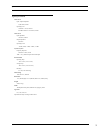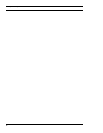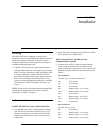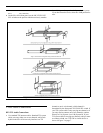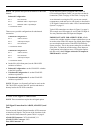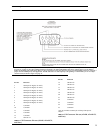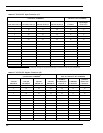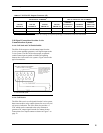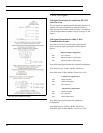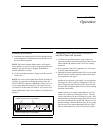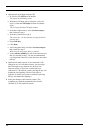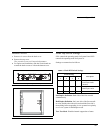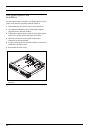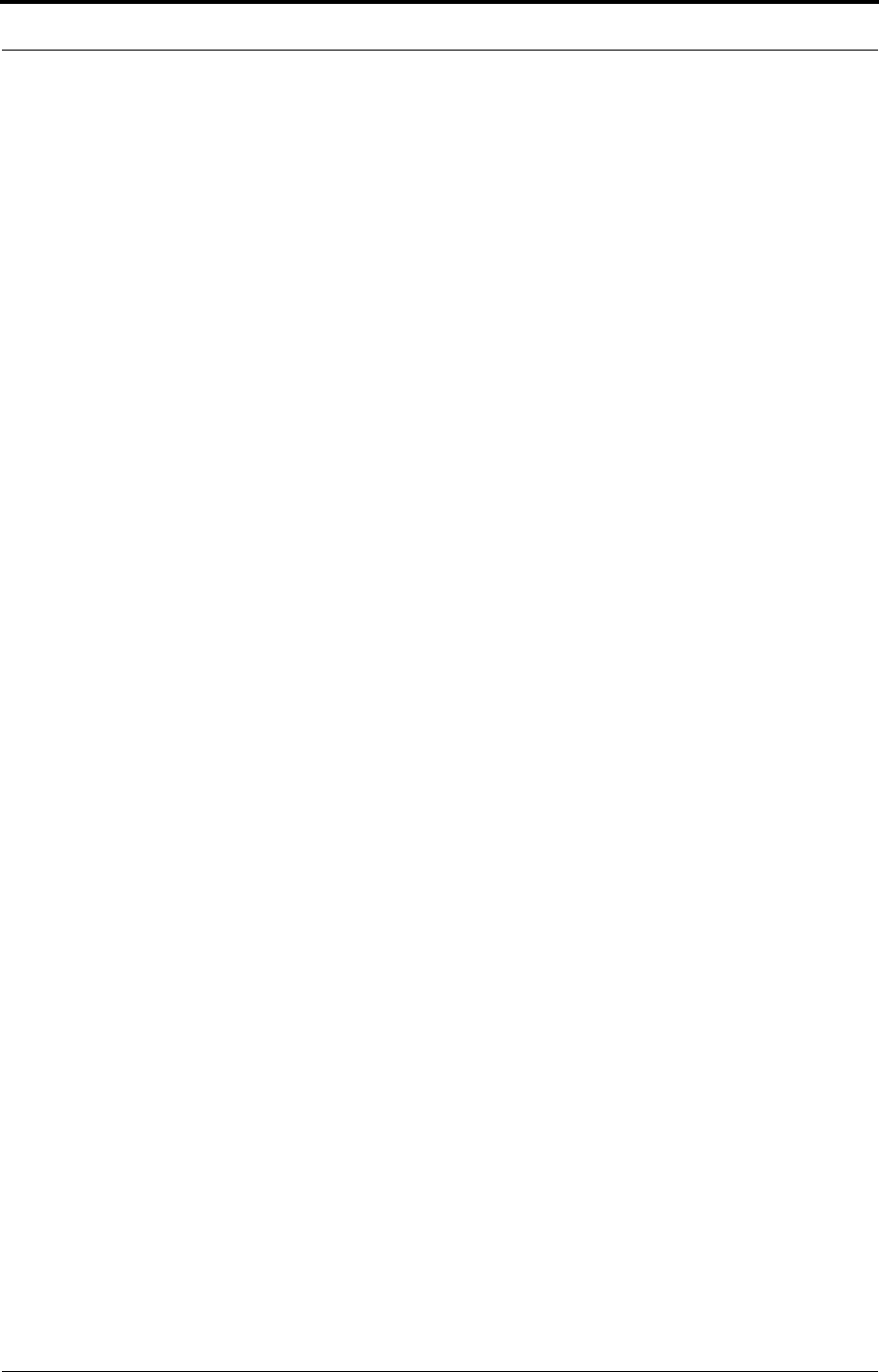
Operation
14
4. Optional call signal input using the GPI
• In AZedit, click GPI In on the toolbar.
This opens the GPI Setup screen.
• Whichever GPI Input you are using for 4-wire call
receive, select that GPI Input from the list (double-
click).
This will open the Edit GPI Input window.
• In the Port Alpha list box, select the intercom port
that is named in step 1.
• In the Key Number box, type 1.
This selects key 1 at the intercom you specified in the
previous step.
• Select Talk Key.
• Click Done.
• Access keypanel setup, and select the intercom port
that is named in step 1.
Make sure the setup page, Main is selected.
• Assign talk key number 1 to talk to the intercom port
that you selected in step C. We also recommend that
you assign auto-listen (AL) to the listen key above that
talk key.
5. Optional call enable control. If you connected a GPI
Output for use as a call enable control, you can assign
that GPI output to any intercom key in the 4-wire
intercom system. If System A is connected to an
Audiocom or TW intercom system, pressing the key will
disable the call signaling. (However, the effect is
opposite if a Clear-Com system is connected: pressing
the key will disable the signaling.)
6. Send your changes to the intercom system. This
completes any required programming for ADAM,
ADAM CS, or Zeus intercom system.