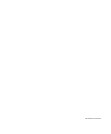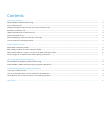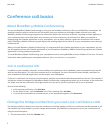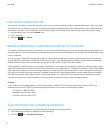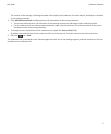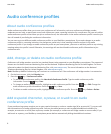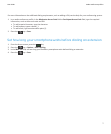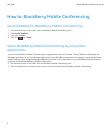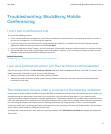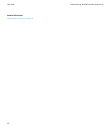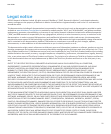The contents of the message, including the sender and recipient email addresses, the email subject, and body are included
in the meeting invitation.
3. Click Add Conference Details to add conference call information to the meeting invitation.
• You can also add conference call information to the meeting invitation by selecting an audio conference profile.
• For the conference call to be discovered automatically, make sure that you enter the conference details at the top of
the Notes section of the meeting invitation.
4. To change the start and end time of the conference call, update the Start and End fields.
By default, start and end time of the conference call is set to the nearest 15 minute increment past the current time.
5.
Press the key > Send.
The conference call is scheduled in your Calendar application with you as the meeting organizer, and the recipients are sent an
invitation to the conference call.
User Guide
Conference call basics
5