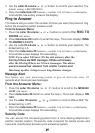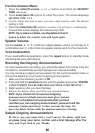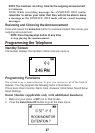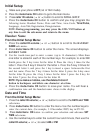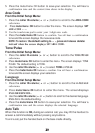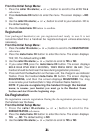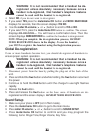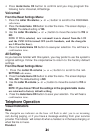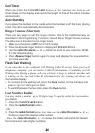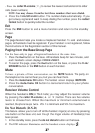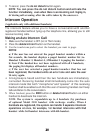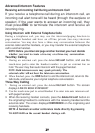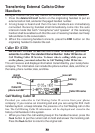Ringer
Tone
Y
ou
may choose from five ringer tones and five melodies.
From
the
Sound Setup
Menu:
1
.
Press
the
caller ID-volume
(
or
)
button to scroll to the
RINGER T
ONE
sub-menu.
2
.
Press
m
u
t
e
/
m
enu
OK
button to
enter
the m
e
nu
.
The screen displays
1
O
F
10. 01 is default
setting.
3
.
Use
the
caller ID-volume
(
or
)
button to
scroll
to the
desired setting
(1
through
10).
Y
ou
will
hear a sample of the ringer
tone/melody
you select
.
4
.
Press
the
m
u
t
e
/
m
enu
OK
button to save your
s
e
l
e
c
t
io
n
.
You
will hear
a
confirmation
tone.
5.
N
O
T
E
:
You must have
the
Ringer Volume set
to
ON for ring tone
to
s
i
gn
a
l
an incoming call.
Ringer
Volume
From
the
Sound Setup
Menu:
1
.
Press
the caller
ID-volume
(
or
)
button to scroll to the
R
I
N
G
E
R
VOLUME
sub-menu.
2
.
Press
m
u
t
e
/
m
enu
OK
button to enter the m
e
nu
.
The screen
d
i
s
p
l
a
y
s
RING VOLUME
2.
3
.
Use
the
caller ID-volume
(
or
)
button to
scroll
to your
selection.
LEVEL
2
is
the default setting.
4
.
Press
the
m
u
t
e
/
m
enu
OK
button to
save
your
s
e
l
e
c
t
io
n
.
You
will hear
a
confirmation tone and the new volume setting shows in the display.
NOTE: If
you turn the ringer
OFF,
the screen displays the ringer off icon.
Key
Tone
From
the
Sound Setup
Menu:
1
.
Press
the
caller ID-volume
(
or
)
button to
scroll
to the
KEY TONE
sub-
menu.
2
.
Press
mute/menu OK
button to enter the
menu. The screen displays
> ON
OFF.
3
.
Use
caller ID-volume
(
or
)
button to
scroll
to your
selection.
ON
is the
default setting.
4
.
Press
the
m
u
t
e
/
m
enu
OK
button to
c
o
n
fi
r
m
and the screen
d
i
s
p
l
a
y
s
t
h
e
key tone setting.
Reset
Setting
1
.
Make sure
your
phone is
OFF
(not
in
TALK
mode).
2
.
Press
the
mute/menu
OK
button to go to the main menu.
3
.
Press
caller ID-volume
(
or
)
button to
scroll
to
RESET
SETTINGS
.