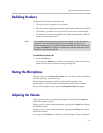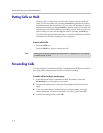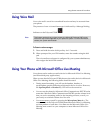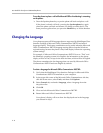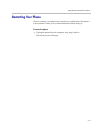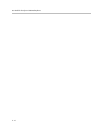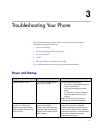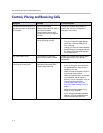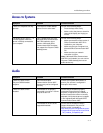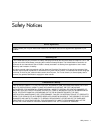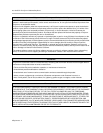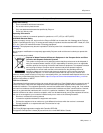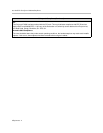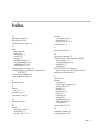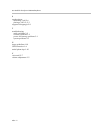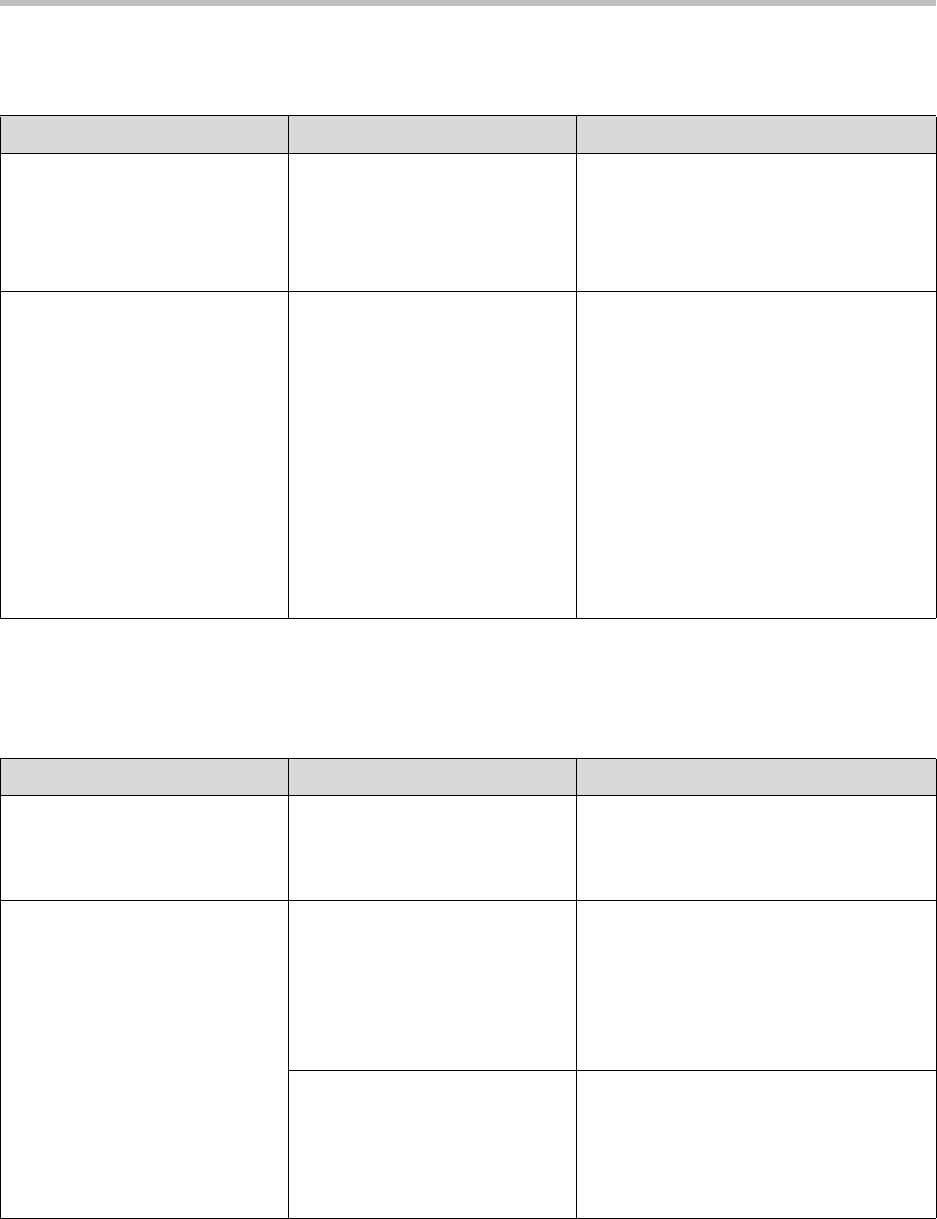
Troubleshooting Your Phone
3 - 3
Access to Systems
Audio
Symptom Problem Corrective Action
There is no response from key
presses.
The Polycom CX300 desktop
phone is not in active state.
Do one of the following steps:
• Press the keys more slowly.
• Make a call to the phone to check for
inbound call display and ringing as
normal.
The display show ‘’Sign in…” or
“Please Upgrade” when the
phone is already connected to
your computer.
Your computer does not have
Microsoft Office Communicator
2007 R2 installed or has a
version of Microsoft Office
Communicator 2007 that does
not support the Polycom CX300
desktop phone.
Do one of the following steps:
• Make sure that the correct version of
Office Communicator 2007 R2 is
installed on your computer.
• Make sure that you are signed in to
Microsoft Office Communicator 2007
R2.
• Make sure that your network
connection is active.
Note: If Microsoft Office Communicator
2007 R2 is not installed, you can use the
Polycom CX300 desktop phone as an
audio device only.
Symptom Problem Corrective Action
There is no audio on the
Polycom CX300 handset
earpiece.
Your Microsoft Office
Communication Server 2007
account may not be configured
correctly.
Contact your system administrator to
ensure your account is configured in
Enterprise Voice mode.
There is no audio on the
headset.
The headset is not properly
connected or turned on. Volume
may be set too low.
Ensure that the headset is properly
connected. Ensure that the headset
amplifier (if required for your headset) is
turned on and/or the volume is correctly
adjusted). Verify that the phone is logged
in and registered with Microsoft Office
Communication Server 2007.
The headset is not one of the
supported headsets.
Ensure that the headset is listed in
Support Headsets for Polycom CX
Phones, which is available at
http://www.polycom.com/global/document
s/support/technical/products/voice/CX200
_700_Headset_Compatibility.pdf .