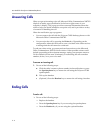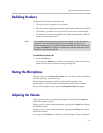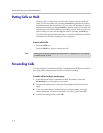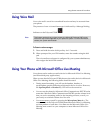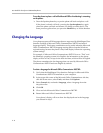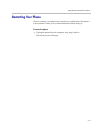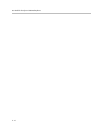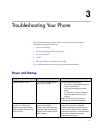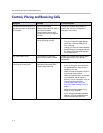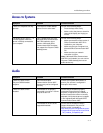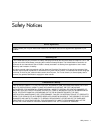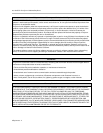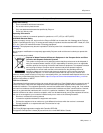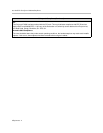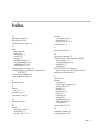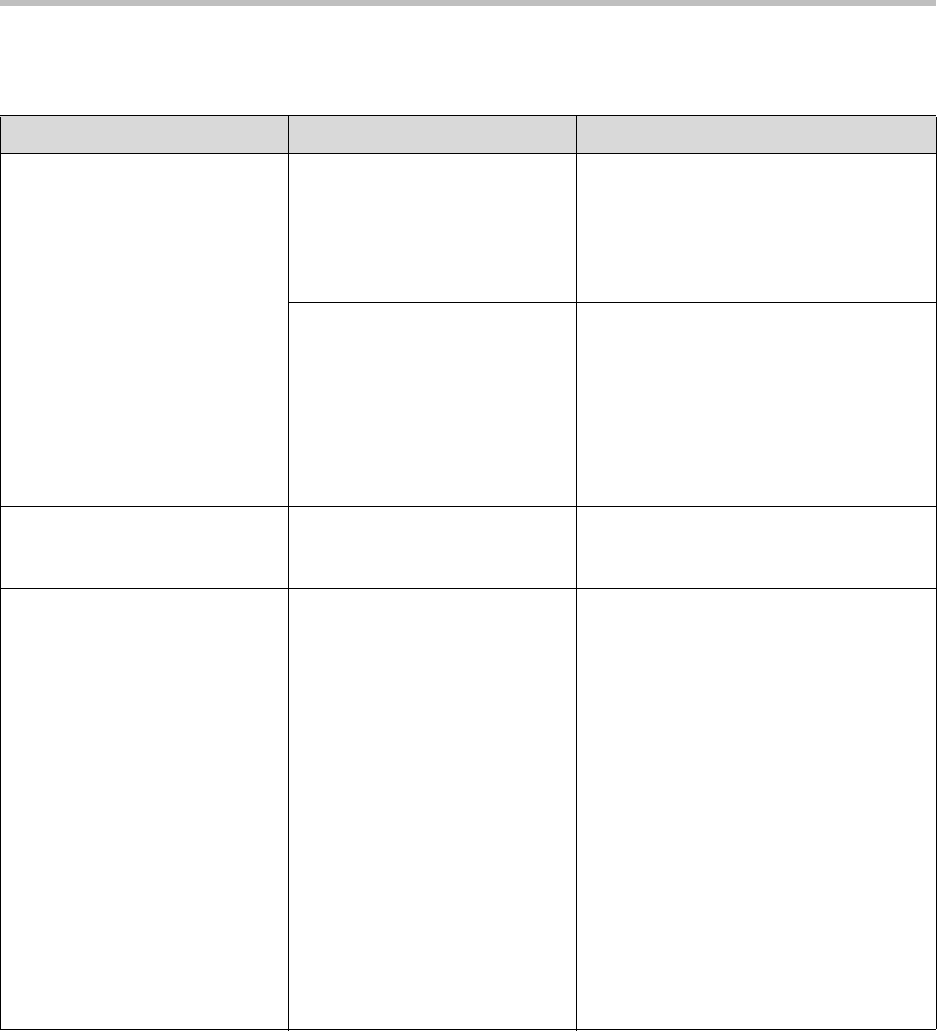
User Guide for the Polycom CX300 Desktop Phone
3 - 2
Controls, Placing and Receiving Calls
Symptom Problem Corrective Action
The Polycom CX300 keys do not
provide call control as described
in this guide.
Your Microsoft Office
Communicator 2007 R2 client or
your Microsoft Office
Communication Server 2007
account may not be configured
correctly.
Contact your system administrator to
ensure your account is configured in
Enterprise Voice mode.
Your computer’s USB port may
not be operating correctly.
Do the following steps:
• Plug your Polycom CX300 desktop
phone into a different USB port on
your computer.
• Unplug your Polycom CX300 desktop
phone, reboot your computer and plug
the Polycom CX 300 desktop phone
into a different port.
You cannot place a call. The computer, to which the
phone is connected, is locked.
Contact your system administrator about
modifying the rules for your phone’s
functionality.
Your phone is not ringing when
receiving an incoming calll
Your phone is not set up to play
sounds from Microsoft Office
Communicator 2007 R2.
Do one of the following steps:
• If you are trying to hear sounds from
the spreakerphone, make sure the
handset is on-hook.
• Make sure that the speaker volume is
high enough to be audible.
• Make sure that the phone is selected
as the speaker and microphone
device. For more information, refer to
Configuring Microsoft Office
Communicator 2007 R2 for the
Polycom CX300 Desktop Phone on
page 1-7.
• Make sure that the speaker is not
muted on your computer.
• If you changed the default playback
settings, you must restart Microsoft
Office Communicator 2007 R2.