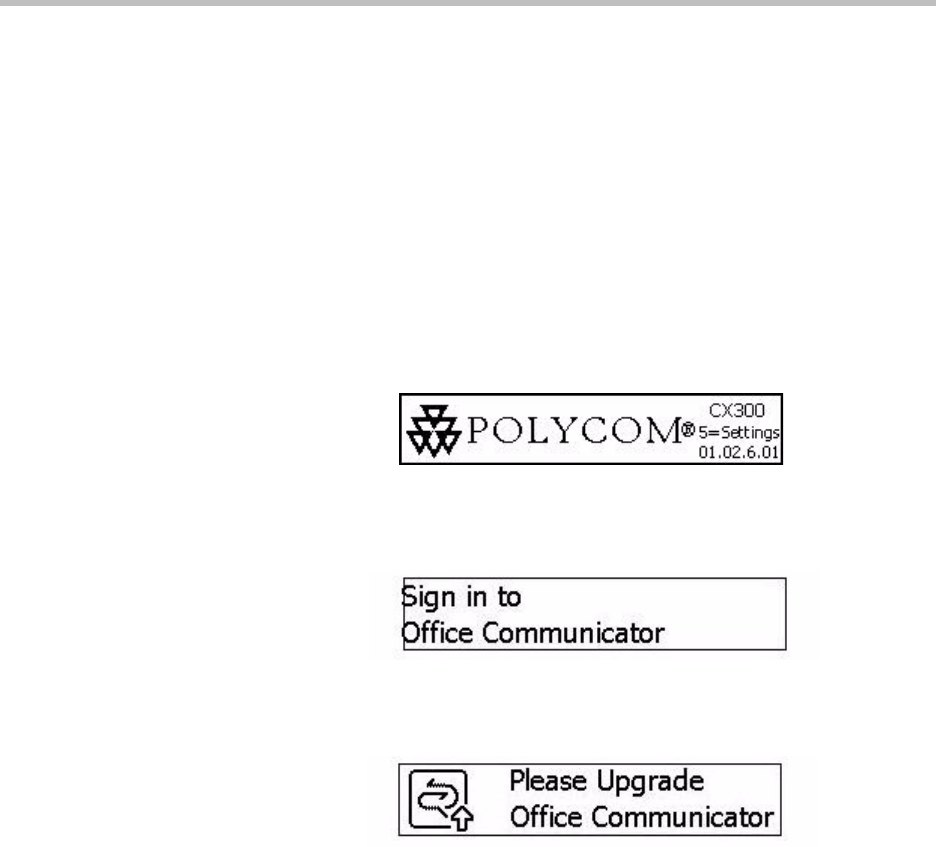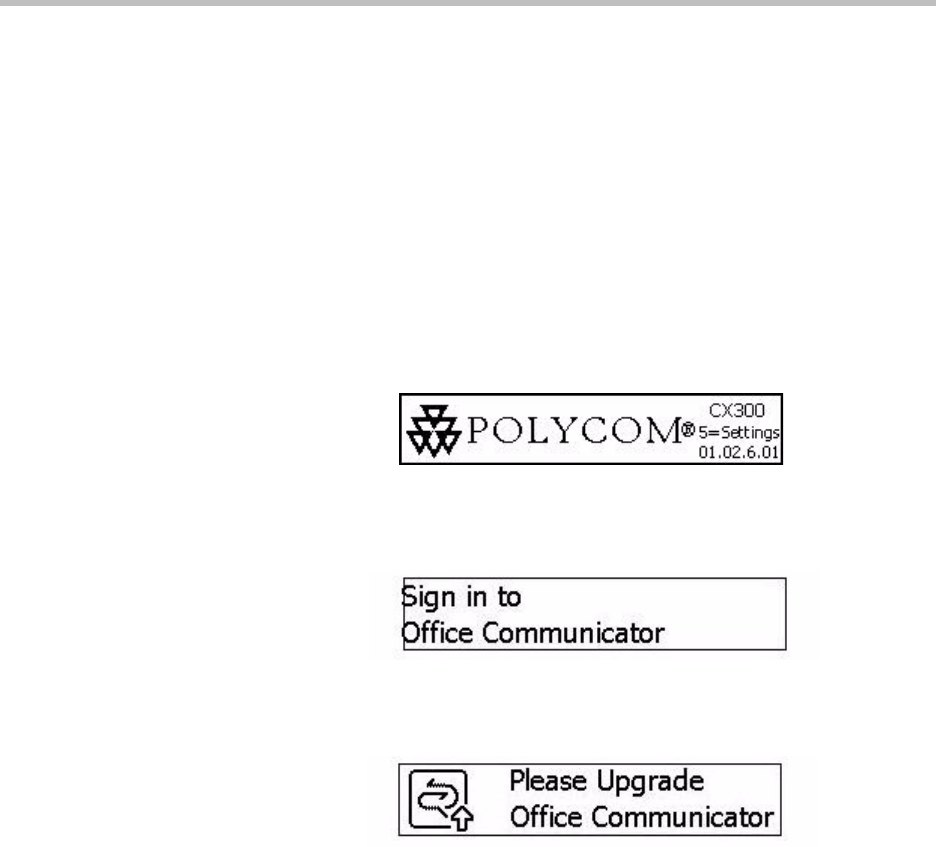
Getting Started with Your Phone
1 - 7
Before You Use Your Phone
Phone Location
Place your phone in a well-ventilated, flat, level, clean, and dry location near
your computer.
Connecting to Microsoft Office Communicator 2007 R2
After you have plugged the USB (connected to your phone) into your
computer, the CX300 splash screen appears.
If the Microsoft Office Communicator 2007 R2 is not running on your
computer or the correct version is running, but you are not signed in, the Sign
In screen appears.
If the Microsoft Office Communicator 2007 R2 that is running on your
computer is an older version, the Upgrade Screen appears. Contact your
system administrator.
Configuring Microsoft Office Communicator 2007 R2 for the Polycom CX300
Desktop Phone
Before using your phone, you must verify that the Microsoft Office
Communicator 2007 R2 audio settings are properly configured to route
incoming and outgoing audio to and from your phone.
To verify or configure Microsoft Office Communicator 2007 R2:
1. Start the Microsoft Office Communicator 2007 R2 application.
2. In the Microsoft Office Communicator 2007 R2 title bar, click the down
arrow near the upper left corner.