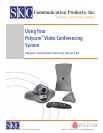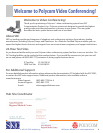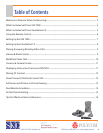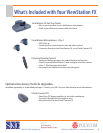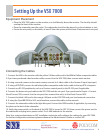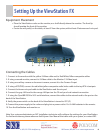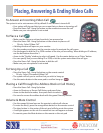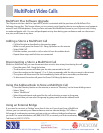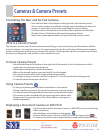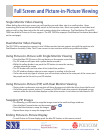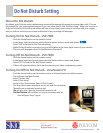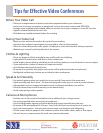SERMC Contact: Tad Hunt (402) 219-7378 thunt@stez.org SKC Contact: (800) 882-7779 contact.us@skccom.com 8
Setting Up the ViewStation FX
Equipment Placement
• Place the ViewStation codec on the monitor, or a shelf directly above the monitor. The front lip
should overlap the front of the monitor.
• Center the mic pod(s) on the table, at least 3’ from the system, with at least 6’ between each mic pod.
Connecting the Cables
1. Connect to the monitor with the yellow S-Video cable and/or Red/White/Yellow composite cables
2. If using a second monitor, connect its S-Video cable to the Monitor 2 S-Video input
3. If using an auxiliary camera or document camera, connect it to the Camera 2 input
4. If using a VCR/DVD, connect its red/white/yellow composite audio/video cable to the top RCA in/outputs
5. Connect the brown mic pod cable to the ViewStation and the mic pod
6. Connect the gray LAN cord to the orange LAN port on the FX and your local network connection
7. If using the Quad BRI ISDN or V.35 serial interface, connect the cables to the network and to the port on the
back of the ViewStation
8. Verify the power switch on the back of the ViewStation is turned to OFF (O)
9. Connect the power supply to the codec and plug into a power outlet. Put 3-AAA batteries in the remote..
10. Turn the ViewStation and monitor on
Note: Your system administrator or SKC installation technician will configure the settings for your ViewStation.
For further assistance, please reference thePolycom User Manual that came with your system, or contact SKC.