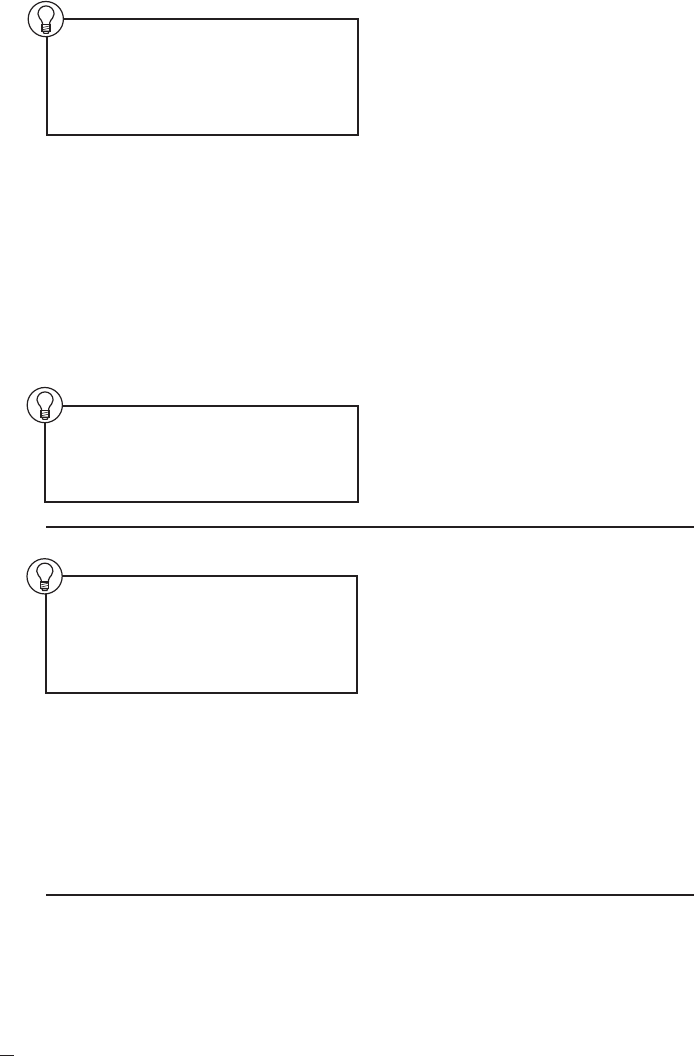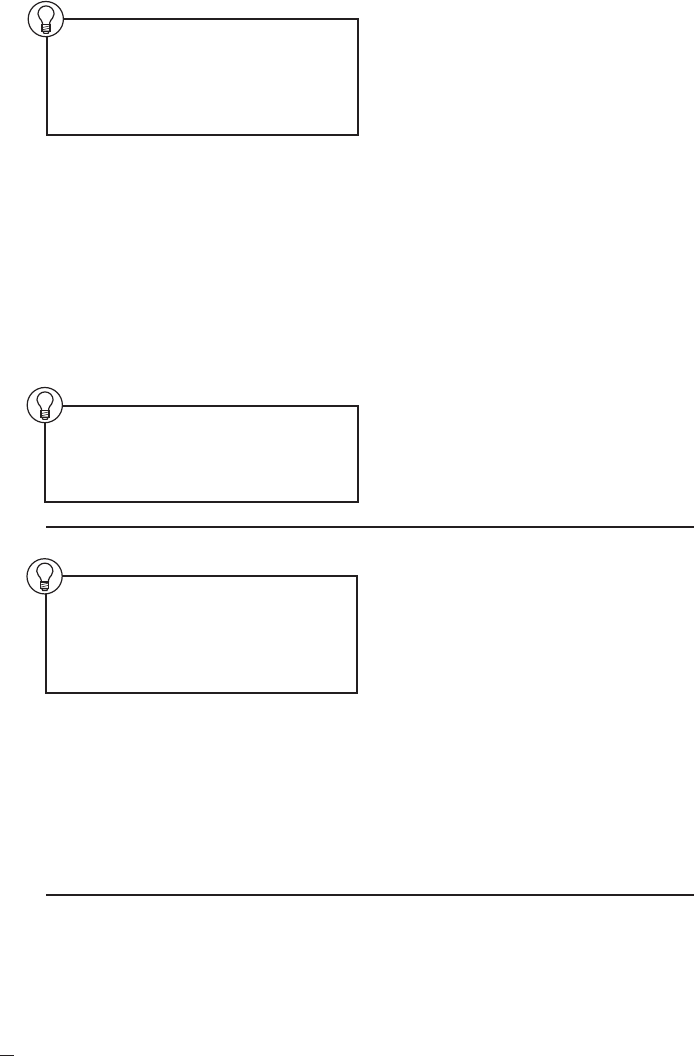
SoundStation IP 3000 Installation Instructions and User’s Guide
6
1 From within the Phone Book,
press the
New Entry soft key.
2 Use the Dialing keypad to enter your
contact’s name and phone number into
the Last, First, and Number fields.
In the Last and First fields, press a
number key repeatedly to cycle through
the letters (and then the number)
associated with that key. For example,
to enter a C, press the 2 key three times.
Adding a New Phone Book Entry
1 From within the Phone Book, press the
Up or Down scroll key to highlight the
entry you want to edit.
2 Press the View/Edit soft key.
3 If you wish to edit the entry, press the
Change soft key.
1 From within the Phone Book, press the
Up or Down scroll key to highlight the
entry you want to delete.
2 Press the View/Edit soft key.
3 Press the Clr Entry soft key.
4 In the prompt that pops up, press the
OK soft key to confirm the deletion,
or
Cancel to restore the entry.
Viewing or Editing a Phone Book Entry
Deleting a Phone Book Entry
Tip: If you prefer your computer
keyboard for entering contacts into
the Phone Book, see “Adding a New
Phone Book Entry” in the “Web
Interface” section, (page 8).
To delete the previous character,
use the
< soft key.
3 Press the Up or Down scroll key
to move among the Last, First, and
Number fields, and continue entering
data. (To successfully create a new
entry, you must enter some data into
at least the Last and Number fields.)
4 When you have finished entering
your contact, press the
Save soft key.
If you wish to exit without saving,
press the
Exit soft key.
Up to 20 entries can be kept
in the Phone Book.
Tip: To enter double letters, or a
sequence of two letters from the
same key, wait briefly and the
cursor will advance.
Tip: If you prefer your computer
keyboard for editing Phone Book
contacts, see “Viewing or Editing a
Phone Book Entry” in the “Web
Interface” section, instead (page 8).
4 Use the Dialing keypad to edit data in
the Last, First, and Number fields (as
described above). To delete the previous
character, use the
< soft key.
5 Press the Up or Down scroll key
to move among the Last, First, and
Number fields.
6 When you have finished editing your
contact, press the
Save soft key to save
your changes.
If you wish to exit without saving,
press the
Exit soft key.