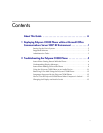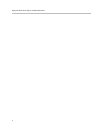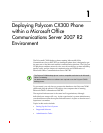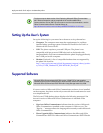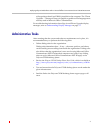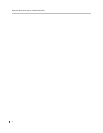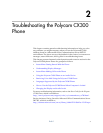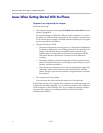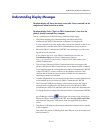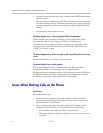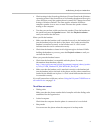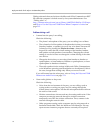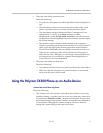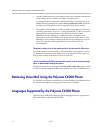Troubleshooting the Polycom CX300 Phone
Draft 1 9
• Check settings in the Sounds application of Control Panel in the Windows
operating system. If the Sound is set to No Sounds, the phone will not give
you a dial tone even if the speakerphone is turned ON. Change the sound
setting to Windows Default. The same applies when the Windows
computer speaker is set to zero or mute. Increase the speaker volume
setting on the computer.
• Test that you can hear a dial tone from the speaker. Place the handset on
the cradle and press the Speaker button. Press the Playback volume +
until you can hear the dial tone.
When you lift the handset:
• Make sure that the handset cord is attached correctly to the handset jack
(not the headset jack) at the back of the phone. Also, make sure that the
handset is connected correctly to the handset cord. A ‘click’ sound
indicates that the cord is connected correctly.
• Check that the handset volume level is high enough to be heard. While
holding the handset to your ear, press the Playback volume + until you
can hear the dial tone.
When you press the headset button:
• Check that the headset is compatible with the phone. For more
information about headsets, refer to
http://www.polycom.com/global/documents/support/others/produc
ts/voice/CX300_HeadsetList_3810-48750-001_RevA.pdf .
• Make sure that the headset cord is attached correctly to the headset jack
(not the handset jack) at the back of the phone, and any other connections
needed by the headset are in place. A ‘click’ sound indicates that the cord
is connected correctly.
If you still cannot hear a dial tone, refer to Using the Polycom CX300 Phone as
an Audio Device on page 2-11.
The call does not connect.
• Dialing rules
Make sure that the phone number dialed complies with the dialing rules
established for the organization.
• Locked computer
Check that the computer that the phone is connected to is not locked.
• Sleep mode
You cannot use the phone when the computer is in sleep mode.