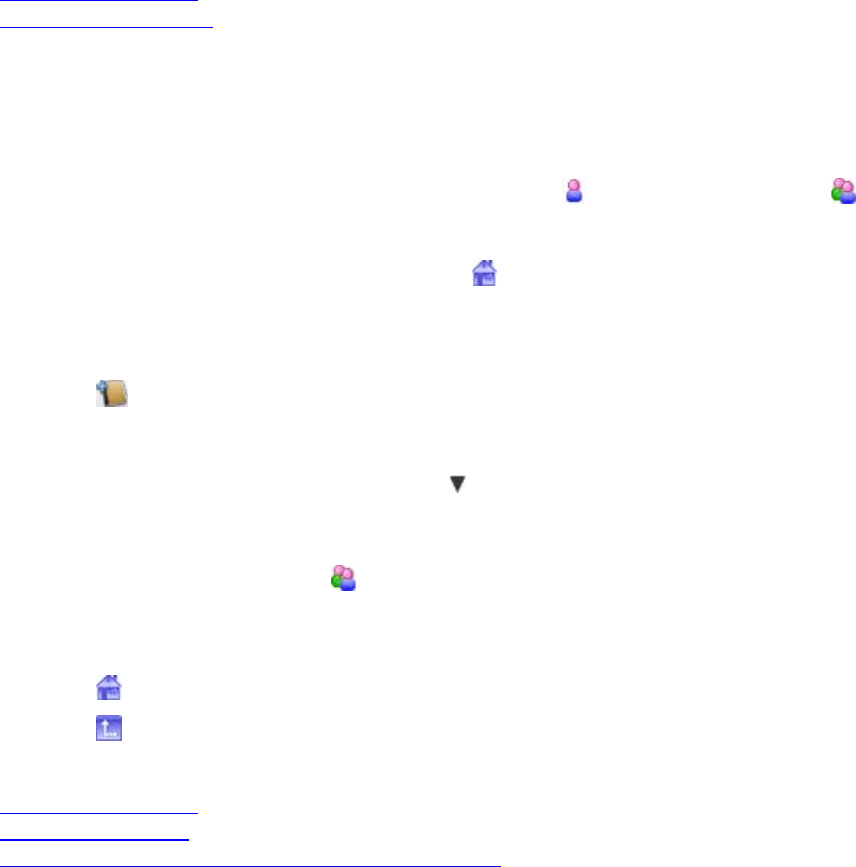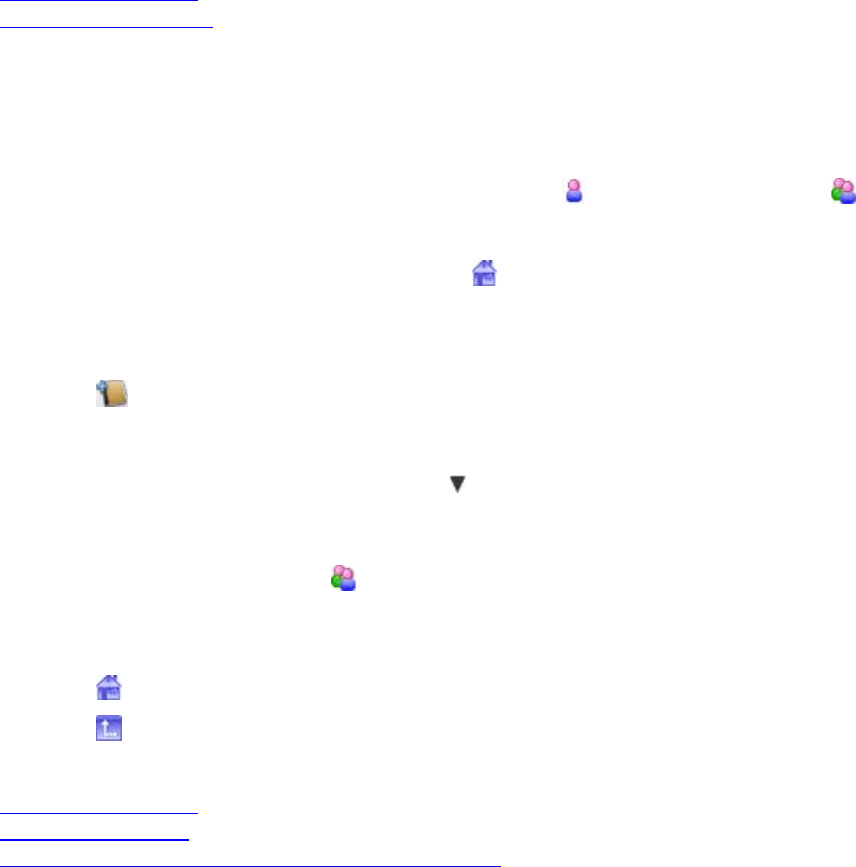
Polycom CMA Desktop Help Book
10
To copy a group to another group:
1. Right-click a group name, and choose Copy Group.
2. Select the target group, and click OK.
To sort the groups:
>> Do one of the following:
• Sort the groups in alphabetical order by right-click a group name, and choose Sort Groups.
• Move up a created group by right-clicking a group name, and choose Move up in order.
• Move down a created group by right-clicking a group name, and choose Move down in order.
Tip: You cannot move a group if you have selected Sort Groups option. Neither you cannot move All Contacts
group and Recent Calls group.
Related Topic
Managing Your Contacts
Viewing Your Recent Calls
Using the Directory
The Directory allows you to search for people and systems in your organization. You can call the people you find
from the Directory, or you can add them to your Contacts list. When someone accepts, you can see presence
information about one another.
The Directory contains information about individual people or systems(
), as well as groups of people ( ). Your
organization may also have organized the Directory into groups. These Directory groups allow you to find someone
faster by limiting the search to just one group.
To return your search to the top level of the Directory, click
.
To find a person or system in the Directory:
1.
2. Click
to open the Directory.
3. Type a name in the Search Text field. For example, if you type and, your search may find Contacts such as
Andrew Jones, Christine Anderson, or Andover Conference Room.
Tip: For faster searches in large Directories, click
and choose the Group that contains the person you're
looking for, if you know it.
To view people in a group:
>> Double-click the group (identified with
).
To return to the top Directory level:
>> Do one of the following:
• Click .
• Click repeatedly until you reach the top.
Related Topics
Managing Your Contacts
Searching for a Contact
About Your Contacts List, the Directory, and Your Recent Calls