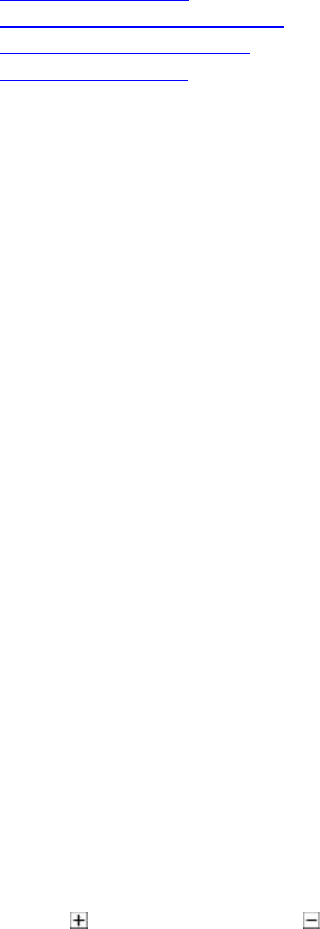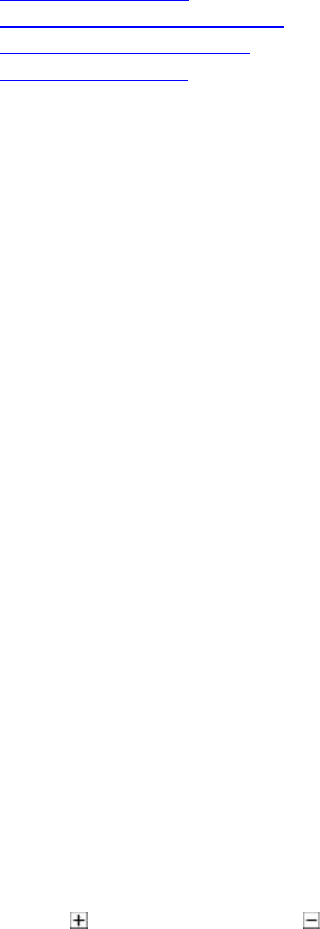
Working with Content
9
Searching for a Contact
Using Groups to Organize Contacts
Seeing Details About a Contact
Seeing Who's Available
Using Groups to Organize Contacts
Your private groups allow you to organize your Contacts however you like so that you can find the people and
systems you call more quickly and easily. You can create as many groups as you need. Since your private groups
are visible only to you, you can give them any names that are helpful to you. You can add someone to as many
groups as you like.
Your Contacts list always includes the All Contacts group, which include all of your Contacts. Your Contacts list
may also be configured to include your Recent Calls as a group.
To show groups in your Contacts list:
>> Right-click a Contact or a group, and choose Show Groups.
To create a group in your Contacts list:
1. Right-click a Contact or group and choose Create Group.
2. Enter a name for the group using uppercase and lowercase letters, numbers, and the symbols space, dot,
hyphen, and underscore.
3. Click Create.
To add a Contact to a group:
>>Do one of the following:
• Add an existing Contact to a group by dragging it into the group or by right-clicking the name and choosing
Move Contact to Group.
• Create a new Contact by right-clicking the group name and choosing Create Contact.
• Copy a Contact to another group by right-clicking the Contact and choosing Copy Contact to Group.
• Specify a group when you add someone from the Directory to your Contacts.
To remove a Contact from a group:
>> Right-click a Contact and choose Remove Contact From Group.
The Contact is removed from the selected group.
To show or hide Contacts in a group:
>> Click
to expand a group or click to collapse a group.
To rename a group:
1. Right-click a group name, and choose Rename Group.
2. In the Enter new group name field, type the new name using uppercase and lowercase letters, numbers,
and the symbols space, dot, hyphen, and underscore.
3. Click OK.
To delete a group:
1. Remove Contacts from a group by dragging them into another group or by deleting them.
2. Right-click the group name and choose Delete Group.
3. Click OK.