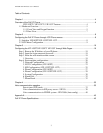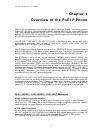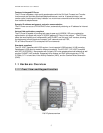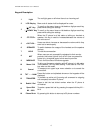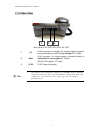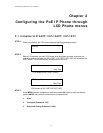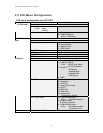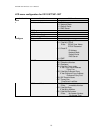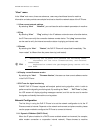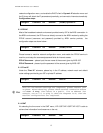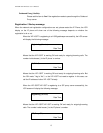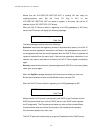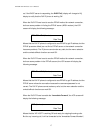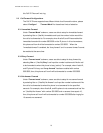PLANET PoE IP Phone User’s Manual
“View” menu
In the “View” main menu, there are submenus, users may check these items for machine
information and also provide some simple functions to check the network status of the IP Phone.
1.1 View current network settings
By selecting “View” ”Network”, you could see the active network parameters in machine.
1.2 Ping
By selecting “View” ”Ping” and key in the IP address or domain name of another device,
the IP Phone can verify the connection between remote device. The “ping” command also
can be used to verify the Internet connection status via pinging an Internet node
1.3 Restart
By selecting the “View” ”Restart”, the PoE IP Phone will reboot itself immediately. This
“warm restart” is different from the power down/up (cold restart).
y Restarting the IP phone will perform the following tasks:
• Disconnect all the voice communications, and Internet
connections
• Registration toward the gatekeeper/proxy server will be
torn down.
L
Hint
1.4 Display current firmware version
By selecting the “View” ”Firmware Version”, the users can view current software version
in the PoE IP Phone.
1.5 PK Trace for signal monitoring
PLANET PoE IP Phones integrate self-analysis packet tracing algorithm, which is able to
perform machine signaling monitoring task, By enabling the “View” ”PKT Trace” to (Yes),
the LCD screen will display signaling messages received, and this can be used to monitor
the signals and identify the machine running status.
Network Configuration
The first thing in using the PoE IP Phone is to set the network configuration to let the IP
Phone connect to Internet. Depends on the network environment and phone models, please
use the proper method to configure the IP Phone to connect to Internet.
2.1.1 Dynamic IP Method (DHCP Client)
When the IP phone installed in a DHCP server enabled network environment (for example,
cable modem connection or corporation internal network). Please browse to machine
11