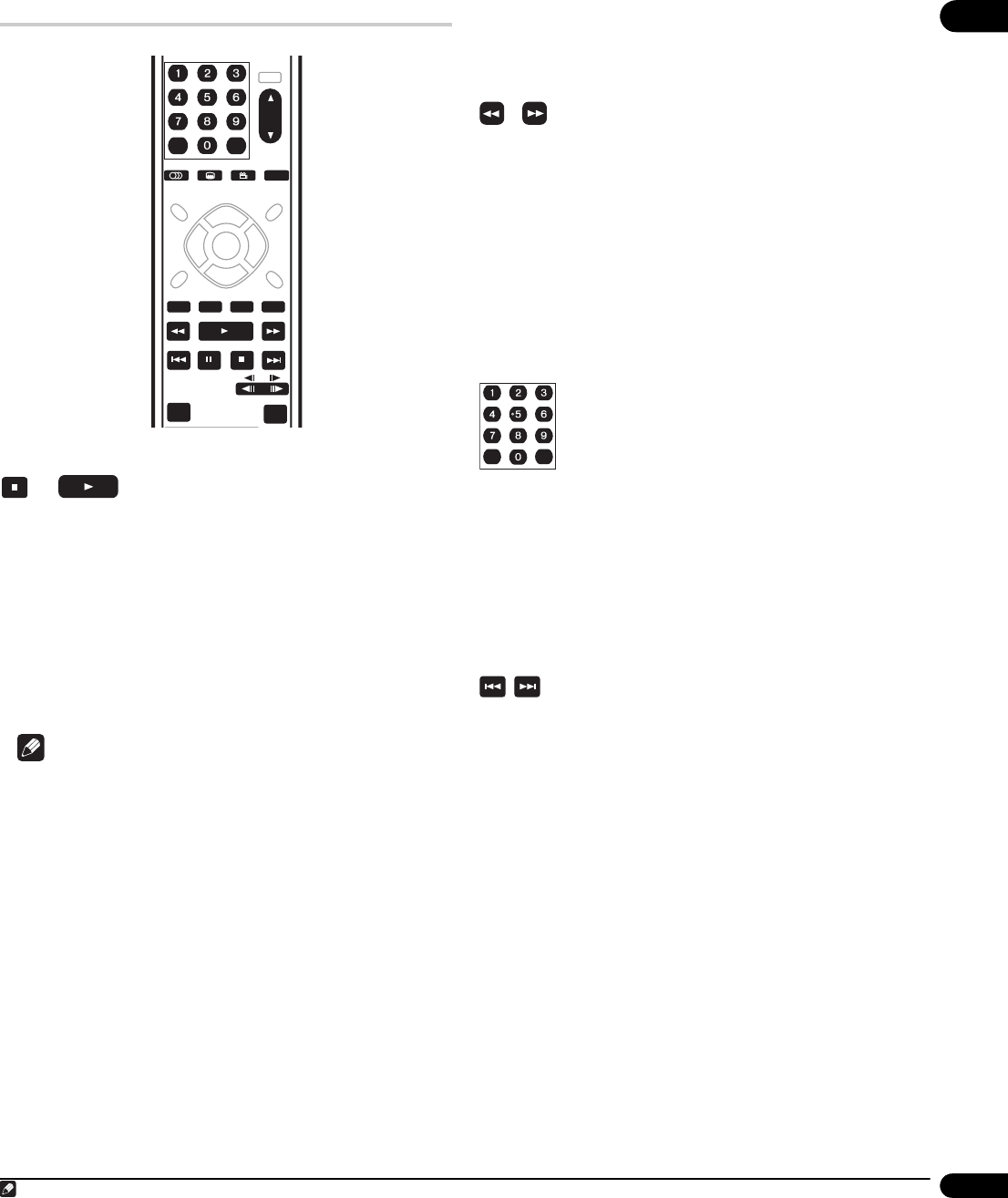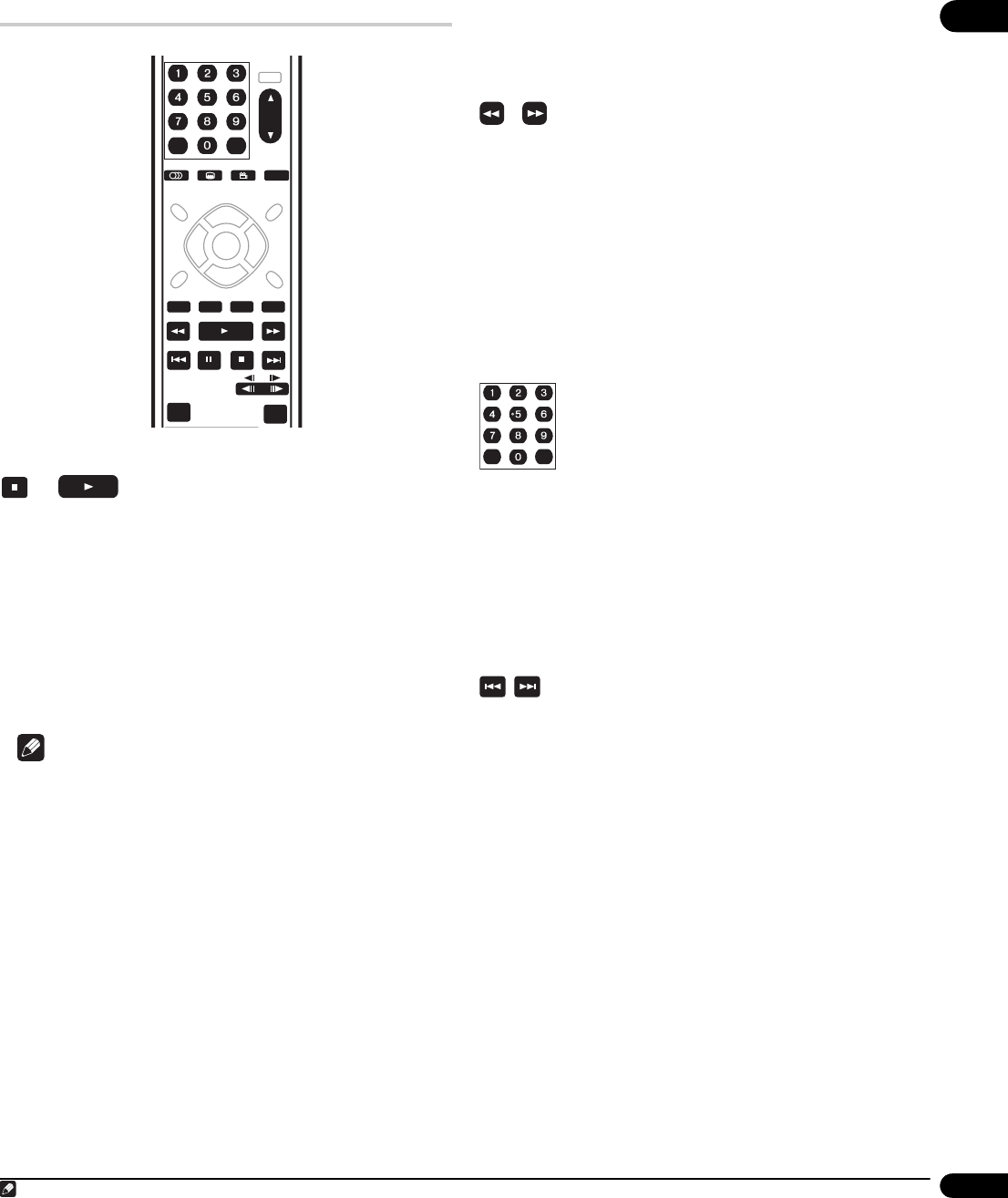
04
21
En
Playback controls
Resuming playback
The resume function offers a convenient way to restart playback
from where you stopped it previously.
Resuming playback of BD/DVD movies and Audio CDs
If you stop playback before the end of the disc, the playback stop
position is stored so that you can resume watching the disc from the
same place later.
•To resume playback, press . Playback will start from the stored
resume position. For Audio CDs, playback resumes from the
beginning of the track.
• Press again to cancel the resume function.
Note
In the following case, the resume position is cleared:
•Eject the disc.
• Use Home Media Gallery/Disc Navigator.
• Switch the player off (DVD resume position remains saved).
• Certain BD-ROM discs cannot be restarted from the position in
which they are paused.
Resuming playback of movie, music and photo files
Movie and music files are resumed from the start of the title/track
(rather than the stop position within the title/track): photo slideshow
playback is resumed from the photo file within the slideshow.
• If you interrupt playback of a movie or slideshow by pressing
RETURN to display the Disc Navigator or Home Media Gallery
screen, you can still resume playback of the same title/
slideshow photo using the button, regardless of what is
highlighted on the screen. (Use the ENTER button to start
playback of the currently highlighted item in the Disc Navigator/
Home Media Gallery.)
• Some actions in the Disc Navigator/Home Media Gallery (such
as changing the Browse category) will cause the resume
position to be lost.
Scanning video and audio
You can fast-scan BD/DVD movies or Audio CDs, forward or
backward at various speeds.
1 During playback, press or to start scanning.
There is no sound while scanning video and audio.
2 Press repeatedly to increase the scanning speed.
The scanning speed is shown on-screen.
3 To resume normal playback, press .
Depending on the disc, normal playback may automatically resume
when a new chapter is reached on a BD/DVD movie disc.
Selecting titles, chapters and tracks directly
You can select titles, chapters and tracks directly with BD, DVD
movies and Audio CDs
1
.
• Use the number buttons to select a title, chapter or track.
• If the disc is stopped, playback starts from the selected title or
track.
• If the disc is playing, playback jumps to the start of the selected
chapter or track.
Skipping content
You can skip over content during playback of BD and DVD movies,
Audio CDs, movie and song files, and photo slideshows.
• During playback, press or to skip content.
1
• When playing a BD or DVD movie, playback jumps to the start of
the previous/next title, chapter or track. (If the disc is stopped,
playback will start.)
• During movie or song file playback, the previous or next file will
start playing.
• During photo slideshow playback, you can skip to the previous
or next photo.
AUDIO SUBTITLE ANGLE DISPLAY
OUTPUT
RESOLUTION
ENTER
PHOTO ZOOM
CLEAR
PLAY MODE
1 With some titles on BD-ROM or DVD-Video discs it is not possible to jump to the start of the selected title or chapter.
ENTER
CLEAR