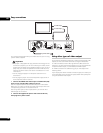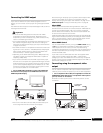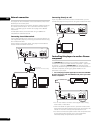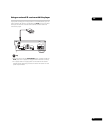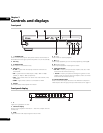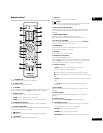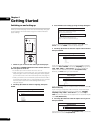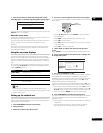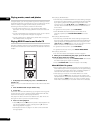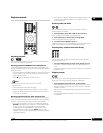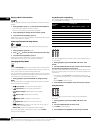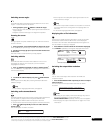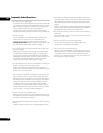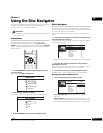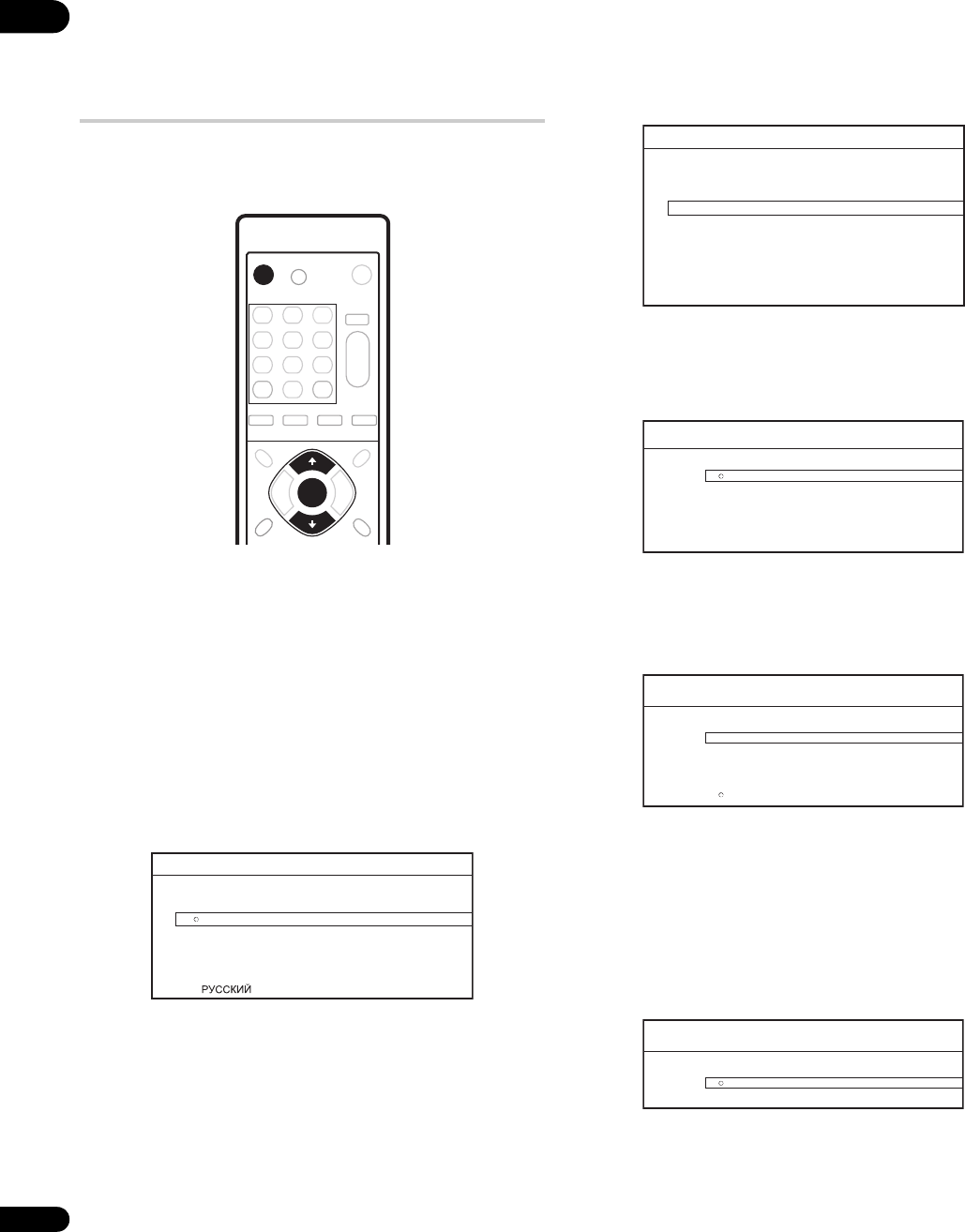
04
18
En
Chapter 4
Getting Started
Switching on and setting up
When you switch the player on for the first time the Setup Navigator
screen appears. We recommend using this to make a few basic
player settings.
1 Switch on your TV and set the video input to this player.
2 Press the STANDBY/ON button on the remote control or
the front panel to switch on.
• It can take up to one minute for the unit to turn on.
• When you switch on for the first time, your TV should display the
Setup Navigator screen. (If the Setup Navigator doesn’t appear,
you can also access it from the Initial Setup menu; see page 41).
• When you have this unit connected to a plasma television that is
compatible with HDMI Control, language settings are imported
from the plasma television’s OSD settings before Setup
Navigator begins.
3Use the / buttons to choose a language, then press
ENTER.
4 Press ENTER to start setting up using the Setup Navigator.
If you don’t want to use the Setup Navigator, press to select
Cancel, then press ENTER to exit the Setup Navigator.
5Use the / buttons to select the output video resolution
then press ENTER.
If you connected this player to your TV using the HDMI connector,
select from Auto, 576i/480i (interlaced), 576p/480p (progressive),
720p, 1080i, 1080p, or Source Direct, then skip to step 7 (the
aspect ratio will automatically be set to 16:9 (Widescreen)).
Generally, the Auto setting is recommended.
If you’re using an S-Video or composite video connection, select S-
Video/Video only.
If you’re using a component video connection, match the output
setting with the capabilities of your TV. Select from: 576i/480i,
576p/480p, 720p, 1080i or Don’t Know. If you select 720p or
1080i, skip the next step since the aspect ratio will automatically be
set to 16:9 (Widescreen).
6Use the / buttons to select the aspect ratio of your TV
then press ENTER.
If you have a widescreen TV, select 16:9 (Widescreen); if you have a
standard size TV, select 4:3 (Standard).
STANDBY/ON
ENTER
Setup Navigator
Language
English
français
Deutsch
Italiano
Español
Setup Navigator
Before using, make some simple
settings for the BD player.
Start
Cancel
Please use the Initial Setup if you
want to make more detailed settings.
Setup Navigator
Auto
576i/480i
576p/480p
720p
1080i
1080p
Source Direct
Output Video
Resolution
Setup Navigator
S-Video/Video only
576i/480i
576p/480p
720p
1080i
Don't Know
Output Video Resolution
Setup Navigator
16:9 (Widescreen)
4:3 (Standard)
TV Aspect Ratio