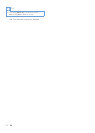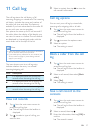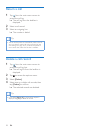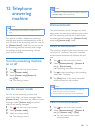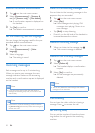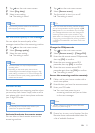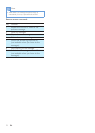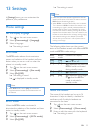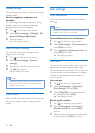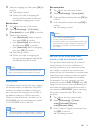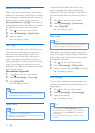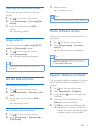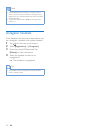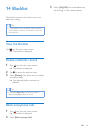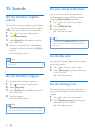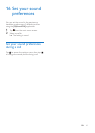34 EN
Display settings
You can change the display of the phone during
standby mode.
Set the brightness, wallpaper and
backlight
You can change the display properties during
standby mode, such as display brightness,
backlight behaviour and wallpaper.
1 Tap from the main menu screen.
2 Select [Phone settings] > [Display] > [Bri
ghtness]/[Wallpaper]/[Backlight].
3 Select an option.
» The setting is saved.
Restore default settings
You can reset your phone settings to the
original factory settings.
1 Tap from the main menu screen.
2 Select [Phone settings] > [Factory
settings].
3 Select if you want to remove the data.
4 Tap [OK] to conrm.
» All settings are reset.
Note
• If you select to keep the data when restoring default
settings, the contacts, call logs and answering machine
messages will be retained.
Demo mode
Demo mode shows key features of the product.
You can exit demo mode by tapping on the
screen.
Call settings
Auto conference
To join an external call with another handset,
press .
Note
• This feature is available only if at least two compatible
handsets (S9/S10 series) are connected.
Activate/Deactivate auto conference
1 Tap from the main menu screen.
2 Select [Call settings] > [Conference], then
press [OK] to conrm.
3 Select [Auto join on]/[Auto join on], then
press [OK] to conrm.
» The setting is saved.
Call rules
You can use call rules to dene which line your
phone uses to make outgoing calls, in case
mobile phones are connected. This can help you
to automatically use the preferred or cheapest
method of calling based on time of day or a
number prex.
Line settings
1 Tap from the main menu screen.
2 Select [Call settings] > [Call rules] >
[Line settings], then tap [OK].
3 Select [On]/[Off] to activate/deactivate
the setting, then press [OK].
» The setting is saved.
Set the prex number
1 Tap from the main menu screen.
2 Select [Call settings] > [Call rules] >
[Number based], then press [OK] to
conrm.
3 Select a prex option and enter the prex
number, then press [OK] to conrm.