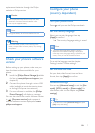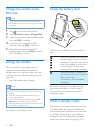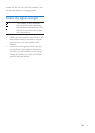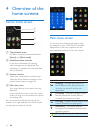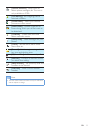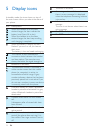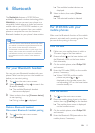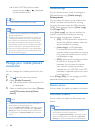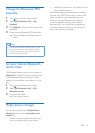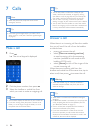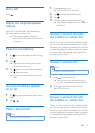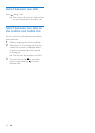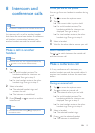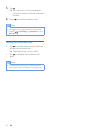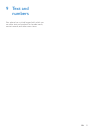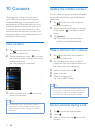15EN
Change the Bluetooth PIN/
passcode
1 Tap from the main menu screen.
2 Select [My Bluetooth info] > [My
Passkey:].
3 Tap [Delete] to remove the current PIN/
passcode.
4 Enter the new Bluetooth PIN/passcode.
» The new Bluetooth PIN/passcode is
saved.
Note
• If you forget the Bluetooth PIN/passcode, you have
to reset your phone (see 'Restore default settings'
on page 34). By doing this, all mobile's records are
removed from your S10/S10A.
Set your phone's Bluetooth
device name
The Bluetooth device name of your phone is
Philips S10 by default. This name will be shown
in the Bluetooth device list of your mobile
phone or computer. You can rename it in this
way:
1 Tab from the main menu screen.
2 Select [My Bluetooth info] > [My
Bluetooth name:].
3 Enter/edit the name.
» The setting is saved.
Philips phone manager
You can download the free [Philips Phone
Manager] software from www.philips.com/
support to:
• transfer contacts, ringtones and pictures
from your computer to your phone.
• update the software on your phone to the
latest available version.
After downloading and installing the software,
connect your S10/S10A through a micro USB
cable (available in most electronics, phone
stores or through Philips service network)
to your computer and you will be asked
automatically if you would like to upgrade to
the latest software version for your phone, in
case a new version is available.