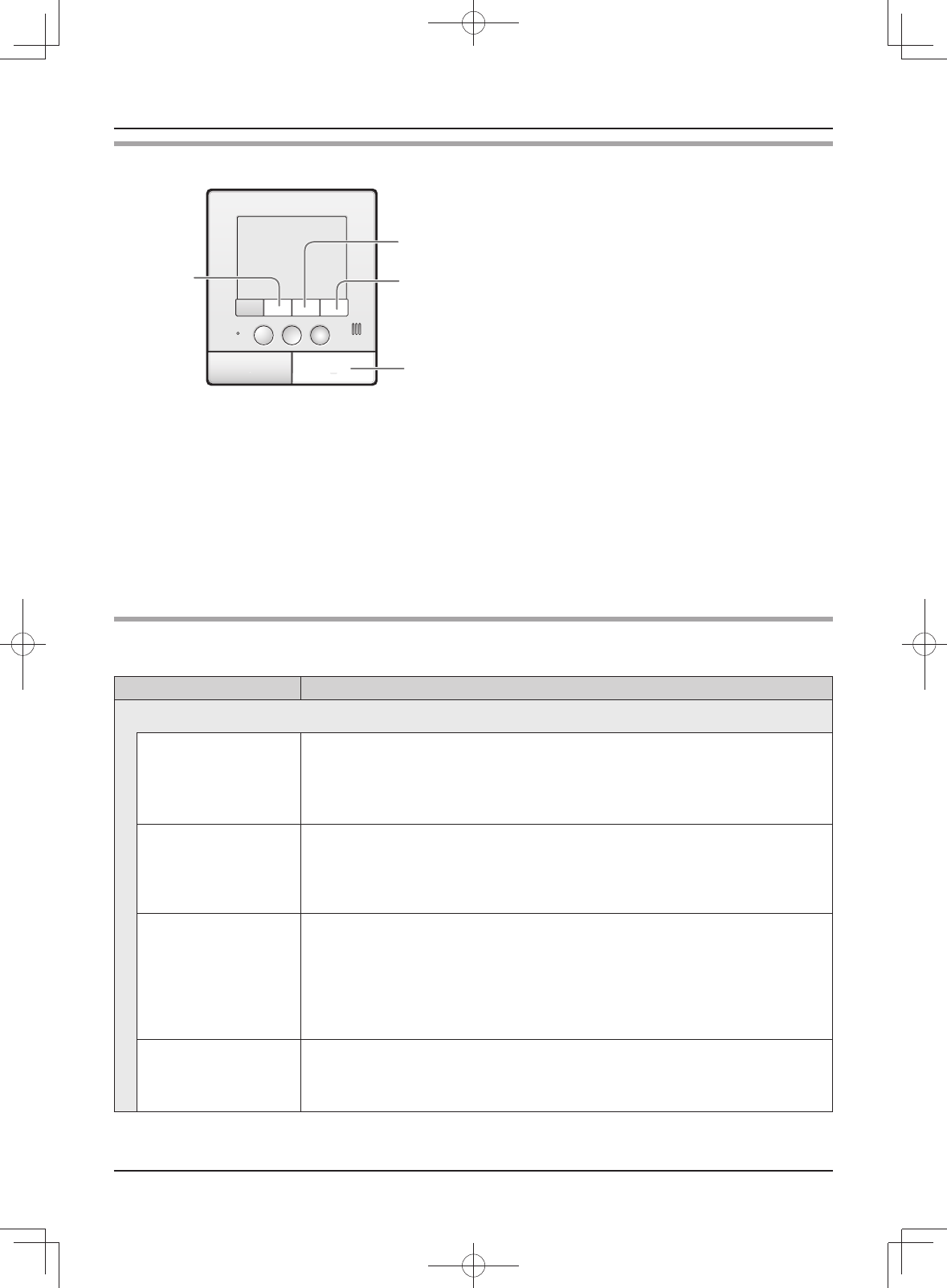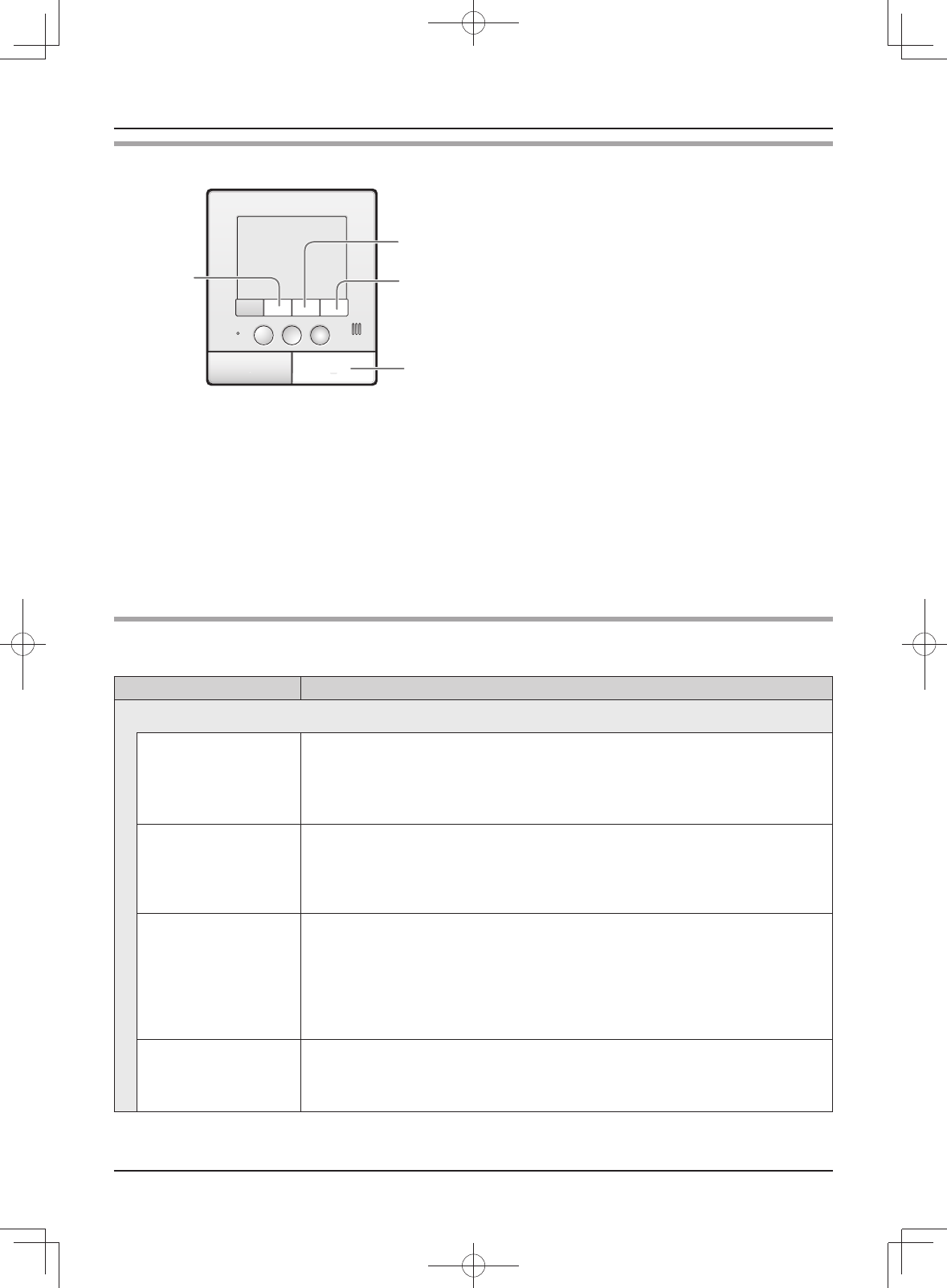
Programming
38
How to change the function settings
{OFF}
{PAGE}
{MENU}
{VOLUME}
1 Press {MENU}, then select the desired item by
pressing {VOLUME} (
▲
) or {PAGE} (▲).
2 Press {MENU} (OK), then select the desired item
by pressing {VOLUME} (
▲
) or {PAGE} (▲).
3 Press {MENU} (OK), then select the desired
setting by pressing {VOLUME} (
▲
) or {PAGE}
(▲).
LIn some functions, repeat this operation
according to the display instructions.
4 Press {MENU} (OK).
LIf “INITIALIZE SETTINGS” is selected (page
39), the confi rmation message is displayed. To
reset settings, press {VOLUME} (YES).
5 To end the setting, press {OFF}.
Note:
LWhen receiving a call while setting or no operation is done for about 90 seconds, the setting function screen
automatically quits.
Function list of the main monitor station
The default setting is indicated in bold.
Item (function) Setting
CONNECTED DEVICE SETTINGS
DOOR STATION
CONNECTION
DOOR STATION 1: YES, AUTO, NO
DOOR STATION 2: YES, AUTO, NO
LYou can select the setting of the door station.
LSelect “NO” for the door station that is not in use.
LOBBY
CONNECTION
Generally, it is unnecessary to change this setting. This is for apartment
complexes. Only if an optional lobby station is connected to the main monitor
station (page 4), change the setting to “YES”.
YES, NO
DOOR KEY DOOR KEY 1: 2 SEC OPEN, 3 SEC OPEN, 4 SEC OPEN, 5 SEC OPEN,
6 SEC OPEN, 7 SEC OPEN, NOT CONNECTED
DOOR KEY 2: 2 SEC OPEN, 3 SEC OPEN, 4 SEC OPEN, 5 SEC OPEN,
6 SEC OPEN, 7 SEC OPEN, NOT CONNECTED
LYou can select how long the door remains open when the door opener (sold
separately) is connected to the main monitor station (page 35).
EXTERNAL DEVICE It is unnecessary to change this setting. If you change the setting, the unit may
not work properly.
1 TERMINAL 2 SIGNALS, 2 TERMINALS 1 SIGNAL