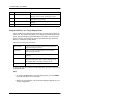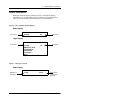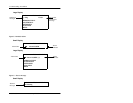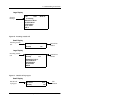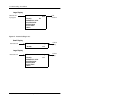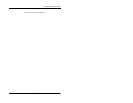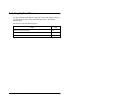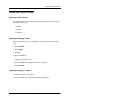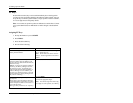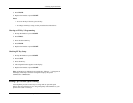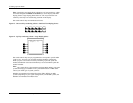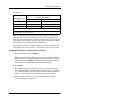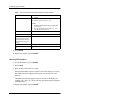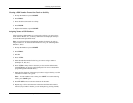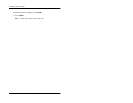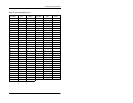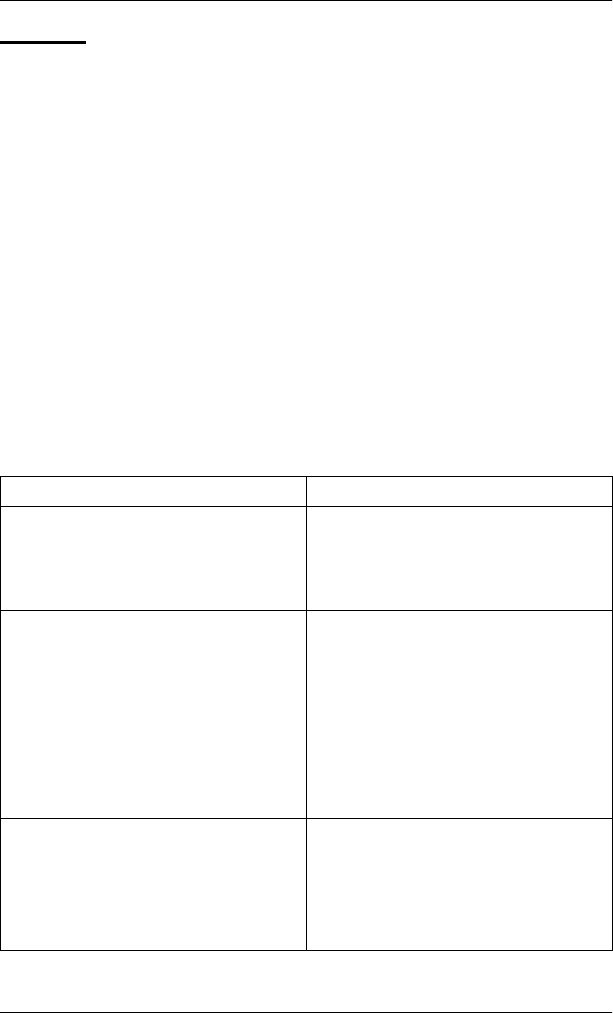
2. Setting Up Your Phone
DBS-32-755 Issued April 2000 25
FF Keys
FF (Flexible Function) keys are located immediately above the keypad on
your phone. They are distinguished by the indicator lights on them. You can
set up FF keys to initiate system features, assign specific extension numbers,
or to store digits that are frequently dialed.
Note:
You cannot set up FF keys that are dedicated to outside lines. Contact
your system administrator or DBS dealer to make changes to dedicated FF
keys.
Assigning FF Keys
1. Pick up the handset or press
ON/OFF
.
2. Press
PROG
.
3. Press the desired FF key.
4. Do one of the following:
If . . . Then . . .
You want to assign a dial code that will ini-
tiate a particular feature.
Enter one of the dial codes listed in Appen-
dix A, “Dial Code List.”
Note:
Not all dial codes can be stored in
FF keys. See the Appendix for more infor-
mation.
You want one-key access to a specific
extension number, plus the ability to pick
up the extension’s calls and know when the
extension is busy.
Note:
If you assign an extension number to
an FF key, the FF key will light red when
the extension is busy. It will light green
when Do Not Disturb, Call Forwarding, or
Absence Message is set. In addition, you
can pick up a call that is ringing or on hold
at the extension by simply pressing the FF
key when it is flashing.
Enter the extension number.
You want to assign digits that you fre-
quently dial.
These digits consist of numbers other than
speed dial numbers, outside lines, or feature
codes. Examples include account codes or a
voice mail password.
This type of key is known as an “Any Key.”
a.
Press
PROG
.
b.
Enter the appropriate digits.
Note:
You cannot assign more than 6 dig-
its (8 digits on some systems) to an FF key.