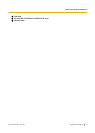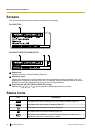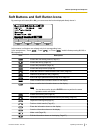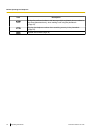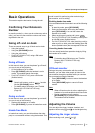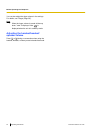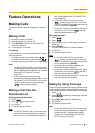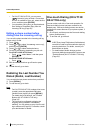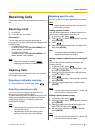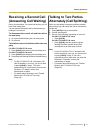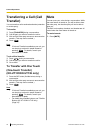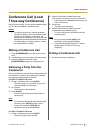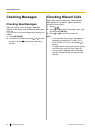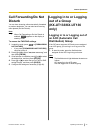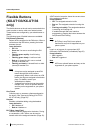Receiving Calls
This section explains the basic methods for receiving a
call.
Receiving a Call
1. Go off-hook.
2. To end the call, go on-hook.
Auto answer
You can have the unit automatically answer an
incoming call. The call is connected after a programmed
number of rings.
• To enable Auto Answer:
In stand-by mode, press [AUTO ANSWER] until
"Auto Answer On" appears.
• To disable Auto Answer:
In stand-by mode, press [AUTO ANSWER] until
"Auto Answer Off" appears.
Note
• When Auto Answer is enabled,
AUTO ANS
appears on the display in stand-by mode.
Rejecting Calls
You can reject an incoming call at your unit or set the
unit to reject certain calls.
Rejecting a call while receiving
1. When receiving an incoming call, press .
Rejecting anonymous calls
You can set the unit to reject calls when the unit
receives a call without phone number.
To reject anonymous calls, the Block Anonymous Call
setting must be enabled through Web user interface
programming (Page 55). For details, consult your
administrator or dealer.
Note
• Rejected phone numbers will not be stored in
the incoming call log.
• Depending on the line an incoming call is
arriving on, the call may not be rejected.
Rejecting specific calls
You can set the unit to reject specific phone numbers.
Note
• Rejected phone numbers will not be stored in
the incoming call log.
Adding a phone number
You can store a maximum of 30 phone numbers you
want to reject in the rejection list of the unit.
1. In stand-by mode, press
.
2. Press [ ] or [ ] to select "Call Block", and then
press [ENTER].
3. Press
.
4. Enter the telephone number (max. 32 digits), and
then press [ENTER].
Note
• To register additional telephone numbers,
repeat the procedure from step 3.
Adding a phone number from the incoming call
log
You can add a phone number by referring to the
incoming call log.
1. In stand-by mode, press
.
2. Press [ ] or [ ] to select "Incoming Call Log",
and then press [ENTER].
3. Press [
] or [ ] to select the entry with the phone
number you want to reject.
4. Press .
5. Press [ ] or [ ] to select "Call Block", and then
press [ENTER].
6. Press [ ] or [ ] to select "Yes", and then press
[ENTER].
Note
• If you do not press any buttons for 1 minute, the
unit will return to stand-by mode.
Editing a stored phone number
1. In stand-by mode, press
.
2. Press [
] or [ ] to select "Call Block", and then
press [ENTER].
3. Press [ ] or [ ] to select the phone number you
want to edit, and then press
.
4. Edit the phone number as necessary, and then
press [ENTER].
Note
• If you do not press any buttons for 1 minute, the
unit will return to stand-by mode.
Document Version 2011-06 Operating Instructions 27
Feature Operations