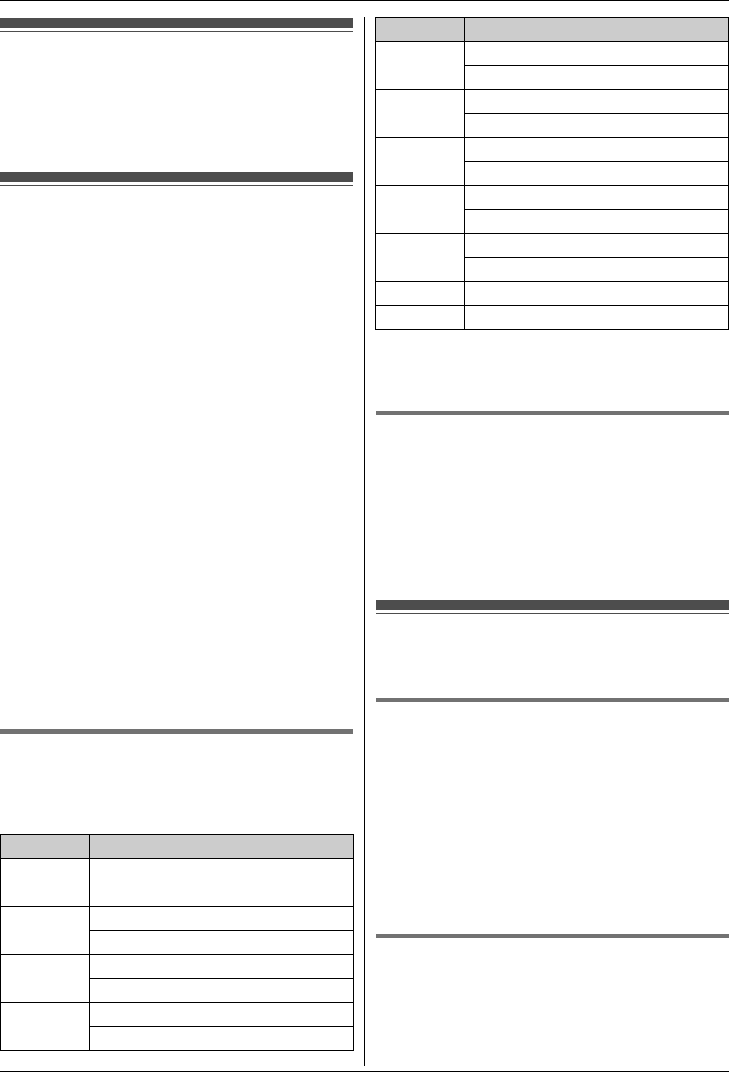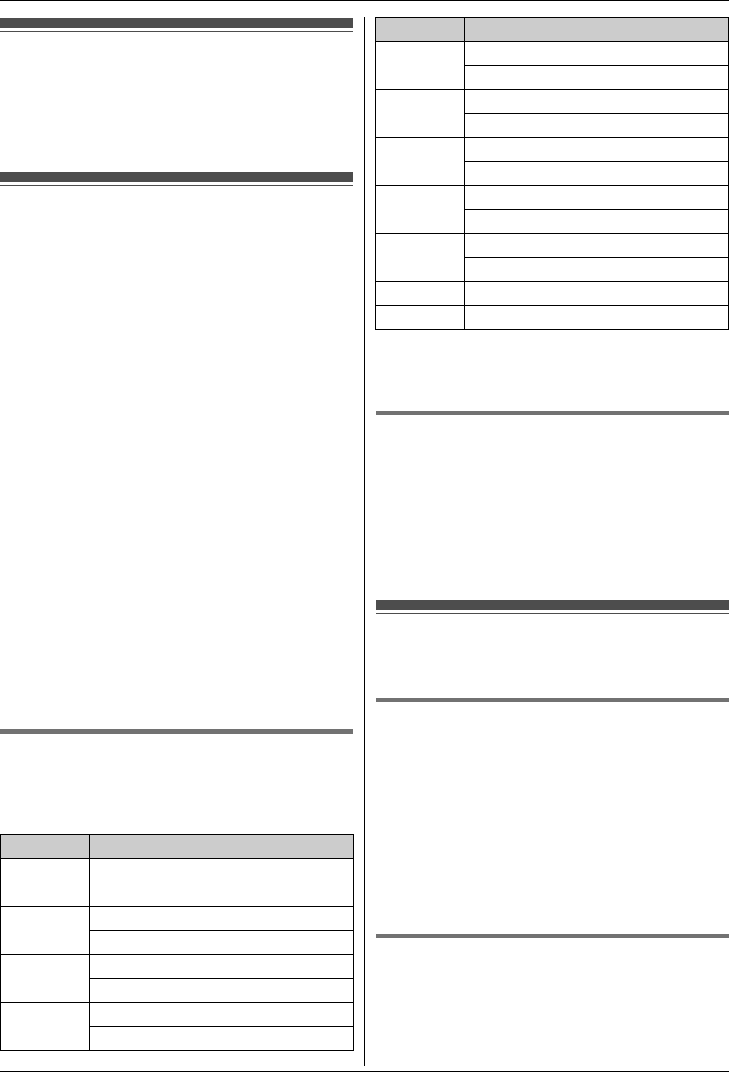
Y
Phonebook using the Handset
20
Using the phonebook
The phonebook allows you to make calls without
having to dial manually. You can add 100 names
and phone numbers to the phonebook.
Adding entries
1 {MENU} (center of joystick)
2 {V}/{^}: “Phonebook” i {SELECT}
3 {ADD}
4 Enter the party’s name (16 characters max.).
i {OK}
5 Enter the party’s phone number (32 digits
max.). i {OK}
L If you do not need to assign the ringer ID, go
to step 8.
6 {V}/{^}: “Set Ringer ID” i {SELECT}
7 {V}/{^}: Select the desired setting (page 42).
i {OK}
8 {SAVE}
L To add other entries, repeat from step 4.
9 {OFF}
Note:
L In step 3, you can also press {MENU}. i
{V}/{^}: “New entry” i {SELECT}
L If you select “No Ringer ID” (default), the unit
uses the ringer tone you selected on page 28
when a call is received from that caller.
Character table for entering names
While entering characters, you can switch
between uppercase and lowercase by pressing
{*}.
L To enter another character that is located on the
same dial key, push the joystick right to move
the cursor to the next space.
Correcting a mistake
Use the joystick to move the cursor to the
character or number you want to erase, then press
{CLEAR}. Enter the appropriate character or
number.
L Press and hold {CLEAR} to erase all characters
or numbers.
Finding and calling a
phonebook entry
Scrolling through all entries
1
{MENU} (center of joystick)
2 {V}/{^}: “Phonebook” i {SELECT}
3 {V}/{^}: Select the desired entry.
4 {C}
L You can also select the line manually as
follows:
{LINE} i {V}/{^}: Select the desired line.
i Press {CALL} or {C}.
Searching by first character
(alphabetically)
1
{MENU} (center of joystick)
2 {V}/{^}: “Phonebook” i {SELECT}
Key Character
{1} Space # & ’ ( )
; ,–./1
{2} ABC2
abc2
{3} DEF3
def3
{4} GHI 4
ghi 4
{5} JKL5
jkl5
{6} MN O6
mn o6
{7} PQRS7
pqrs7
{8} TUV8
tuv8
{9} WX YZ 9
wxyz9
{0} Space 0
{#} #
Key Character