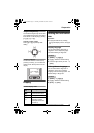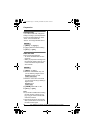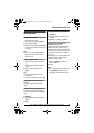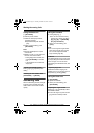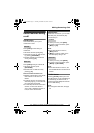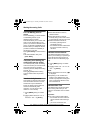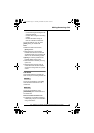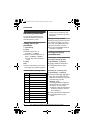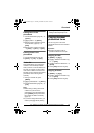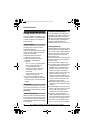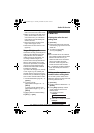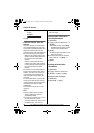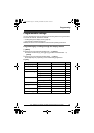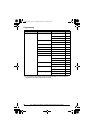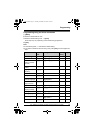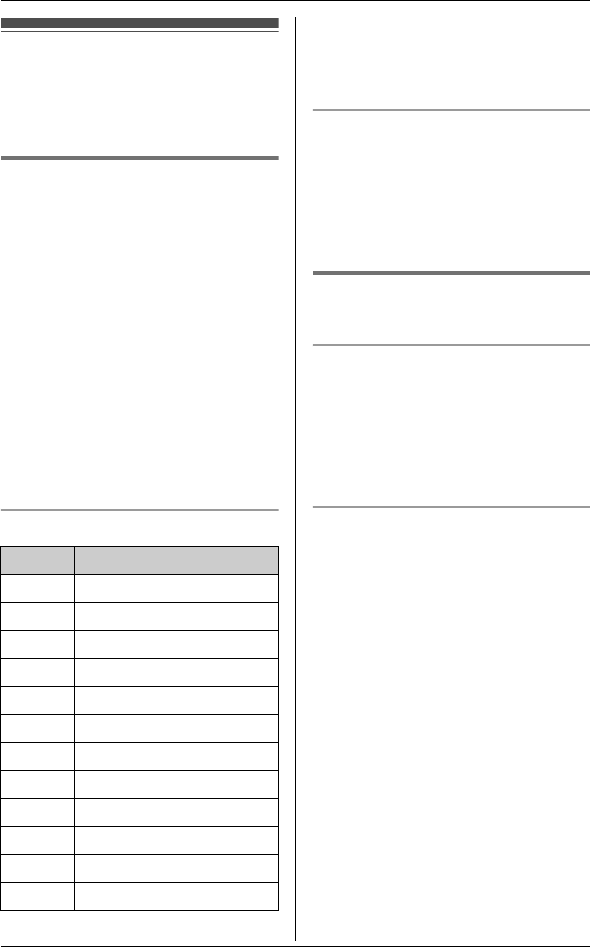
Phonebook
20 For assistance, please visit http://www.panasonic.com/help
Handset phonebook
You can add up to 50 items to the
handset phonebook and search for
phonebook items by name.
Adding items to the
phonebook
1
{Phonebook}
2 {Add}
3 Enter the name (max. 16
characters). i {Next}
4 Enter the phone number (max. 32
digits). i {Next} i {Save}
LTo add other items, repeat from
step 2.
5 {OFF}
Note:
LCaller ID subscribers can use ringer
ID and light-up ID features (page 23).
Character table for entering names
LTo enter another character that is
located on the same dial key, first
press {>} to move the cursor to the
next space.
Editing/correcting a mistake
Press {<} or {>} to move the cursor to
the character or number you want to
erase, then press {Clear}. Enter the
appropriate character or number.
LPress and hold {Clear} to erase all
characters or numbers.
Finding and calling a
phonebook item
Searching for a name alphabetically
by scrolling through all items
1 {Phonebook} i {Search}
2 {V}/{^}: Select the desired item.
3 Press {C} to dial the phone
number.
Searching for a name by initial
1 {Phonebook} i {Search}
2 Press the dial key ({0} – {9}, {#}, or
{*}) that corresponds to the first
letter you are searching for (see the
character table, page 20).
Example: “LISA”
Press {5} repeatedly to display the
first phonebook entry starting with
the initial “L” and go to step 3.
LIf there is no item corresponding to
the letter you selected, the next
item is displayed.
3 Press {V} to select the desired item.
4 Press {C} to dial the phone
number.
Key Character
{1} &’(),–./1
{2} abcABC2
{3} def DEF3
{4} ghi GHI 4
{5} jklJKL5
{6} mnoMNO6
{7} pqr sPQRS7
{8} tuvTUV8
{9} wxyzWXYZ9
{0} 0Space
{*} ;
{#} #
TG607X.book Page 20 Tuesday, December 12, 2006 1:56 PM