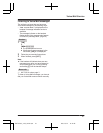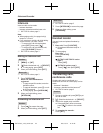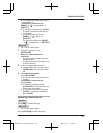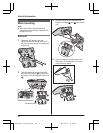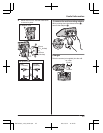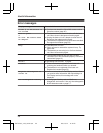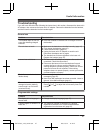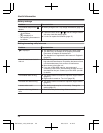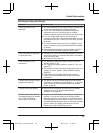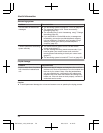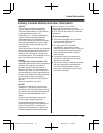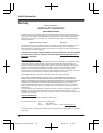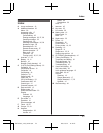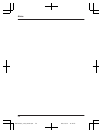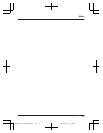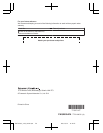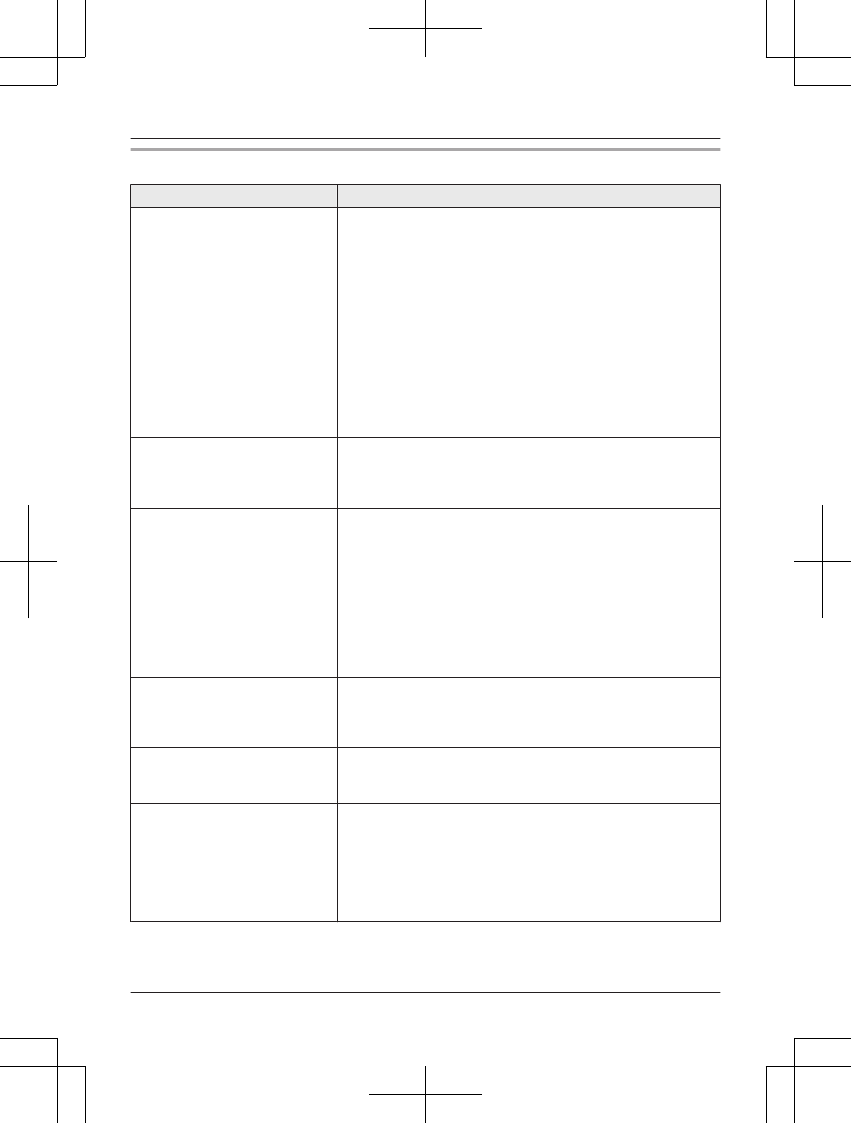
Call Display/Talking Call Display
Problem Cause/solution
Caller information is not
displayed.
R You must subscribe to Call Display service. Contact your
service provider/telephone company for details.
R If your unit is connected to any additional telephone
equipment such as a Call Display box or cordless
telephone line jack, plug the unit directly into the wall jack.
R If you use a DSL/ADSL service, we recommend
connecting a DSL/ADSL filter between the base unit and
the telephone line jack. Contact your DSL/ADSL provider
for details.
R The name display service may not be available in some
areas. Contact your service provider/telephone company
for details.
R Other telephone equipment may be interfering with this
unit. Disconnect the other equipment and try again.
Caller information is displayed
or announced late.
R Depending on your service provider/telephone company,
the unit may display or announce the caller’s information
at the 2nd ring or later.
R Move closer to the base unit.
Caller information is not
announced.
R The handset or base unit’s ringer volume is turned off.
Adjust it (page 17, 25).
R The Talking Call Display feature is turned off. Turn it on
(page 25).
R The number of rings for the answering system is set to “2
rings” or “Toll saver”. Select a different setting
(page 38).
R If the base unit and another handset are having an
intercom call, your handset does not announce caller
information.
I cannot dial the phone number
edited in the caller list.
R The phone number you dialed might have been edited
incorrectly (for example, the long distance “1” or the area
code is missing). Edit the phone number with another
pattern (page 33).
Time on the unit has shifted. R Incorrect time information from incoming Call Display
changes the time. Set the time adjustment to
“Manual” (off) (page 25).
The 2nd caller’s information is
not displayed during an outside
call. (Visual Call Waiting
feature does not function.)
R In order to use Call Display, Call Waiting, or Visual Call
Waiting, you must first contact your service provider/
telephone company and subscribe to the desired service.
After subscribing, you may need to contact your service
provider/telephone company again to activate this specific
service, even if you already subscribed to both Call
Display and Visual Call Waiting services.
49
Useful Information
TG47xxC(en)_1212_ver021.pdf 49 2011/12/12 14:19:52