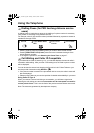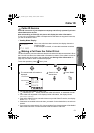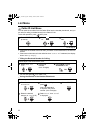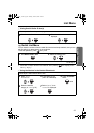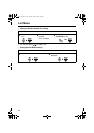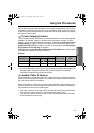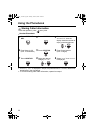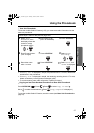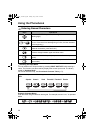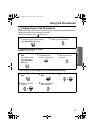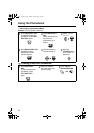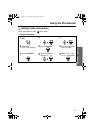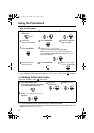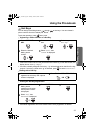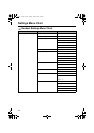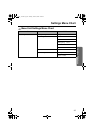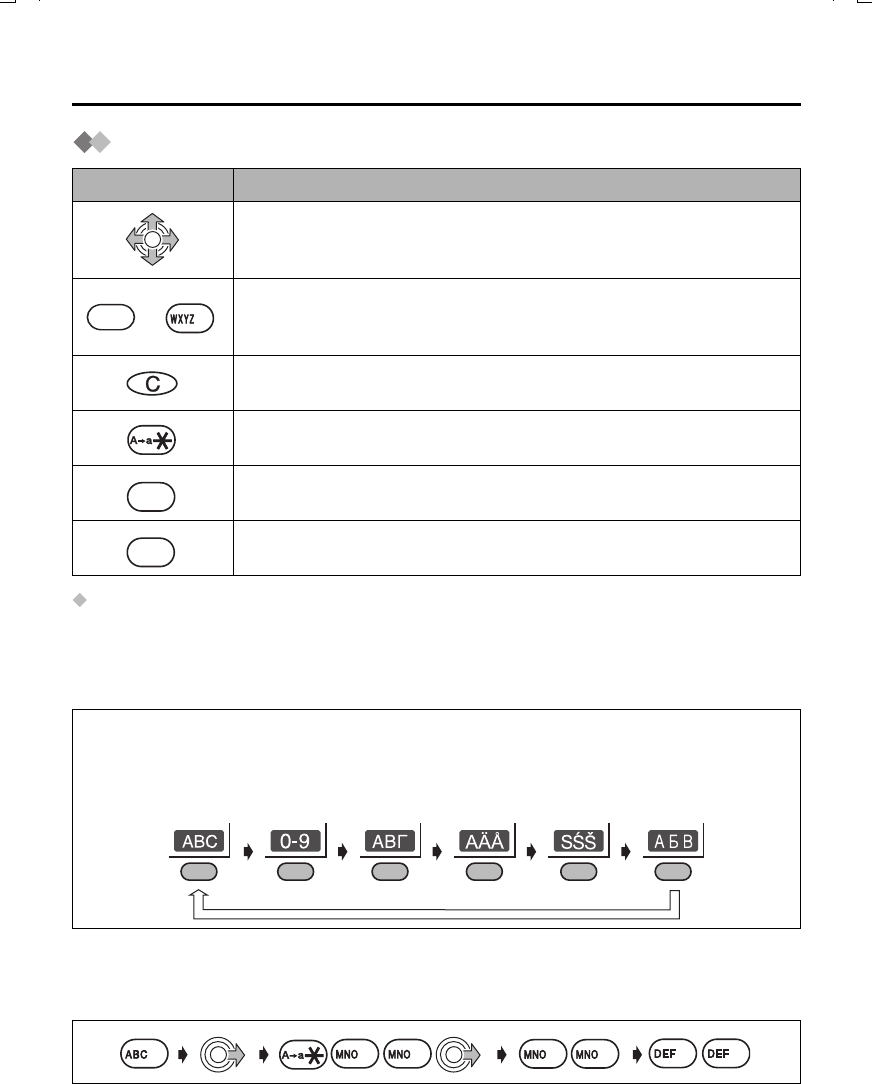
28
Using the Phonebook
Entering Names/Characters
Selecting the Input Mode
You can select one of 6 input modes by pressing RIGHT SOFT KEY while entering a
name. The function icon above the key displays the current input mode. The factory
preset is “Alphabet Mode”.
For the full character map, see Phonebook Character Table (p.77).
Example (Alphabet Mode)
Enter the name using the letters on the keypad. For example, to enter “Anne” in Alphabet
Mode:
Keys Operations
Move the JOYSTICK up, down, left or right to move the cursor (a
flashing digit).
to
Press to enter letters/numbers. (Items are added to the left of the
cursor. If the cursor is at the beginning of a line, the item is added
at the beginning.)
Press to delete characters. (Character on the cursor is deleted. To
delete all characters, press and hold.)
Press to change between upper and lower case.
Press to insert a blank space (except when in Numeric input
mode).
Press to insert a symbol ( , #, /, etc.) (except when in Numeric
input mode).
To switch the input mode while editing the name in the phonebook, press RIGHT SOFT
KEY.
Alphabet Numeric Greek Extended 1 Extended 2 Russian
0
0
9
9
0
0
1
x
2
3
3
6
6
6 6
510AL_e.book Page 28 Tuesday, July 1, 2003 2:35 PM