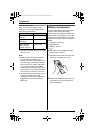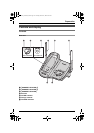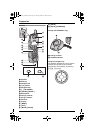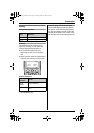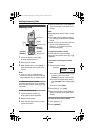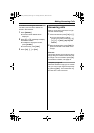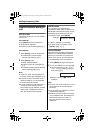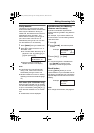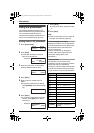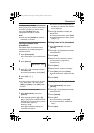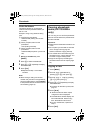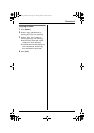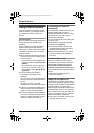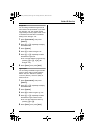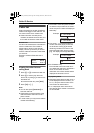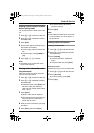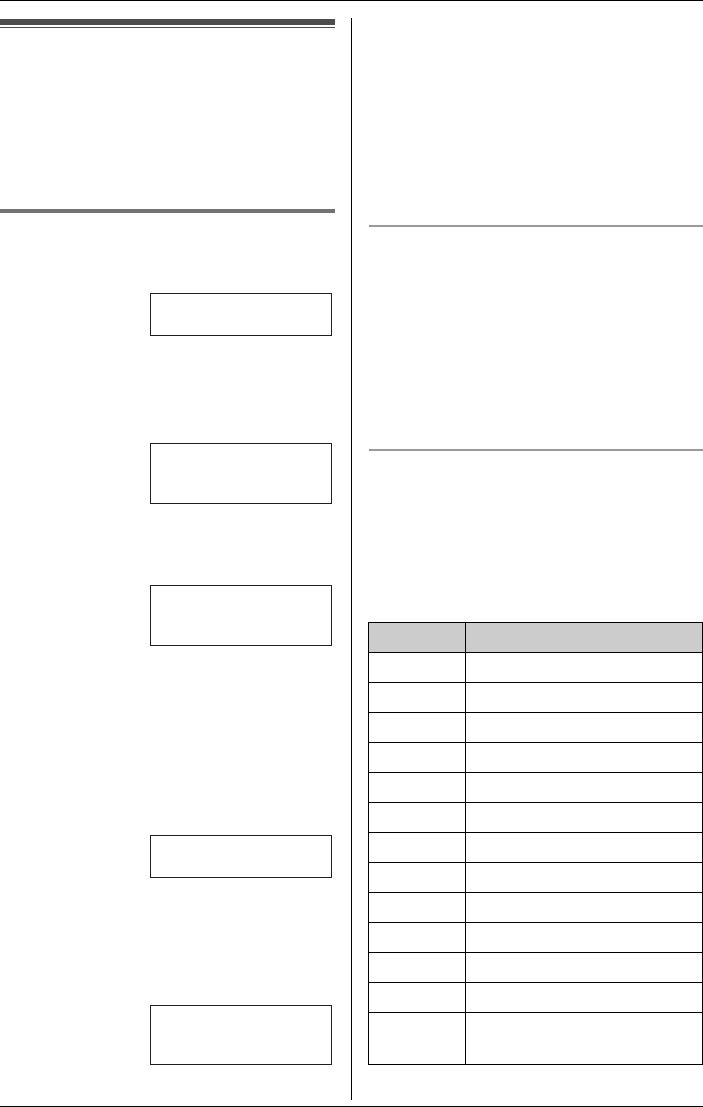
Phonebook
20
Using the phonebook
The handset phonebook allows you to
make calls without having to dial manually.
You can add 50 names and phone
numbers to the handset phonebook and
search for phonebook entries by name.
Adding items to the phonebook
1 Press {Phonebook}.
2 Press {Add}.
LThe display shows the number of
items in the phonebook.
3 Enter the name (max. 16 characters).
See the character table for entry.
4 Press {Next}.
5 Enter the phone number (max. 32
digits).
LIf a pause is required when dialling,
press {PAUSE} where needed (page
19).
6 Press {Next}.
LIf you want to change the name and
number, press {Edit}, then repeat
from step 3.
7 Press {Save}.
LTo add other items, repeat from step
2.
8 Press {OFF}.
Note:
LCaller ID subscribers can use ringer ID
and light-up ID features (page 24).
To store emergency numbers
Emergency numbers are numbers stored
in the phonebook that can be dialled using
the phonebook even when dial lock is
turned on (page 35).
To store a number as an emergency
number, add # at the beginning of the
name (see “Adding items to the
phonebook”).
Character table
The dial keys can be used to enter
characters. To enter a character, press the
appropriate dial key, repeatedly if
necessary. To enter another character that
is located on the same dial key, first press
{>} to move the cursor to the next space.
Example:
Example:
Rcvd Phone
K
calls book
L
Phonebook
7 items
K
Add Search
L
Enter name
|
K
Back Next
L
Enter phone no.
Tom
0555654321
K
Edit Save
L
Key Characters
{1} &’(),–./1
{2} abcABC2
{3} def DEF3
{4} ghi GHI 4
{5} jklJKL5
{6} mn o MNO6
{7} pqr sPQRS7
{8} tuvTUV8
{9} wxyzWXYZ9
{0} 0Space
{*} ;
{#} #
{CLEAR} To delete a character or
number
TG5821_5822AL(e).book Page 20 Tuesday, March 15, 2005 8:05 PM