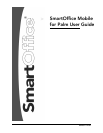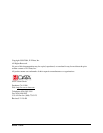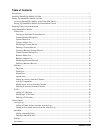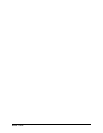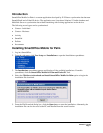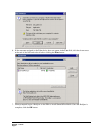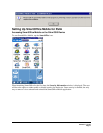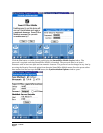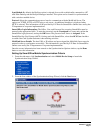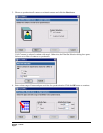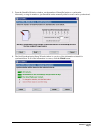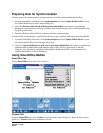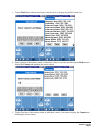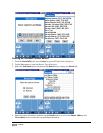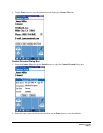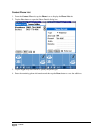SyncMethod: By default, the HotSync option is selected for use with a cable/cradle connected to a PC
with Palm Desktop and the HotSync Manager installed. This option can be cleared for synchronization
with a wireless enabled device.
Protocol: Select the communication protocol used to communicate with the MobiLink Server. The
options are TCP/IP, HTTP, or HTTP using a web server. An additional checkbox is displayed when
HTTP is selected. This information will be provided by E-Z Data for SmartOffice Online users and by the
IT department of corporate implementations.
SmartOffice Login Information: The Office, User, and Password for accessing SmartOffice must be
entered in the appropriate fields. To enter the password, tap the Unassigned box, enter and confirm the
SmartOffice login password, and tap the OK button. The password now shows as Assigned. If the
SmartOffice One Card System (eOCS) is being used with SmartOffice, select the eOCS User checkbox
to enable One Card System Outcomes when tracking activities.
MobiLink Server Details: The host URL or IP address and port assigned the MobiLink Server must be
entered in order to synchronize successfully. This information is provided by E-Z Data for SmartOffice
Online users and by the IT department of corporate implementations.
Once the correct information has been entered on the Synchronization Options window, tap the Done
button to save the information.
Setting Up SmartOffice Mobile Synchronization Criteria
1. From the side menu, click Synchronization and select Mobile Device Setup to launch the
Synchronization Setup Wizard.
2. From the first window of the Synchronization Setup Wizard, click the Next button.
SmartOffice® v3.5 – SmartOffice Mobile for Palm User Guide
Revised: 11-16-04
Page 5