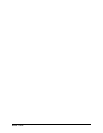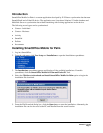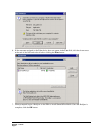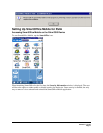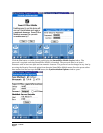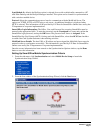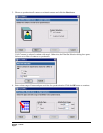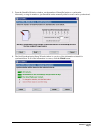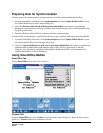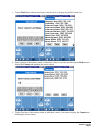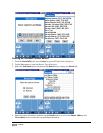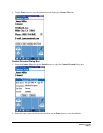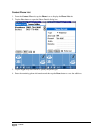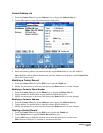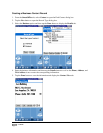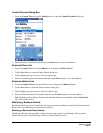Preparing Data for Synchronization
After the criteria for synchronization has been selected, an initial synchronization must be done.
1. From the SmartOffice side menu, click Synchronization and select Update Mobile Device to open
the Update Mobile Device with Changes dialog box.
2. Select the Perform a full refresh of the data from SmartOffice radio button to populate data
meeting the synchronization criteria to a database table used for keeping track of the information that
has been synchronized.
3. Perform a HotSync with the PDA to complete the initial synchronization.
After the initial synchronization, complete the following steps to add new information from SmartOffice:
1. From the SmartOffice side menu, click Synchronization and select Update Mobile Device to open
the Update Mobile Device with Changes dialog box.
2. Select the Update Mobile Device with new records and modifications radio button to populate any
additions made in SmartOffice to the database table so they will be synchronized on the next
HotSync. Any data added or modified in SmartOffice Mobile on the PDA will automatically be
added to SmartOffice on the next HotSync.
Using SmartOffice Mobile
SmartOffice Tab
Tap the SmartOffice tab to open a list of options.
Contact Tab
From the SmartOffice tab, select Contact to open the Find Contact dialog box. There are three ways to
search for a Contact (Individual or Business) record:
SmartOffice® v3.5 – SmartOffice Mobile for Palm User Guide
Revised: 11-16-04
Page 8