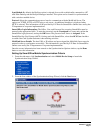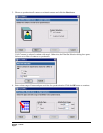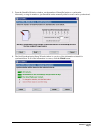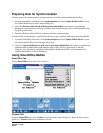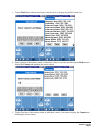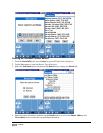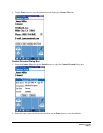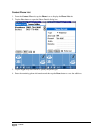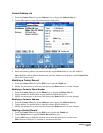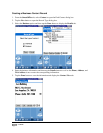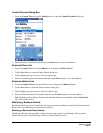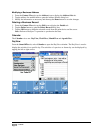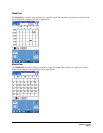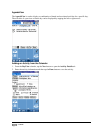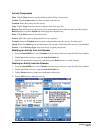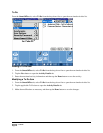Contact Address List
1. From the Contact View tab, tap the Address icon to display the Address List tab.
2. Tap the New button to open the Address Details dialog box.
3. Tap the Type drop-down arrow to select the address type.
4. Enter the remaining address information and then tap the Done button to save the additions.
Note: Both the preferred Phone Number and preferred Address are displayed on the Contact View
tab of the Contact record.
Modifying a Contact Record
1. From the Contact View tab, tap the Edit icon to open the Details tab.
2. Modify the information as necessary and then tap the Done button to save the changes.
Modifying a Contact’s Phone Number
1. From the Contact View tab, tap the Phone icon to display the Phone List tab.
2. Tap the number for modification to open the Phone Details dialog box.
3. Modify the information as necessary and then tap the Done button to save the changes.
Modifying a Contact’s Address
1. From the Contact View tab, tap the Address icon to display the Address List tab.
2. Tap the address for modification to open the Address Details dialog box.
3. Modify the information as necessary and then tap the Done button to save the changes.
Deleting a Contact Record
1. From the Contact View tab, tap the Edit icon to display the Details tab.
2. Tap the Delete button to open the Delete Record dialog box.
3. Tap the OK button to delete the selected record from the palm device and the server.
Note: Perform a HotSync™ operation to synchronize the data.
SmartOffice® v3.5 – SmartOffice Mobile for Palm User Guide
Revised: 11-16-04
Page 13