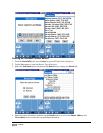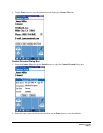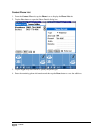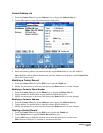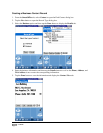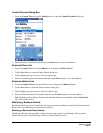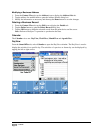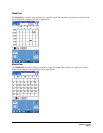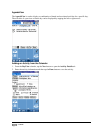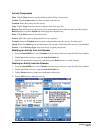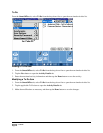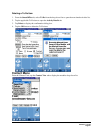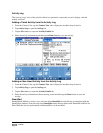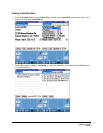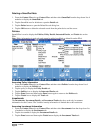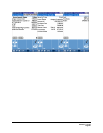Activity Components
Time: Tap the Time button to specify the Start and End Time of an activity.
Contact: Tap the Contact button to link a contact to the activity.
Location: Enter the Location for the activity.
Type: Tap the Type drop-down arrow to display the activity type list.
Reason: Enter the Reason for the activity. If the reason takes up more than the space provided, tap the
Reason button to open the Details tab and display the complete entry.
Done: Tap the Done button to save the activity.
Private: Select this option to designate the activity as private.
Tracked: Select the Tracked option to enter an Appointment into the Activity Tracking cycle.
Alarm: Select the Alarm option and then specify the amount of time before the activity to be reminded.
Priority: Tap the Priority Type drop-down arrow to specify the priority.
Modifying an Activity from the Calendar
1. From the SmartOffice tab, select Calendar from the drop-down list to open the DayView calendar.
2. Tap the applicable activity to open the Activity Details tab.
3. Modify the information as necessary and then tap the Done button to save the changes.
Deleting an Activity from the Calendar
1. From the SmartOffice tab, select Calendar from the drop-down list to open the DayView calendar.
2. Tap the applicable activity to open the Activity Details tab.
3. Tap the Delete button to display the confirmation dialog box.
4. Tap the OK button to delete the activity.
SmartOffice® v3.5 – SmartOffice Mobile for Palm User Guide
Revised: 11-16-04
Page 19