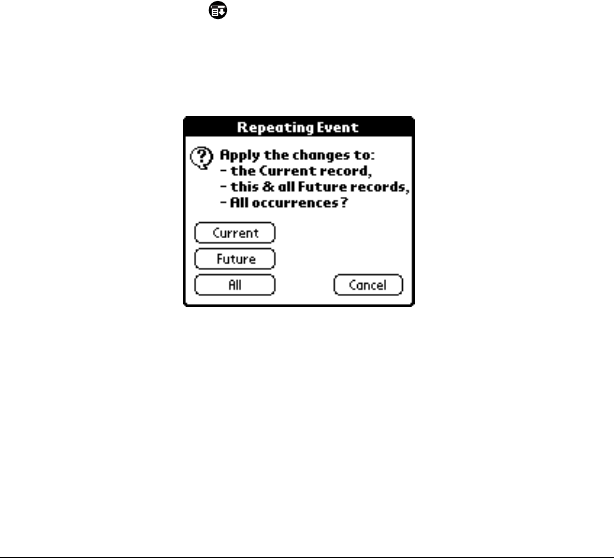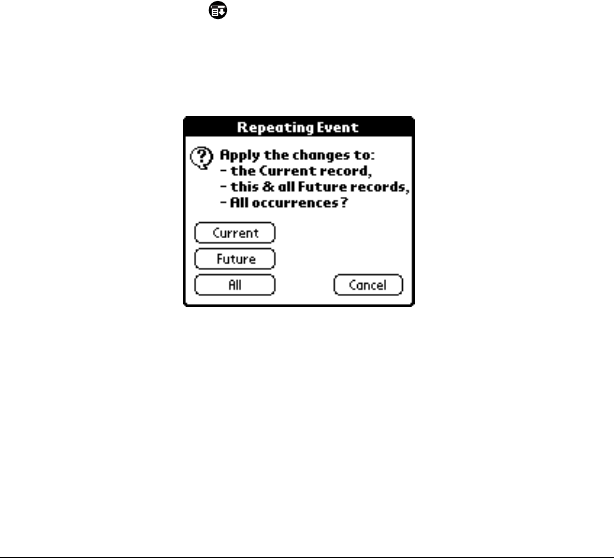
Page 10 New Ways to Work with Records
Updating events
In Date Book it has always been easy to create a repeating event.
However, once you created a repeating event, you only had the choice
of deleting the currently selected event or deleting all connected
repeating events, you did not have the ability to change a repeating
event.
What changed?
A new button (Future) was added to the Repeating Event dialog box,
so you can now also modify or delete the current and future events
within a group of repeating events without affecting past events.
Changing repeating or continuous events
When you make changes to a repeating or continuous event, such as
deleting or adding notes, or changing the time of an event, you can
decide which of the events you want to change; all events in the series,
just the current event, or the current and future events.
To delete repeating events:
1. Select the record you want to delete.
2. Tap the Menu icon .
3. Tap Record, and then tap Delete Event.
4. Do one of the following:
Tap Current to delete only the current event item.
Tap Future to delete the current and all future event items and
reset the end date of the repeating event to the last shown date.
Tap All to delete all occurrences of the repeating event.
5. Tap OK.