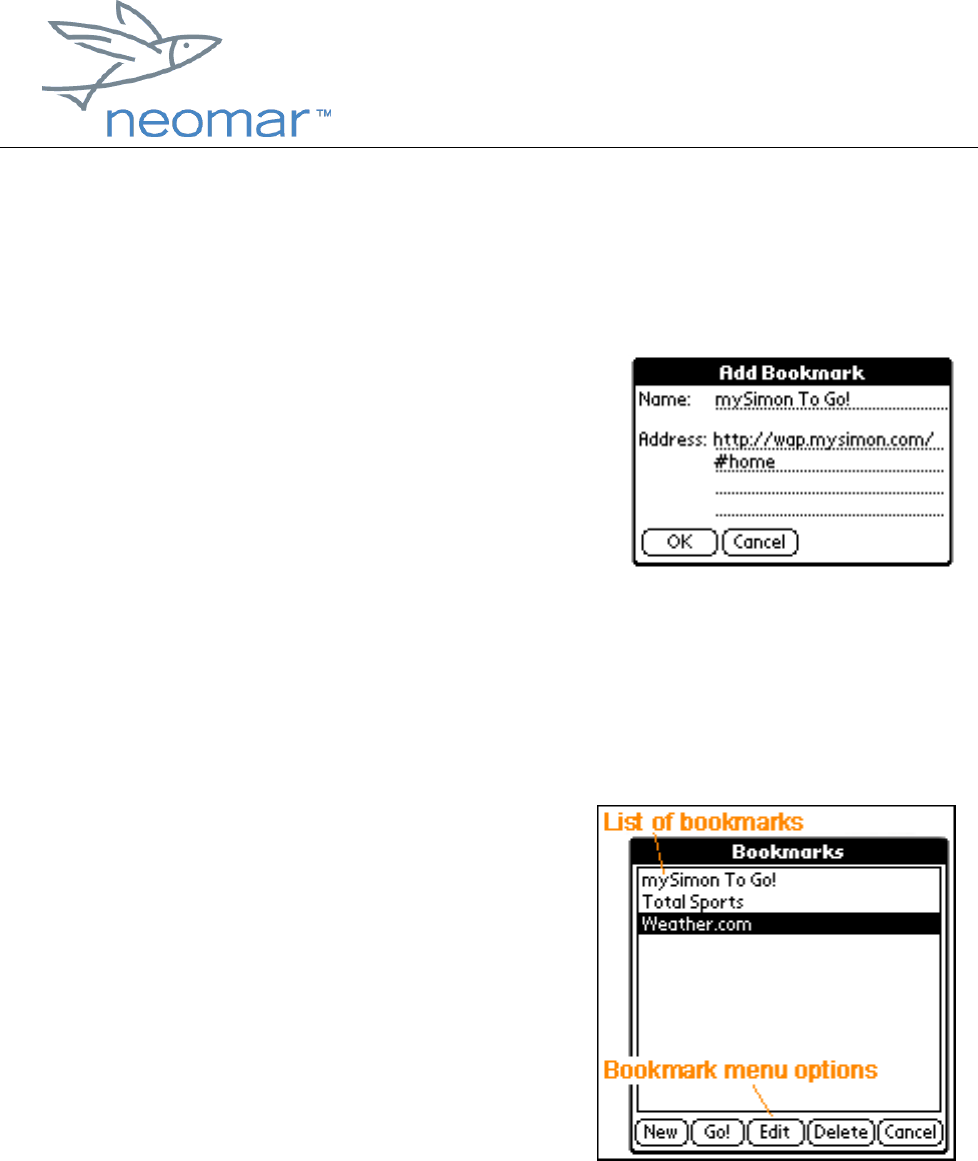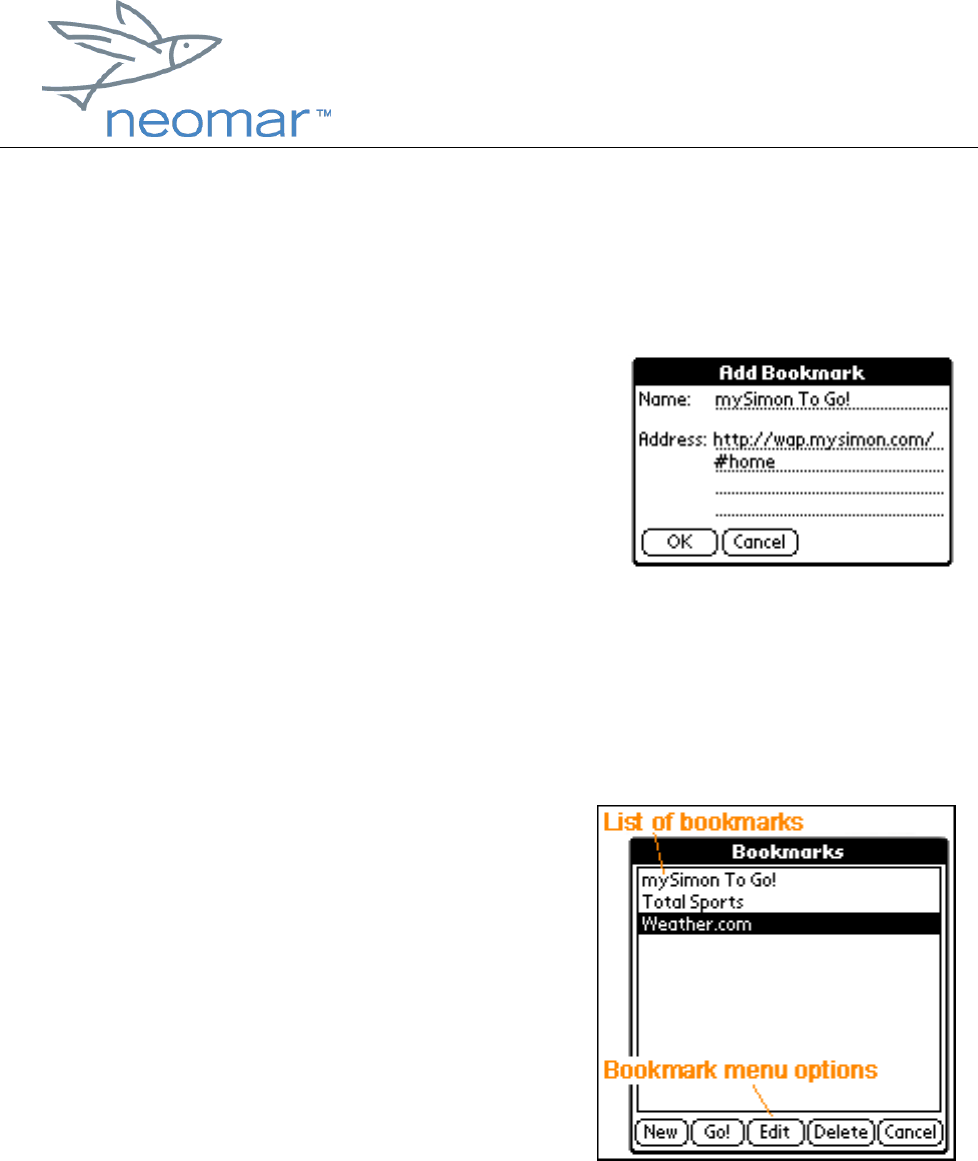
browser user
browser userbrowser user
browser user guide
guide guide
guide
Copyright ©2000 Neomar, Inc. All rights reserved.
Page 7 of 7
Bookmarks
Bookmarks allow you to save the locations of pages you want to revisit.
Setting Bookmarks
• To bookmark your current page:
1. Tap "Add Bookmark..." from the File
menu. This will open the Add
Bookmark screen.
2. Edit the Name and Address (URL), if
needed.
3. Tap "OK" to add the bookmark to your list.
• If you decide not to set a bookmark, tap "Cancel" to close the Add Bookmark
screen.
Using Bookmarks
• To use or manage your bookmarks,
select "Bookmarks..." from the File
menu. This will open the Bookmarks
screen, which lists all of the bookmarks
you have set.
• To go to a site you've book marked, first
tap to highlight the bookmark name,
then tap "Go!"
• Your bookmark management options
include: add a "New" bookmark, and "Edit" or "Delete" an existing bookmark.
• To close the Bookmarks screen, tap "Cancel".