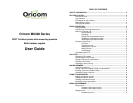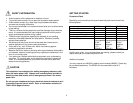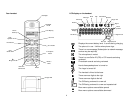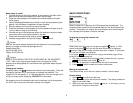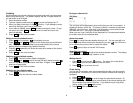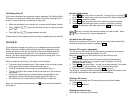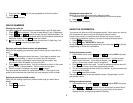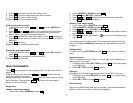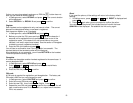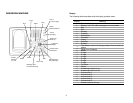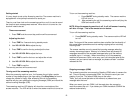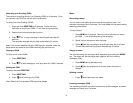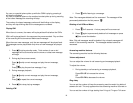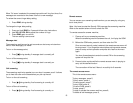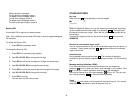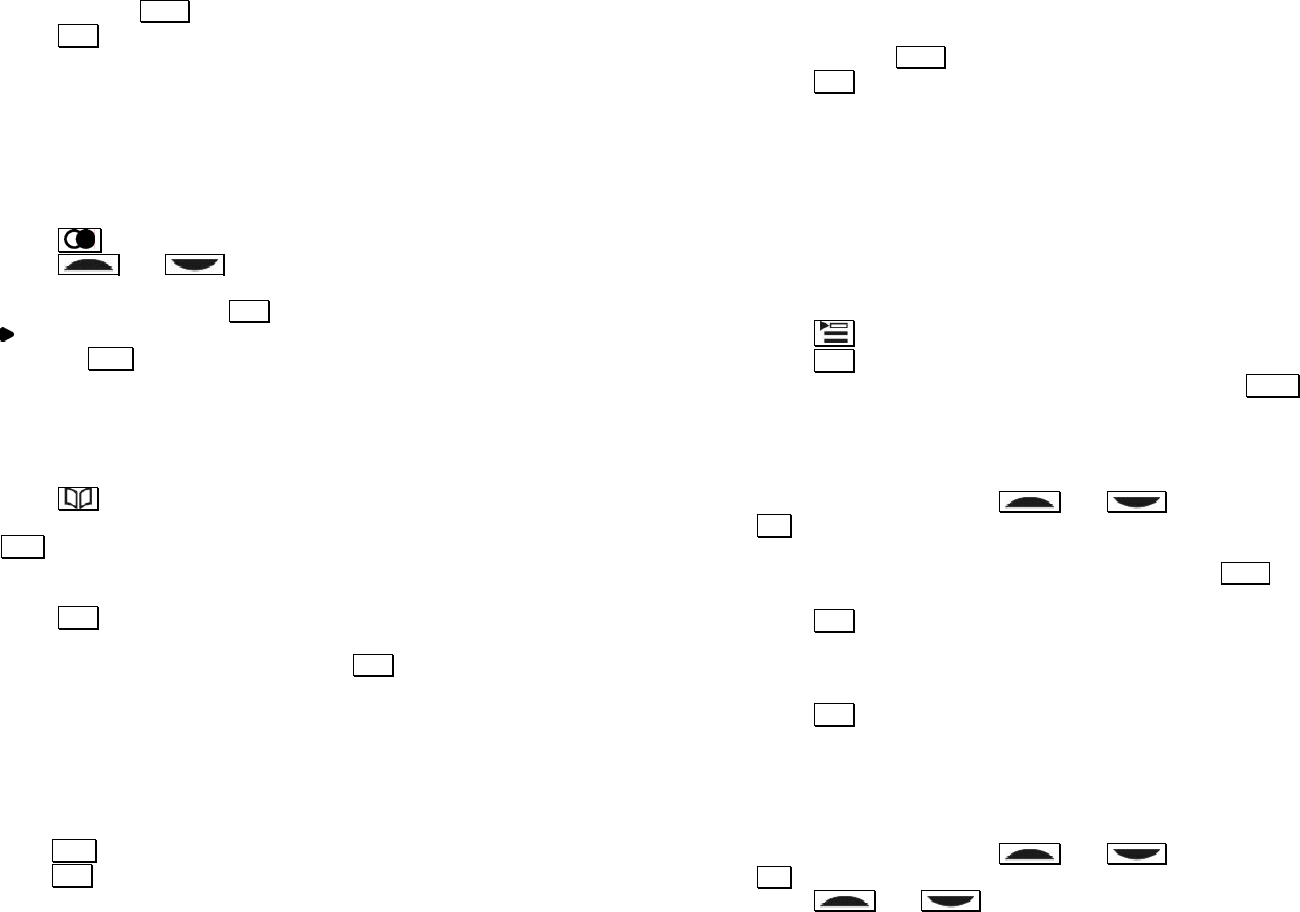
1. Press and hold
DEL
until you are prompted to confirm the action.
2. Press OK .
The call log is now empty.
DIALED NUMBERS
Viewing the redial list
Your phone stores the last 5 external numbers dialed, up to 20 digits each.
1. Press
during standby. The last number dialed, if any, is displayed.
2. Press and to scroll through the last 5 dialed numbers. If a
redial number matches a phonebook record, the phonebook name will be
displayed instead. Press
OK to view the number.
3. turns on when the number consists of more than 12 digits long. You
can press
OK to view the off page digits.
Storing a previously dialed number into phonebook
While you are reviewing a previously dialed number that you would like to
save,
1. Press
.
2. Use the number keys to enter the name. If you make a mistake, use
DEL
to do the editing. A name can contain up to 8 characters.
If there’s already a phonebook record matching the number, that
phonebook name will appear and you can edit it.
3. Press
OK to save the name. You will not be able to save it if this name
already exists in the phonebook. Edit the name and try again.
4. Edit the number if necessary and press
OK to save it.
You have saved the number as a phonebook record. This record in the
redial list will now show the name that you have assigned to this number.
Deleting a previously dialed number
While you are viewing a previously dialed number that you would like to
delete,
1. Press
DEL
2. Press OK to confirm.
Deleting the entire redial list
While you are viewing any previously redialed number,
1. Press and hold
DEL
until you are prompted to confirm the action.
2. Press OK .
The redial list is now empty.
USING THE PHONEBOOK
Your phone can store up to 30 phonebook records. Each record can hold up
to 8 characters for name, and up to 20 digits for phone number.
A record may contain no name but when it does, the name is unique.
To add, edit, or delete the records, you need to enter phonebook menu.
1. Press
during standby.
2. Press
OK
when PHONE BK is displayed.
At any time during phonebook programming, you can press
EXIT
to quit the
programming or cancel the confirmation
Adding phonebook records
1. In phonebook menu, press
and to select ADD and press
OK
.
2. You are prompted to enter the name for this record. Use the number
keys to enter the name. If you make a mistake, use
DEL
to do the
editing. A name can contain up to 8 characters.
3. Press
OK
to confirm the name. You will be alerted to edit the name if it
is a duplicated name in the existing phonebook records.
4. You are now prompted to enter the phone number. A phone number can
contain up to 20 digits.
5. Press
OK
to save the number.
The phonebook record is now successfully stored. Repeat steps 1 to 5 to
add another record.
Editing phonebook records
1. In phonebook menu, press
and to select EDIT and press
OK
.
2. Press and to search for the record that you would like to
edit. Or you can use the number keys to jump directly to the record
starting with the corresponding letters of that key.
8