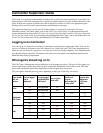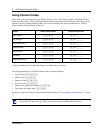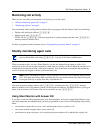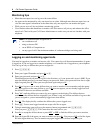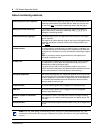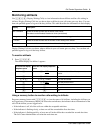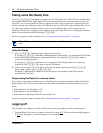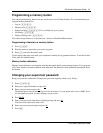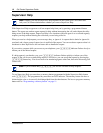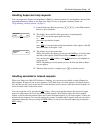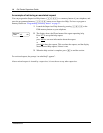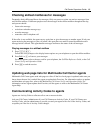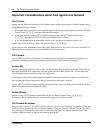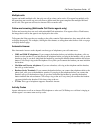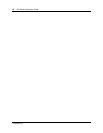Call Center Supervisor Guide 11
Call Center Supervisor Guide
Programming a memory button
You can program memory buttons for one-touch access to Call Center features. We recommend that you
program memory buttons for:
• Log on ≤·‚›
• Monitor calls ≤·‚fi
•Supervisor Help ≤·‚fl (If it is available for your system)
• Not Ready ≤·‚°
• Display Waiting Calls ≤·‚·
You cannot assign features to Line, Intercom, Answer or Handsfree/Mute buttons.
Programming a feature to a memory button
1 Press ≤•‹.
2 Press the memory button that you want to program.
3 Press ≤ and enter the feature code.
Use the paper labels that come with your telephone to identify the programmed button. To use the Feature
Code, press the labeled button.
Memory button indicators
Memory button indicators are triangular icons (ˆ) that appear beside some memory buttons. If you program
Call Center features on memory buttons with indicators, the indicators show additional information about
the feature.
Changing your supervisor password
Keep your password confidential. Change your password regularly, about every 30 days.
1 Press ≤·‚›.
2 Enter your Agent ID number and press OK.
3 Enter your password and press OK.
The default password you enter to log on for the first time, or if your password is reset, is 0000. If you
use the default password you must change your password.
4 Press ADMIN.
5 Enter a new password from four to eight digits long and press OK.
Your password cannot start with a zero.
6 Enter your new password again and press OK.
7 Press ®.