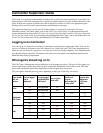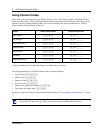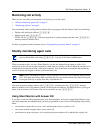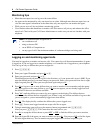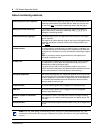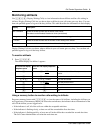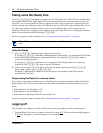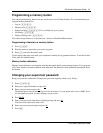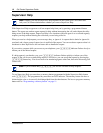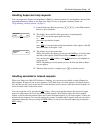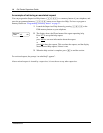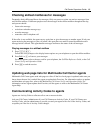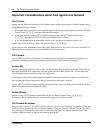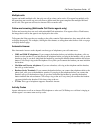10 Call Center Supervisor Guide
P0606200 03
Taking some Not Ready time
If you use ≤·‚° (Not Ready), you do not receive Call Center calls. The Call Center Administrator
can program a Break Time, which makes Call Center automatically wait a short time before it routes the
next call to you. You use the Break Time to complete any tasks, such as paperwork, required by the last
call. If you need some additional time, use Not Ready to prevent Call Center from routing another call to
you. Do not use the Do Not Disturb feature. You can use Not Ready while a call is ringing on your
telephone. The call that is ringing on your telephone goes back to the skillset. You can program a memory
button with an indicator instead of pressing ≤·‚°.
For how to program a memory button, refer to “Programming a memory button” on page 11.
Using Not Ready
1 Press ≤·‚°. Make Not Ready appears on the display.
If you press ≤·‚° and Break canceled appears on the display, you canceled the Break Time
that the Call Center Administrator programmed for you. You must press ≤·‚° again to
activate the Not Ready feature.
If you press ≤·‚° and Agent active appears, the Not Ready feature was on and you
canceled it. Press ≤·‚° again to activate Not Ready.
2 When you are ready to take calls again, cancel the Not Ready feature by pressing ≤·‚°.
If Not ready appears, press ≤·‚° again.
Not Ready is automatically enabled if you do not answer your telephone, and if this option is
configured in Call Center.
Programming Not Ready to a memory button
You can have convenient, one button access to Not Ready if you program a memory button with the Not
Ready Feature Code. If the memory button you choose has an indicator, the indicator shows your busy
status:
• If the indicator is off, Not Ready is off.
• If the indicator is on, Not Ready is on.
• If the indicator is flashing, the Break Time feature is on.
For how to program a memory button, refer to “Programming a memory button” on page 11.
Logging off
Log off when you complete your shift or will be away from your telephone for an extended period.
1 From the display that shows your name on the top line, press OUT. The date and time display appears.
If
OUT does not appear, you are not logged on to any skillsets.
Note: While you use Not Ready, you still receive non-Call Center, intercom and transferred
calls.