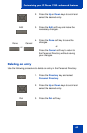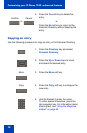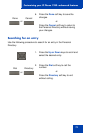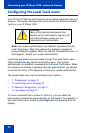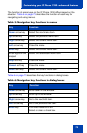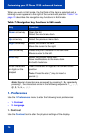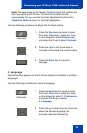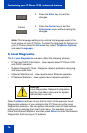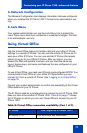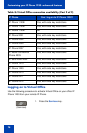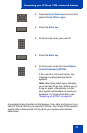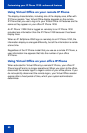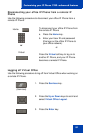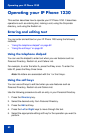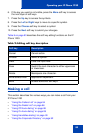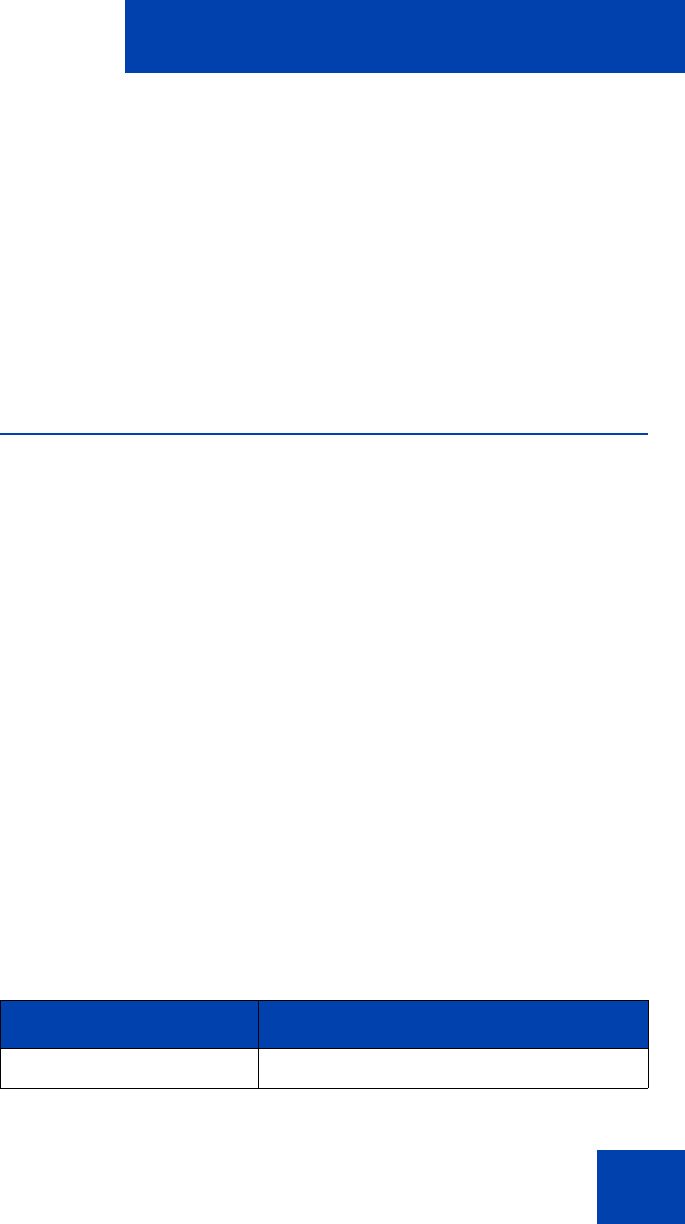
Customizing your IP Phone 1230—advanced features
77
3. Network Configuration
The Network Configuration tool displays information that was configured
when you installed the IP Phone 1230. This tool is for administrator use
only.
4. Lock Menu
Your system administrator can use the Lock Menu tool to protect the
Local Tools menu items from accidental or unwanted changes. This tool
is for administrator use only.
Using Virtual Office
Use the Virtual Office feature to transfer calls and your office IP Phone
settings to a remote IP Phone. You can use the remote IP Phone as if it
were your office IP Phone. You can use another IP Phone (the remote
phone) to log on to your Office IP Phone. After you log on, you can
access the DNs and autodial numbers, and you have the same key
layout, feature keys, and voice mail features that are configured on your
office IP Phone.
To use Virtual Office, you need your DN and a preconfigured SCPW. You
must activate Virtual Office on your office IP Phone before you can
connect to it from a remote IP Phone. See “Logging on to Virtual Office”
on page 78.
Consult your system administrator to confirm the availability of the Virtual
Office feature on your IP Phone.
The IP Phone used as a remote phone to connect to your IP Phone 1230
does not have to be another IP Phone 1230. Table 8 on page 77 shows
the IP Phones on which you can use Virtual Office to connect to your IP
Phone 1230.
Table 8: Virtual Office connection availability (Part 1 of 2)
IP Phone Can I log on to IP Phone 1230?
IP Phone 1110 Yes, with extra key restrictions