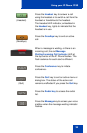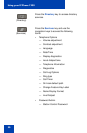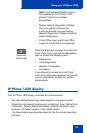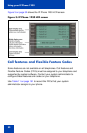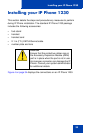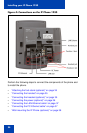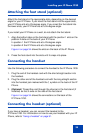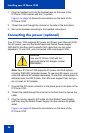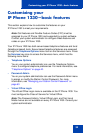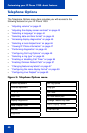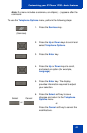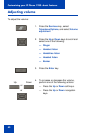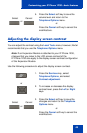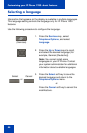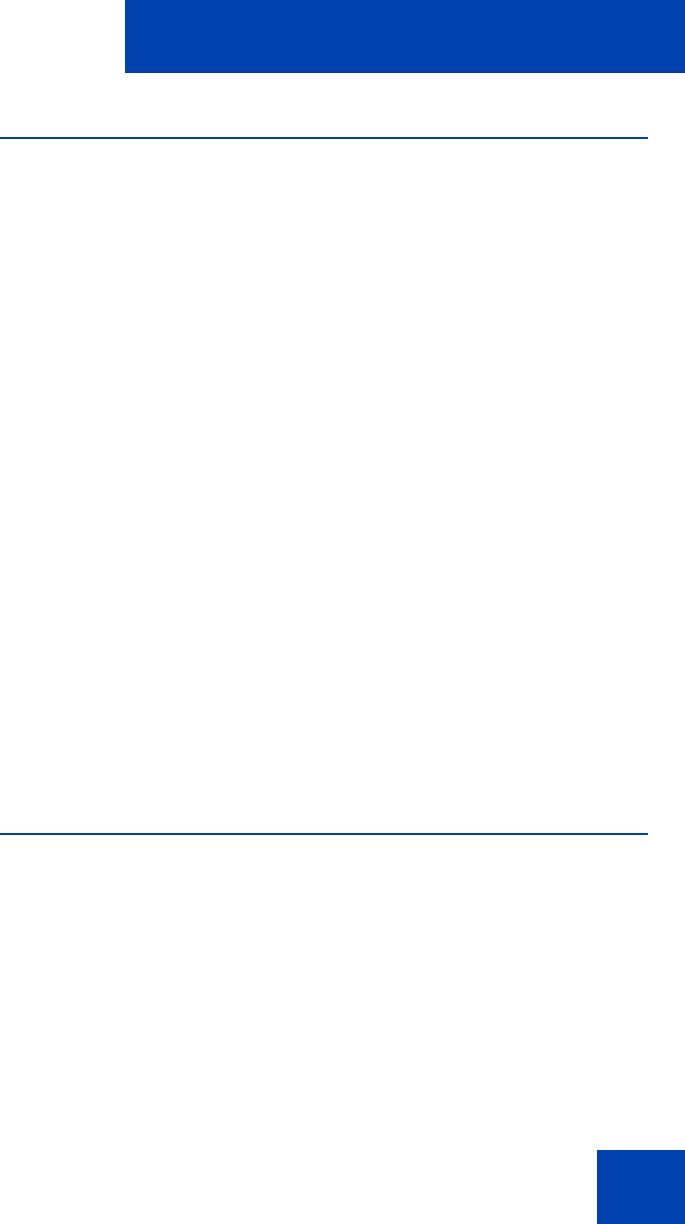
Installing your IP Phone 1230
37
Connecting the LAN Ethernet cable
Note: Your IP Phone 1230 supports both AC power and PoE options,
including IEEE 802.3 standard power. To use local AC power, you can
order the optional AC adapter separately. To use PoE, where power is
delivered over the CAT5 cable, the LAN must support PoE, and you
do not need an AC adapter.
Connect your IP Phone to your LAN using a
CAT5e Ethernet cable to
enable full functionality of your IP Phone. If your Ethernet port is equipped
with Power over Ethernet (PoE), your IP Phone can be powered through
the LAN port. Do not extend the LAN Ethernet cable outside the building.
1. Plug one end of the supplied LAN Ethernet cable into the LAN
Ethernet port on the back of your IP Phone marked with the
%
symbol.
2. Thread the cable through the channel in the foot stand.
3. Connect the other end of the cable to your LAN Ethernet connection.
The LAN LED on the back of the IP Phone lights when a LAN
connection is established.
4. Connect the other end of the cable to your LAN Ethernet connection.
The LAN LED on the back of the IP Phone lights when a LAN
connection is established.
Figure 4 on page 34 shows the connections on the back of the IP
Phone.
Connecting the PC Ethernet cable
Connect the CAT5e PC Ethernet cable between your IP Phone and your
computer to enable your computer to access the LAN.
1. Plug one end of the PC Ethernet cable (not supplied) into the PC
Ethernet port on the back of your IP Phone marked with the
(
symbol.
2. Thread the cable through the channel in the foot stand.
3. Connect the other end of the cable to the LAN port on your computer.