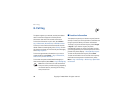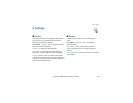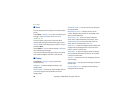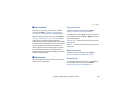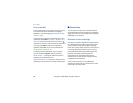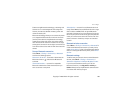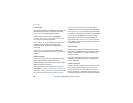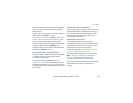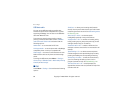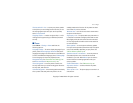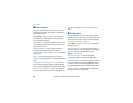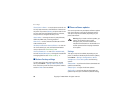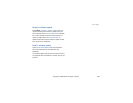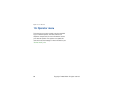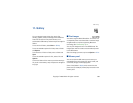51 Copyright
©
2006 Nokia. All rights reserved.
Settings
51
USB data cable
You can use the USB data cable to transfer data
between the phone and a compatible PC or a printer
supporting PictBridge. You can also use the USB data
cable with Nokia PC Suite.
To activate the phone for data transfer or image
printing, connect the data cable. Confirm USB data
cable connected. Select mode. and select from the
following options:
Nokia mode — to use the cable for PC Suite
Printing & media — to use the phone with a PictBridge
compatible printer or with your compatible PC
Data storage — to connect to a PC that does not have
Nokia software and use the phone as a data storage
device
To change the USB mode, select Menu > Settings >
Connectivity > USB data cable > Nokia mode, Printing
& media, or Data storage.
■ Call
Select Menu > Settings > Call and from the following
options:
Call divert — to divert your incoming calls (network
service). You may not be able to divert your calls if some
call barring functions are active. See Call barring service
in ”Security” p. 54.
Voice clarity > Active — to enhance speech
intelligibility especially in noisy environments
Anykey answer > On — to answer an incoming call by
briefly pressing any key, except the power key, the left
and right selection keys, or the end key
Automatic redial > On — to make a maximum of 10
attempts to connect the call after an unsuccessful call
attempt
Speed dialling > On — to dial the names and phone
numbers assigned to the speed-dialing keys 2 to 9 by
pressing and holding the corresponding number key
Call waiting > Activate — to have the network notify
you of an incoming call while you have a call in
progress (network service). See ”Call waiting” p. 23.
Summary after call > On — to briefly display the
approximate duration and cost (network service) of the
call after each call