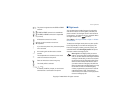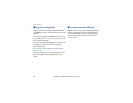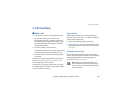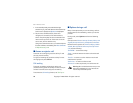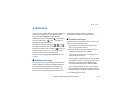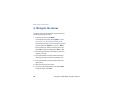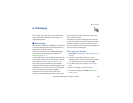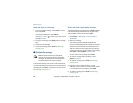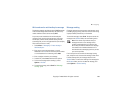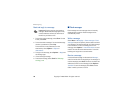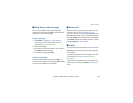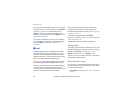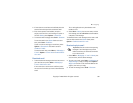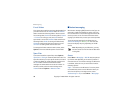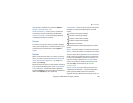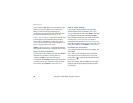Copyright
©
2006 Nokia. All rights reserved. 28
Messaging
28
Write and send a multimedia plus message
The wireless network may limit the size of MMS messages.
If the inserted image exceeds this limit, the device may
make it smaller so that it can be sent by MMS.
Any content can be added to the multimedia plus
message. Such content might be images, video clips,
sound clips, business cards, calendar notes, themes,
streaming links, or even unsupported files (for example,
files received with an e-mail).
1. Select Menu > Messaging > Create message >
Multimedia plus.
2. Enter one or more phone numbers or e-mail
addresses in the To: field. To retrieve a phone number
or e-mail address from a memory, select Add.
3. Enter a subject and write your message.
4. To add a file, select Insert and from the options.
5. To view the message before sending it, select
Options > Preview.
6. To send the message, select Send. See ”Message
sending” p. 28.
Message sending
Copyright protections may prevent some images, music
(including ringing tones), and other content from being
copied, modified, transferred, or forwarded.
To send the message, select Send. The phone saves the
message in the Outbox folder, and the sending starts.
Note: Your device may indicate that your
message was sent to the message center
number programmed into your device. Your
device may not indicate whether the message
is received at the intended destination. For
more details about messaging services, contact
your service provider.
If an interruption occurs while the message is being
sent, the phone tries to resend the message a few times.
If these attempts fail, the message remains in the
Outbox folder. To cancel the sending of the messages in
the Outbox folder, scroll to the desired message, and
select Options > Cancel sending.